If you have been wondering how to put Apple Watch on vibrate, you have come to the right place. In this post, we have covered different scenarios of making your Apple Watch vibrate. For instance, you can make the watch vibrate for all notifications, make it vibrate only without any sound, vibrate for specific apps, etc. Without any further ado, let’s check different ways to make Apple Watch vibrate.
1. How to Make Apple Watch Vibrate With Sound
To get your Apple Watch to vibrate when you receive any notification, follow these steps:
1. Open Settings on your Apple Watch.
2. Go to Sounds & haptics.

3. Scroll down and enable the toggle next to Haptic alerts. Now, your Apple Watch will vibrate whenever you receive a notification or when someone calls you.
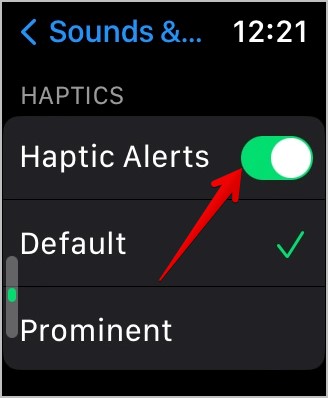
You can also enable haptics aka vibration from the Apple Watch app of your connected iPhone. Open the Apple Watch app and go to Sounds & haptics in the My Watch tab. Enable the toggle next to Haptic alerts.

Pro Tip: Learn how to get sound notifications on both Apple Watch and iPhone.
2. How to Make Apple Watch Vibrate Harder
To make your Apple Watch vibrate more, follow these steps:
1. Go to Settings > Sounds & haptics on Apple Watch.

2. Make sure Haptic alerts is enabled. Then, select Prominent instead of Default under Haptic alerts to make it vibrate louder.
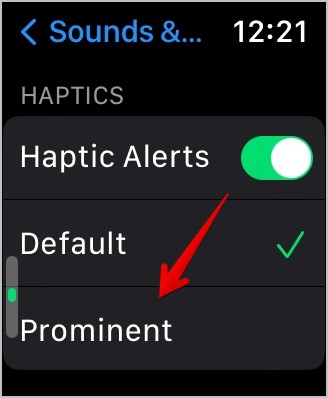
Similarly, to increase vibration using the iPhone, open the Apple Watch app. Go to Sounds & haptics and select Prominent.

3. How to Turn on Vibration for System Interactions on Apple Watch
1. On Apple Watch, go to Settings > Sounds & haptics.

2. Scroll down and enable the toggle next to System haptics. If you want your watch to vibrate when you rotate the Digital Crown, enable the toggle next to Crown haptics.

You will find these settings in the Apple Watch app as well under the Sounds & haptics section.

Pro Tip: Learn how to create a custom vibration on iPhone.
4. How to Make Apple Watch Vibrate Only
If you don’t want your Apple Watch to make a sound when it receives a notification but it should vibrate, you need to enable the Silent mode on the watch. Please note that Silent mode will mute all kinds of notifications. You will only receive haptic feedback for notifications and call.
To make Apple Watch vibrate only, follow these steps:
1. Open Settings on your Apple Watch.
2. Go to Sounds & haptics.

3. Scroll down and make sure the toggle next to Haptic alerts is enabled.
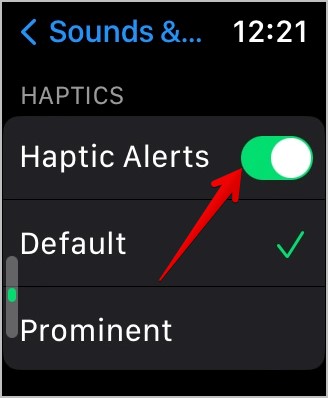
4. Then, scroll up again and enable the toggle next to Silent mode to mute notification tones.

4. Alternatively, you can also enable the Silent mode from the Control center of the watch. Swipe up from the bottom edge of your watch’s home screen to open Control Center. Then, tap on the Bell icon to enable Silent mode. The bell icon will turn red indicating that the watch has been muted. Similarly, know the meaning of other Apple Watch icons and symbols.

Note: If your Apple Watch is on Silent mode and you put it on charging, Silent mode will not silence alarms and timers.
If you prefer using your iPhone to control Apple Watch, open the Apple Watch app and go to Sounds & haptics. Enable the toggle next to Silent mode.

Pro Tip: To silence an alert or notification while it’s ringing, keep your palm on the watch display for at least three seconds. If this doesn’t work, go to Apple Watch Settings > Sounds & haptics. Enable the toggle next to Cover to mute.
5. How to Make Apple Watch Vibrate for Messages, Calls, or Other Apps
Your Apple Watch should vibrate for notifications from all apps like Messages, Phone, WhatsApp, etc., that you receive on the watch provided you have enabled Haptics as shown in section 1 i.e., Apple Watch Settings > Sounds & haptics > Haptics.
However, if your Apple Watch doesn’t vibrate for text, calls, or any other app, you must check the vibration settings of that particular app as shown below. Let’s take the example of the Messages app.
1. Open the Apple Watch app on your iPhone.
2. Tap on Notifications followed by Messages.

3. Select Custom. This will reveal a number of notification settings. Make sure Allow notifications is selected and Haptic is enabled.

4. Similarly, you should check and enable the Haptic setting for other apps.
Pro Tip: Check out different ways to silence some notifications on your iPhone.
6. How to Receive Only Haptic Alerts from an App
If you want a particular app to only vibrate without making any sound, you can easily do so in the app settings as shown below:
1. Open the Apple Watch app on your phone.
2. Go to Notifications > [app name]. Let’s say Messages.

3. Select Custom. Then, turn off the toggle next to Sound and make sure the toggle next to Haptics is enabled.

Similarly, repeat the steps for the other apps. And for calls, select the Phone app.
7. How to Make Apple Watch Vibrate Only for Notifications and Not Calls
If you don’t want your Apple Watch to vibrate for incoming calls but it should vibrate for other notifications, then follow these steps:
1. Launch the Apple Watch app on your phone.
2. Go to Notifications > Phone.

3. Choose Custom. Turn off the toggle next to Haptic.

8. How to Make Apple Watch Vibrate for Alarm
To get a silent yet vibrating alarm on your Apple Watch you need to put it in Silent mode. As expected, this will silence notifications from all apps including Alarm but you will get the haptic feedback. Please follow the steps mentioned in section 3 above to mute your Apple Watch i.e., open Control Center on the watch and press the Bell icon.

Pro Tip: You can also create automation using the Shortcuts app to put your watch in silent mode just a minute before your alarm goes off so that it doesn’t make any sound. And similarly, you should turn off the silent mode using automation after the alarm has played.
9. How to Make Apple Watch Vibrate at Different Intervals
Interestingly, you can track time by making your watch vibrate at regular intervals like 15 minutes, 30 minutes, or an hour. To enable this feature, follow these steps:
1. Open Settings on your Apple Watch.
2. Go to Accessibility > Chimes.

3. Enable the toggle next to Chimes.

4. Tap on Schedule to choose the time when Apple Watch should vibrate.
The Best of Apple Watch
After you have put your Apple Watch on vibrate, learn how to put multiple pictures on Apple Watch face. Also, know how to eject water from Apple Watch.
The post 9 Ways to Make Apple Watch Vibrate appeared first on TechWiser.