Does your Samsung phone keep restarting for no apparent reason? Interruptions like this can keep you from using your phone and leave you frustrated. Fixing the issue can be as simple as uninstalling a problematic app or as demanding as performing a factory reset. This post will walk you through all the possible solutions for fixing the underlying issue. So, let’s check it out.
1. Disable Auto Optimization
Auto optimization is a nifty feature in One UI that keeps your Samsung phone running smoothly. It accomplishes this by automatically closing unused apps, clearing memory, and restarting your phone when needed. This feature can cause your phone to restart without your input. Here’s how to disable it.
1. Open the Settings app on your phone.
2. Go to Battery and device care and select Auto optimization from the following menu.

3. Disable the toggle next to Restart when needed.
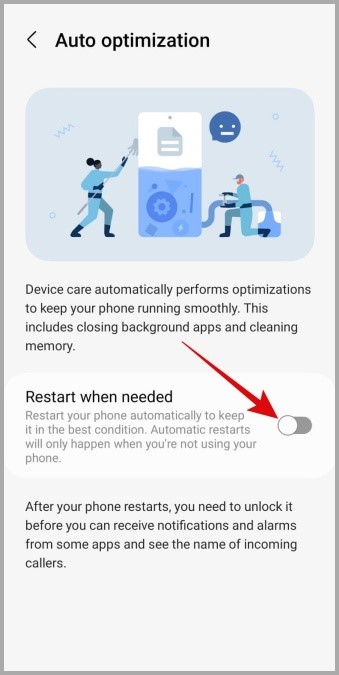
2. Free Up Storage Space
A phone with insufficient storage could experience random restarts. To check your phone’s storage status, open the Settings app and head to Battery and device care > Storage.
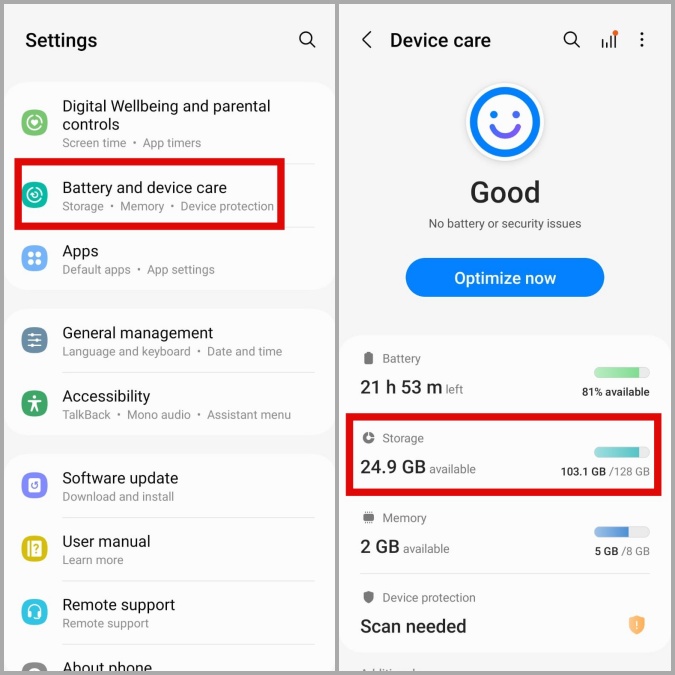
A quick way to free up storage space on your phone is to remove unused apps or delete large files. After that, your Samsung phone should stop restarting on its own.
3. Scan Your Phone Using Device Protection
A malware-infected phone could suffer from a variety of issues, including frequent, unexpected restarts. If you suspect that to be the case, you can use One UI’s Device Protection feature to scan your phone. Here’s how.
1. Open the Settings app and tap on Battery and device care.
2. Go to Device protection and then tap the Scan phone button to initiate the process.
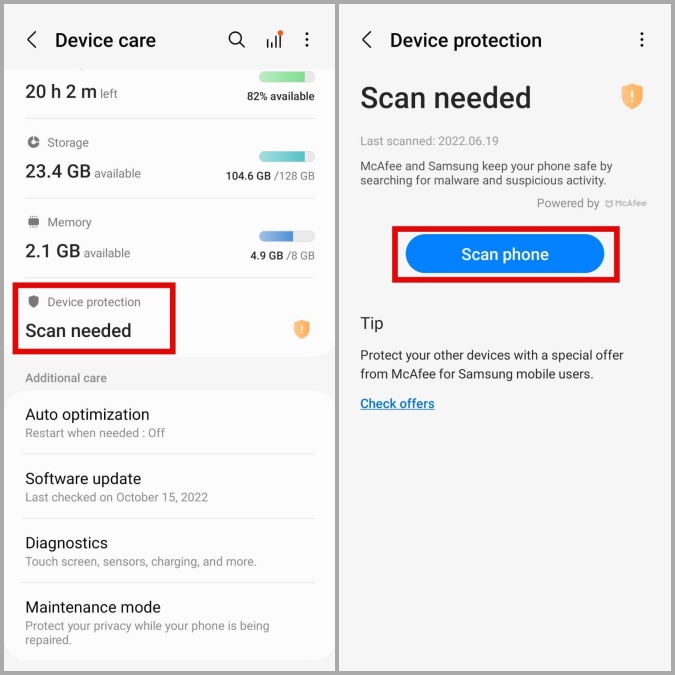
If any threats are discovered, take the recommended steps to remove them. Then, check if the issue is resolved.
4. Reset App Preferences
Have you recently disabled any system apps or changed their permissions? This could cause your phone to restart randomly or certain features to stop working.
Instead of going through all of your system apps one by one, it’s easier to reset app preferences on your phone and start over. Here’s how you can go about it.
1. Open the Settings app and tap on Apps.

2. Tap the kebab menu (three-dot icon) in the top right corner and select Reset app preferences.

3. Select Reset to confirm.

5. Update Your Apps
It’s possible that one of the third-party apps on your phone is acting up and causing it to restart. If that’s the case, it shouldn’t take long before the app developer releases a fix.
You can visit Play Store or Galaxy Store to install any pending app updates and see if that helps with the issue.
6. Install One UI Updates
Keeping your Samsung phone updated to the latest One UI version is equally important. Samsung regularly releases updates for your Galaxy phone to fix known bugs and improve performance. If the issue is caused by a bug, installing One UI updates should help.
Open up the Settings app and tap on Software update. Tap on Download and install to check for any pending updates.
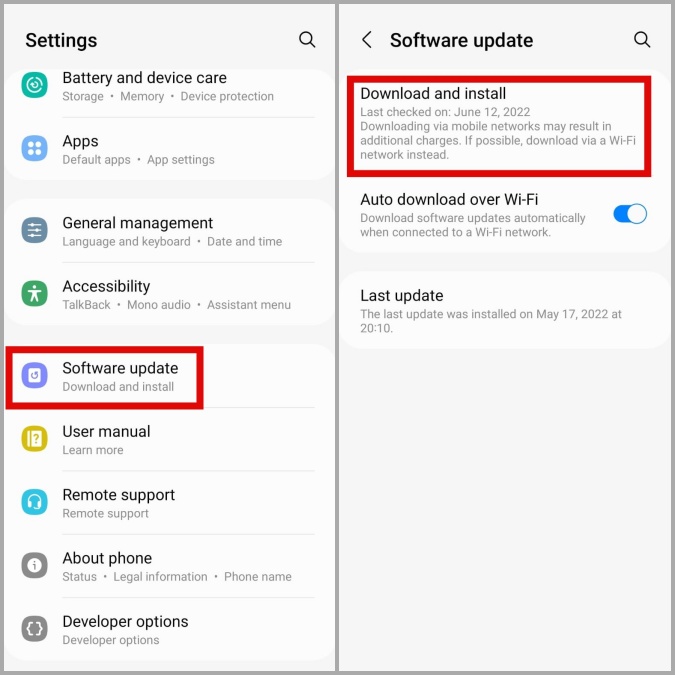
7. Check If Your Phone Is Overheating
Overheating can cause your phone to shut down or restart on its own. For instance, if your Samsung phone abruptly restarts while charging or playing resource-intensive games, it’s most likely to protect internal components from heat damage.
To avoid this, you must take the necessary steps to prevent your Samsung Galaxy phone from overheating.
8. Use Your Phone in Safe Mode
When you boot your phone into Safe Mode, it runs without any third-party apps or services. This can help you determine whether the problem is caused by one of your apps.
To boot your Samsung phone into Safe Mode, press and hold the Power button for a few seconds. Long press on the Power off icon and then tap on the green checkmark to boot into Safe Mode.

Try using your phone in Safe Mode for a while and see if it reboots. If it functions normally, one of your apps or games could be to blame. In that case, you’ll need to remove any recently installed apps from your phone to resolve the issue.
9. Factory Reset Your Phone
If none of the above solutions work, you’ve no option but to factory reset your phone. Since this process resets all settings and deletes all your data, you should only use this as a last resort.
To factory reset your Samsung phone, use these steps.
1. Open the Settings app and tap on General management.
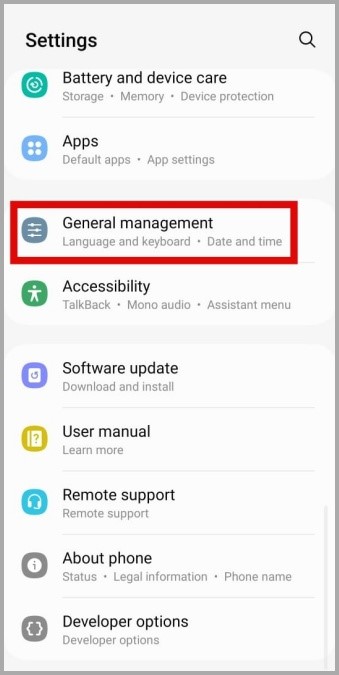
2. Scroll down to tap on Reset and select Reset all settings from the following menu.
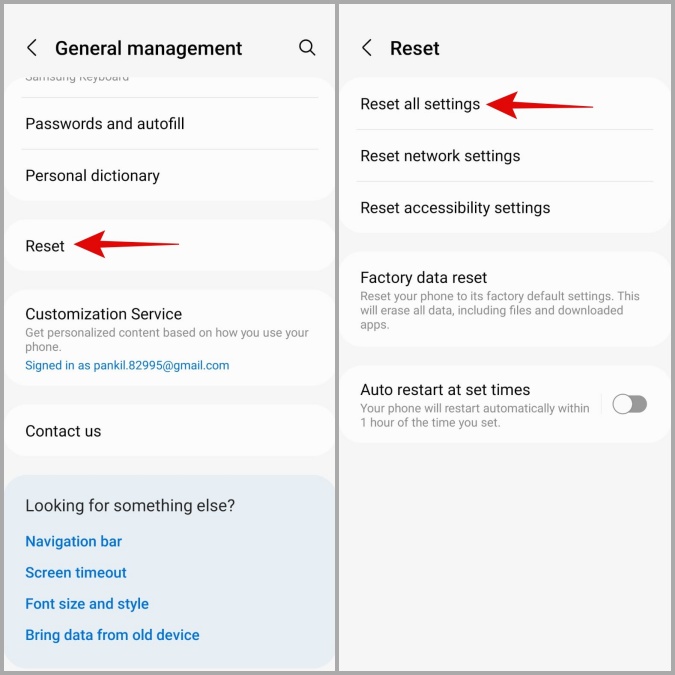
3. Tap on Reset settings and enter your device pin or password to proceed.
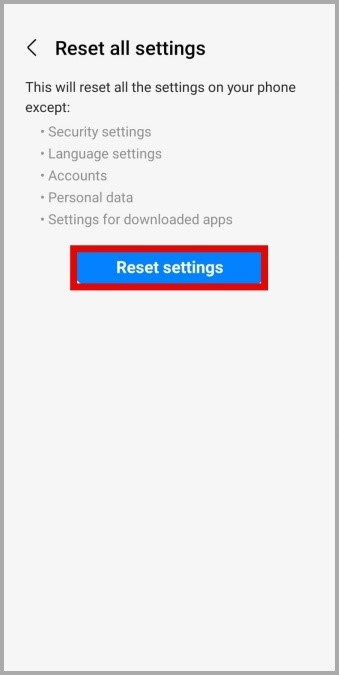
No More Random Reboots
Unless there’s a hardware problem, one of the fixes listed above should stop your Samsung phone from restarting randomly. If not, your best option is to take your phone to a Samsung service center and have it checked.
The post Top 9 Ways to Fix Samsung Galaxy Phone Keeps Restarting appeared first on TechWiser.