Stickers are one of the common ways to communicate on WhatsApp along with emojis and gifs. With many of the recent updates to WhatsApp, now we have options like sticker store and the ability to send images as stickers. Here’s how you can download, send, create and manage stickers on WhatsApp. WhatsApp does not come with any stickers preinstalled by default. So here’s how you can get started.
How to Download Stickers on WhatsApp
To Download stickers:
1. First head over to any chat on WhatsApp and tap on the Emoji icon at the bottom left beside the message option. Now click on the Sticker icon on the bottom bar. On iOS, you can find the Sticker icon directly on the message bar.
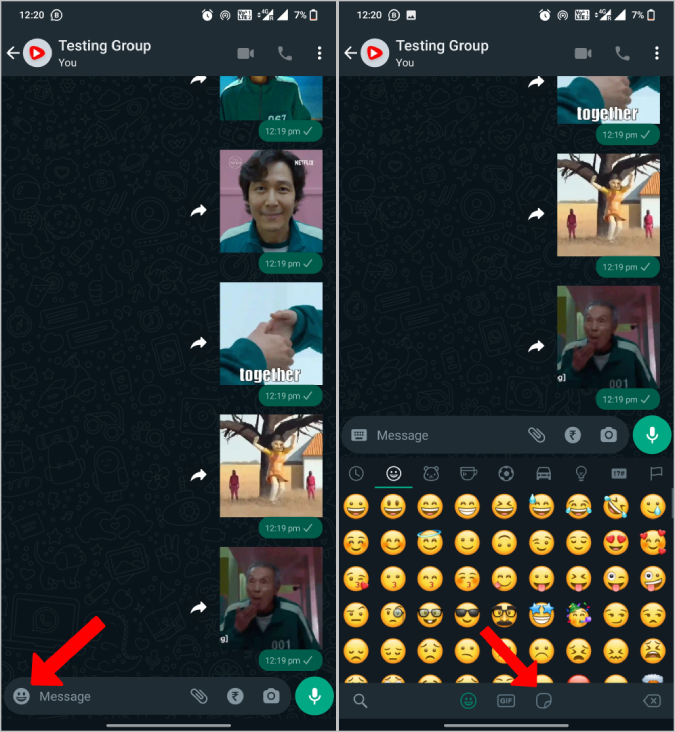
2. If you haven’t downloaded any stickers before, you should see the Get Stickers option. Tap on it. You can also select the Plus + icon below the send button to get the stickers.
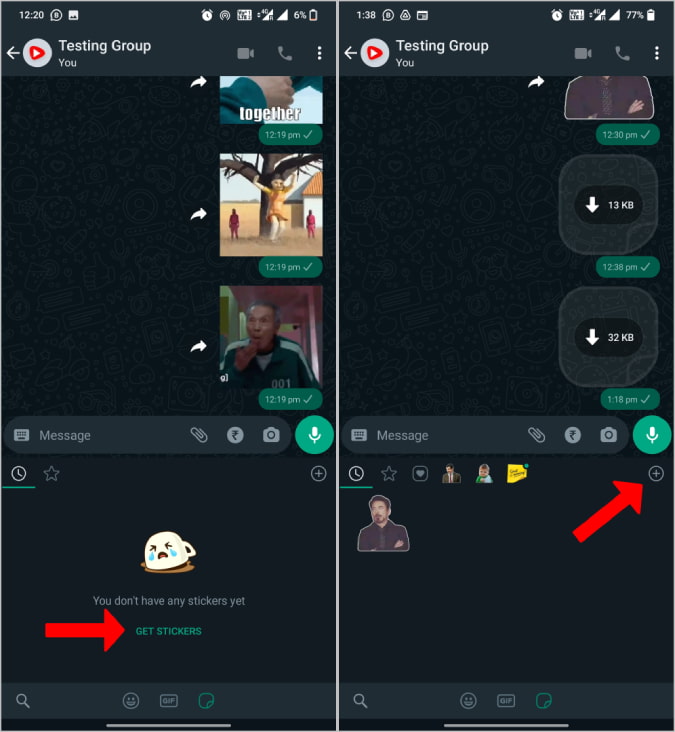
3. This will open the WhatsApp Stickers Store. Here you can download some sticker packs that you did like to use later.

Now you can send these downloaded stickers to anyone on WhatsApp. There are only a few sticker packs in the official WhatsApp store. But you can find more sticker packs from third-party apps.
How to Download Stickers from Third-party apps on WhatsApp
There are many third-party WhatsApp sticker apps on the Play Store and App Store. You can find such apps just by searching WhatsApp Stickers on Play Store and App Store.
1. Download WhatsApp Sticker app from the Play Store or the App Store and open it.
2. Here you will find a list of sticker packs for you to choose from. Just select the sticker pack that you like to download.
3. On the sticker pack page, you will find a button like Add to WhatsApp, tap on it.

4. On the pop-up, select the Add option to add the sticker pack to WhatsApp.
Now you can open WhatsApp > Emoji button > Stickers to find the download stickers.
How to Send Stickers on WhatsApp
Once downloaded, the process to send stickers is easy. On Android, tap on the Emoji icon and then select the Stickers icon to find all the downloaded stickers. On iOS, you can directly tap on the Sticker icon in the message bar at the right. Here, you will find all the stickers grouped by their packs. Just select the pack and tap on the sticker to send it.
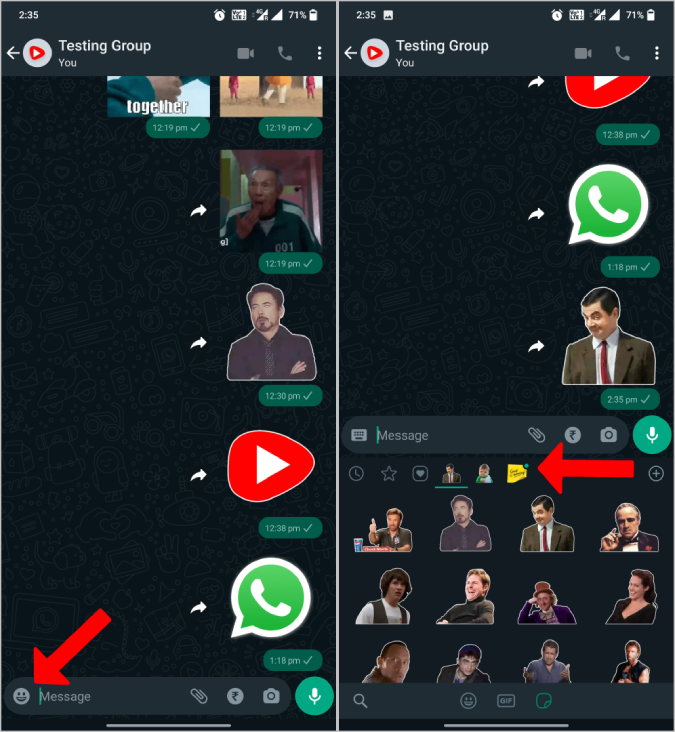
There is also an option to search for stickers by their emotions. Tap on the Heart icon in the top bar. You can now choose emotions such as happy, sad, etc. Upon selection, you should see a list of stickers that’s matches the emotion.

Long-press on any sticker to add it to favorites so that you can access them quickly later. To find favorites, launch stickers and select the Start icon.
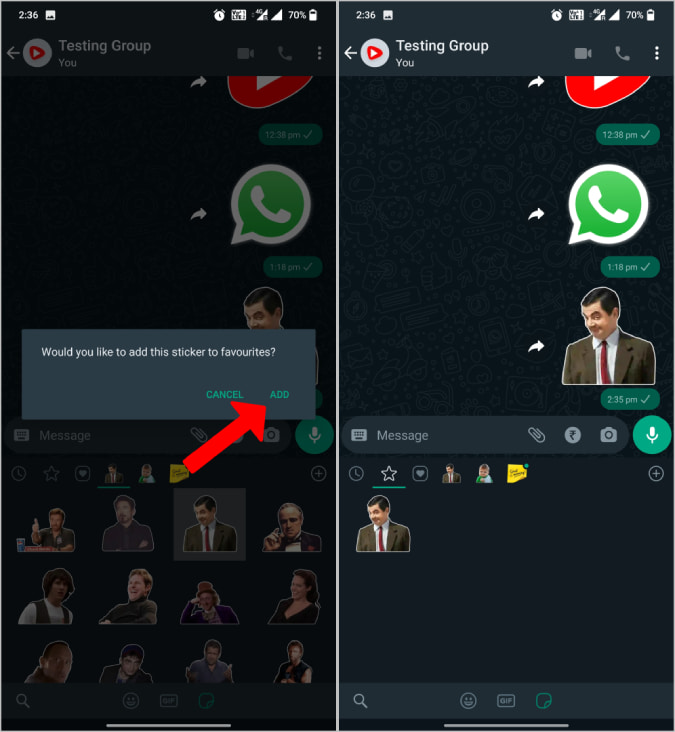
How to Send Images as Stickers on WhatsApp
Unfortunately, all the above options and even default sticker packs are not available on the desktop version of WhatsApp. But WhatsApp recently released a new feature for the desktop where you can send images as stickers. What’s more? It is a simple process.
1. Open any of the WhatsApp chats on the WhatsApp web or desktop app.
2. Here click on the Attachment icon beside the message box.
3. Then click on the Sticker icon in the menu that follows.

4. This will open the system file manager. Just select any image to start sending it as a sticker.
5. Once selected, you will see a few editing options such as cropping, adding text, and adding emoji or sticker on top of it, among others. Images with transparent backgrounds work better, but you can also select the scissors option and remove the background in WhatsApp itself.

6. After you’re done editing, click on the Send button at the bottom right to send that image as a sticker.
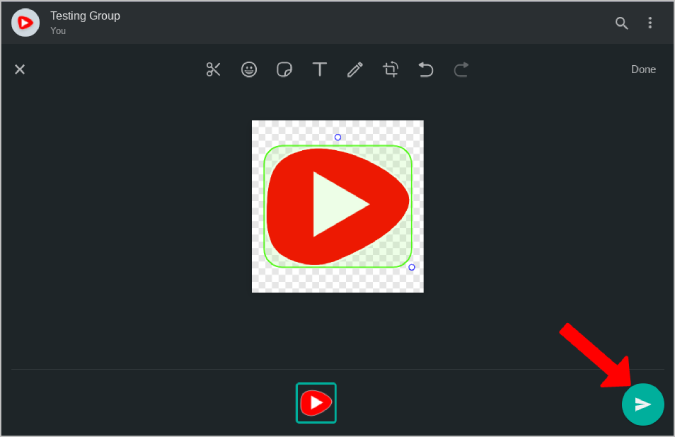
To use it for later, tap on the sticker to Add to favorites. Once added, you can use that sticker whenever you need it from the Favorites section. It is a desktop-only feature as of now. To send images as stickers on the mobile app, you will need a third-party app to create your own stickers.
How to Create Stickers on WhatsApp
There are several apps on both the Play Store and App Store to help create stickers. Here I am using the Sticker maker app as it is available on both platforms, with free and feature-rich options.
1. First, download the Sticker Maker app from the Play Store or the App Store and open it.
2. Now tap on the Create A New Stickerpack button.
3. Give a name to the pack and the author’s name (you can enter your name).

4. Once created, tap on the pack to open it.
5. Here you can add the stick pack icon and up to 30 stickers. That icon that you upload here will be placed on the sticker icon tray.
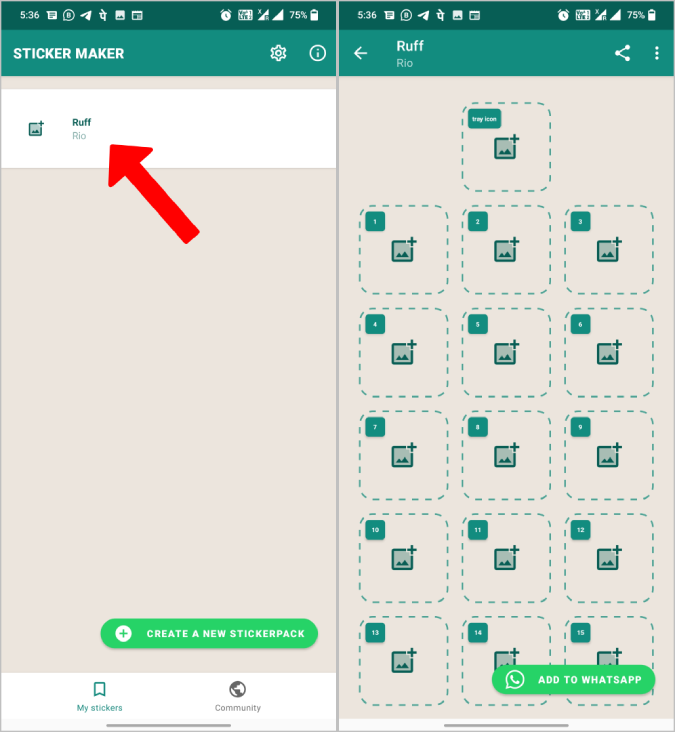
6. While adding stickers, the app provides various tools to remove the background like cut square, cut circle, and freehand. There is also a way to remove background automatically using Smart select. If you do not want to remove the background, tap on Select all and then Save sticker.
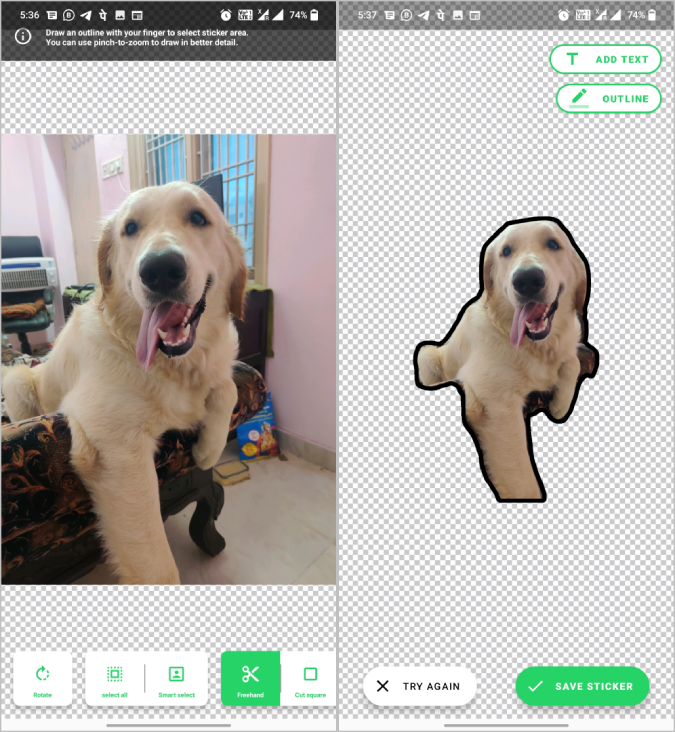
8. Once you have added all the stickers you need, tap on the Add to WhatsApp button at the bottom. When prompted, tap on the Add option.

That’s it. You have successfully created a new sticker pack and added it to WhatsApp.
How to Manage Stickers on WhatsApp
On the Sticker’s page, tap on the plus icon at the top to open the Sticker store on WhatsApp. You can also find the My Stickers tab at the top, tap on it. Here you can access all sticker packs that are available to you.
Tap on the four-line icon to drag the sticker packs up and down. The sticker packs at the top will be available in front of the sticker tray bar for quick access.
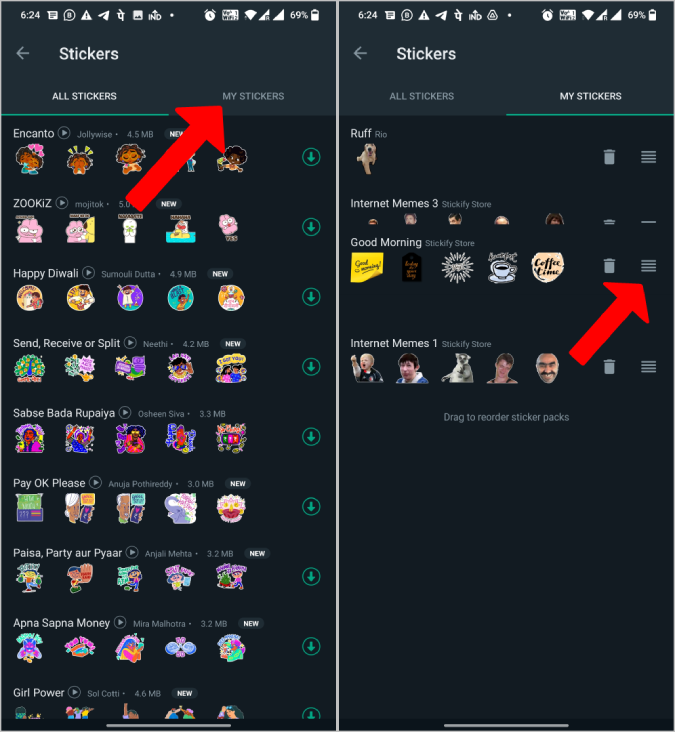
You can also delete the sticker packs from here by selecting the Delete icon and selecting the Delete button in the pop-up.

Wrapping Up: Stickers on WhatsApp
You can now download from the WhatsApp sticker store, get stickers from third-party sites, create your own stickers, or even send images as stickers on WhatsApp. What you can’t do is send images as stickers on your smartphone as of now. We hope that feature would be added soon with a future update.
Also Read:
- 14 Best WhatsApp Privacy and Security Settings You Should Know
- How to Use WhatsApp on Multiple Devices
`
The post How to Send Stickers on WhatsApp in All Possible Ways appeared first on TechWiser.