Scared to press a button in the Google Photos app without knowing what it does? Don’t worry. If you have been wondering what the meaning of different icons or symbols that show up on photos or videos in the Google Photos app is, we got you. Here we have explained the meaning of all Google Photos symbols and icons. Let’s get started.
Meaning of Icons on Picture Thumbnails in Google Photos
Human in a Box Icon
The human or a person icon appears at the top-left corner of the photo. It indicates that the picture was taken using Portrait mode. If you open such a photo, you will see Portrait text at the top.

Play Icon
The play icon on a thumbnail indicates that the file is a video. Tap on the file to play it.

Tip: Learn how to fix Google Photos not showing all photos.
Right Arrow Icon
An arrow pointing towards the right side on a thumbnail means that it’s a video captured using the Cinematic Pan mode.

Tip: To capture a video in Cinematic pan mode, open the Google Camera app and go to Video. Tap on the Hand icon and select Cinematic pan.
Play Icon in a Dotted Circle
This icon means that the video is a slow-motion video. Open the video to customize the part that you want to play in slow motion.
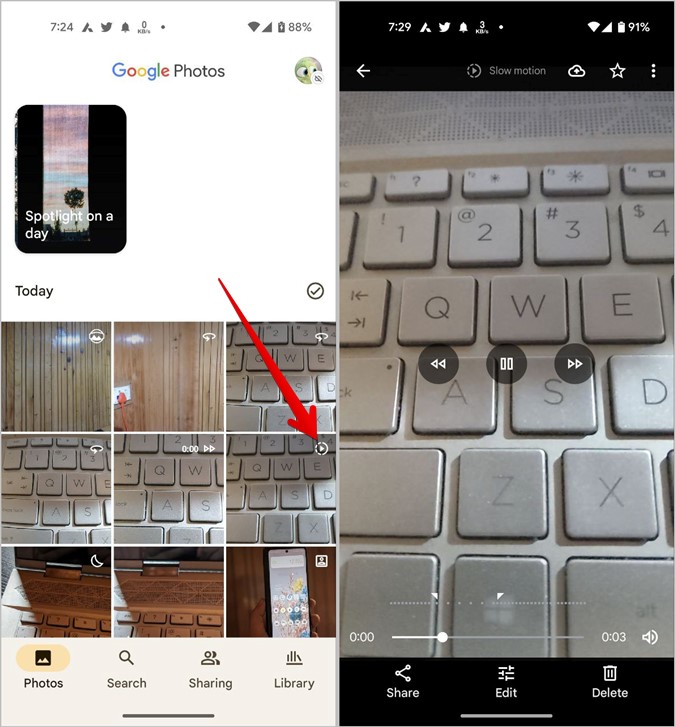
Two Forward Icons
The two icons pointing toward the right side indicate that the video is a time-lapse video.
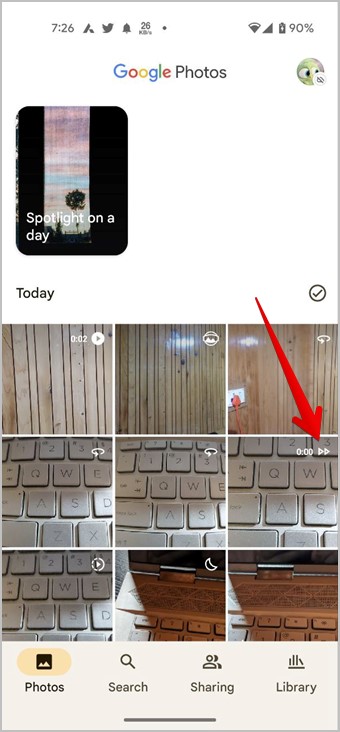
Round Icon with Arrow
This icon refers to panoramic or VR photos. Tap on a photo and hit the same icon again to play the VR aka 3D photo.

Here you will see two more icons:
Compass Icon
By default, you will have to move the panoramic photo using your finger. Tap on the compass icon if you want the VR photo to rotate or move automatically as you move your phone.

VR Glasses
Tap on the VR glasses icon to enable the VR mode for the selected picture.
Globe Icon
The globe icon on a photo thumbnail shows up on a picture captured using the Photo Sphere mode. Open the photo and tap on the arrow icon to play the photo in a 3D video. You will see the Compass and VR glasses icons whose meaning we have explained above.

Crescent Icon
The crescent symbol on a picture in the Google Photos app means that the picture was taken using the Night Sight mode. Open the photo and you will see the Night sight mentioned at the top.

Checkmark Symbol
The checkmark symbol next to dates in the Google Photos app lets you select all the photos or videos taken on that particular date. Just tap the checkmark icon and all the items will be selected. You can then perform useful actions on all of the selected items, such as share, add to, delete, backup, move to archive, and so on.

Three Lines Icon
The three-line icon at the bottom-left corner of the photo thumbnail means that the photo or video includes a caption or description. Tap on the photo and you will see the caption at the bottom.

Tip: To change or add a new caption, swipe up on the desired photo and add the description in the Add a caption text box.
Cloud With a Slash Icon on Profile Picture
If you see a cloud icon with a line passing through it, that means backup functionality is turned off for your account in the Google Photos app. Tap on the profile picture icon and press the Turn on backup to enable backup.

Meaning of Icons on a Picture
Play Button in a Circle and a Dot
If you see the play button at the top of a photo, it means it’s a live or top-shot photo. For the unaware, a top shot photo includes a small video of your frame. Tap on this icon to play the video.

Tip: To enable or disable Top shot photos, open the Google Camera app and go to Camera mode. Tap on the Settings icon at the top. Enable or disable Top Shot mode.
Cloud with Up Arrow
This icon means that the photo isn’t backed up to the Google Photos cloud. Tap on this icon to upload the photo to the cloud. Once you upload it, the cloud icon will vanish from the photo.

Cloud with Exclamation Icon
Sometimes, you might see an exclamation symbol inside the cloud icon. This icon means that the item has failed to upload to backup to Google Photos.
Star Icon
The Star icon lets you favorite a photo so that you can access it easily. You will find the starred photos under the Library > Favorites folder in the Google Photos app.

Tilted Wi-Fi Icon with a Box
This icon refers to cast technology, which lets you view your photos on a bigger screen. Tap on this icon to cast photos from Google Photos on a smart TV or a streaming device that supports casting.

Tip: Learn how to make Google Photos default on iPhone.
Meaning of Icons on Shared Albums in Google Photos
Person Icon with a Number on a Shared Folder
If you see a person icon with a number, it means that the folder is being shared with the X number of people, where X is the number shown on the album.

Tip: Learn how to share photos from Google Photos with family.
Clip Icon
Inside all shared folders, you will see the clip icon. Tap on this icon to enable link sharing or to copy the link to the shared folder.

Chat Bubble Icon
Tap on the chat bubble icon to add a comment on the shared folder.

Heart Icon
Tap on the heart icon in the comment area of the shared folder to like the album.

Tips to Use Google Photos
Hope you have understood the meaning of icons and symbols on Google Photos. Learn how to edit photos and videos on Google Photos. Also, check out the best tips to use Google Photos.
The post What Do Various Symbols and Icons Mean on Google Photos appeared first on TechWiser.