If for some reason, you are done using Google services on iPhone, it’s time to remove the apps and account features such as Gmail, Google Contacts, Calendar, and Notes from the iPhone. Here’s how you can remove Google account features from your iPhone.
Remove Google Account Features from iPhone
There are a couple of ways to remove Google account features from the iPhone. You might be using a Gmail account in the Apple Mail, Google Contacts from the Contacts app, or tasks from the Apple Reminders app.
Some users might slide with Google apps such as Gmail, Google Calendar, etc. on iPhone. We will cover both the tricks and remove all Google account features from iPhone.
1. Disable Gmail from Mail
The default Mail app on iPhone has improved by leaps and bounds with recent updates. If you are using Gmail inbox with the Mail app, follow the steps below and remove Gmail from the Settings.
1. Open the Settings app on iPhone.
2. Scroll down to Mail.

3. Select Accounts from the following menu.
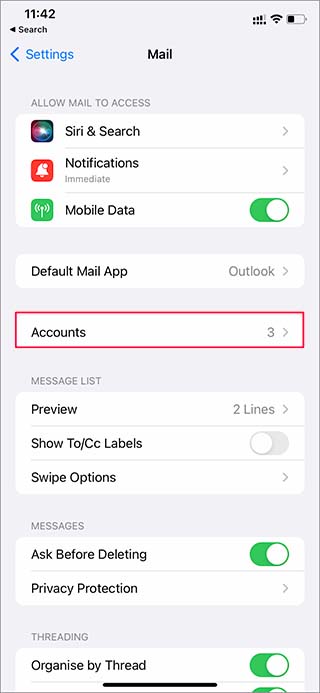
4. Select Gmail under the Accounts menu.

5. Disable Mail toggle and Gmail won’t sync with the default Mail app on iPhone.
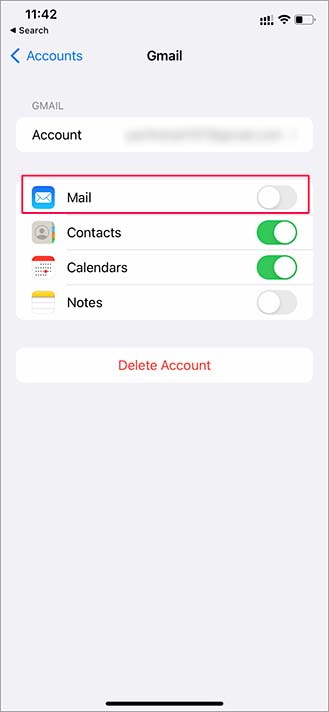
Similarly, you can disable the Contacts, Calendar, and Notes toggle from the same menu.
In case you change your mind in the future, you can always come back to this menu and enable Google services with Apple apps on iPhone.
If you are ditching Google services once and for all, you can delete your Google account from the Accounts menu in Mail Settings.

2. Remove Google Account from Gmail
If you simply want to sign out from your Google account from Gmail, go through the steps below.
1. Open Gmail on iPhone.
2. Tap on the profile icon at the top.

3. Select Manage accounts on this device.

4. Select Remove from the device from the following menu and confirm your decision.

If you no longer need Gmail or any other Google app on iPhone, simply long-press on the app icon and select the Remove App option. Tap Delete App from the following menu and repeat the same steps for all installed Google apps on iPhone.
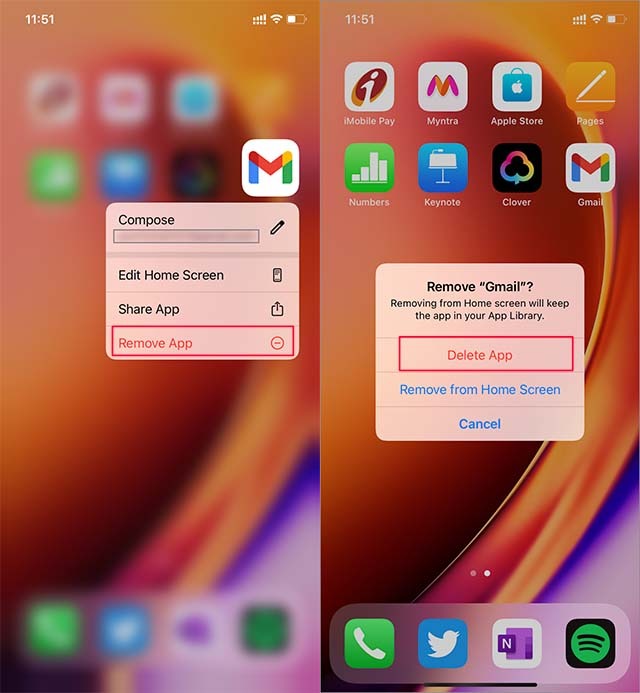
Why You Need to Remove Google Account from iPhone?
There can be multiple reasons why you need to remove your Google account from your iPhone.
Maybe you are tired of Google tracking your every little move on the internet and now you want to start using Apple services.
Perhaps you are upgrading to a new phone, or you are lending your phone for some time to others, and you don’t want anyone to check your emails or calendar events on your iPhone.
We have also seen users removing their Google account due to syncing issues with Gmail on iPhone. You can always remove and add a Google account again to troubleshoot syncing issues on iPhone.
Wrapping Up: Ditch Google Services on iPhone
Google apps are average at best on iOS. They look and behave like their Android counterparts. The company plans to overhaul them with a native look and feel in the future. That coupled with privacy reasons may push you out of the Google ecosystem on iPhone.
The post How to Remove Google Account Features from iPhone appeared first on TechWiser.