Windows 11 preview build comes with native support for Windows Subsystem for Android (WSA) which lets you run Android apps on the desktop without third-party emulators. Right now, you can download apps from the Amazon Appstore only as support for other stores is not available.
Amazon’s Appstore is not as huge as the Play Store and only a limited number of Android apps can be officially downloaded on Windows 11. Thankfully, you can use the command-line tool to install Android apps and even run the Windows Subsystem for Android on non-Insider PCs, as well as avoid using the WSA manager.
If you don’t want to use the command line (which can be tricky for beginners), there’s an easier way to do it. A new app called “WSA PacMan”, which is available on Github for review and feedback, lets you install Android apps without opening the command prompt or system settings.
As the name suggests, it’s a third-party open-source package manager built specifically for Windows Subsystem for Android. It acts as a GUI and it runs the ADB commands in the background to install Android apps, and it also relies on the default port so you don’t have to make any changes to the app or WSA itself.
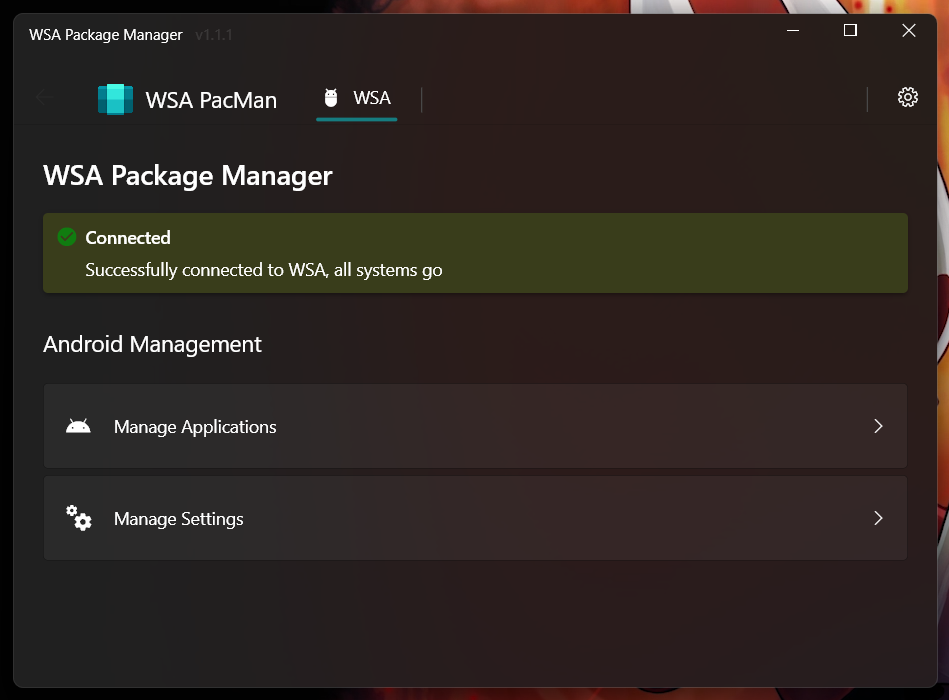
WSA PacMan is a GUI for the ADB commands and it relies on the original WSA included in the OS, so you do need to set up WSA for one time.
First, you will need a device that runs Windows 11 and supports Android Subsystem for Linux. Second, make sure you’ve installed or enabled Subsystem for Android and the debugging option is turned on. Otherwise, the package manager won’t be able to install apps on your device.
How to install Android apps with GUI
- Head to Github’s release page and download WSA PacMan.
- The PackMan app will automatically connect to WSA because it uses the default port 58526 for debugging.
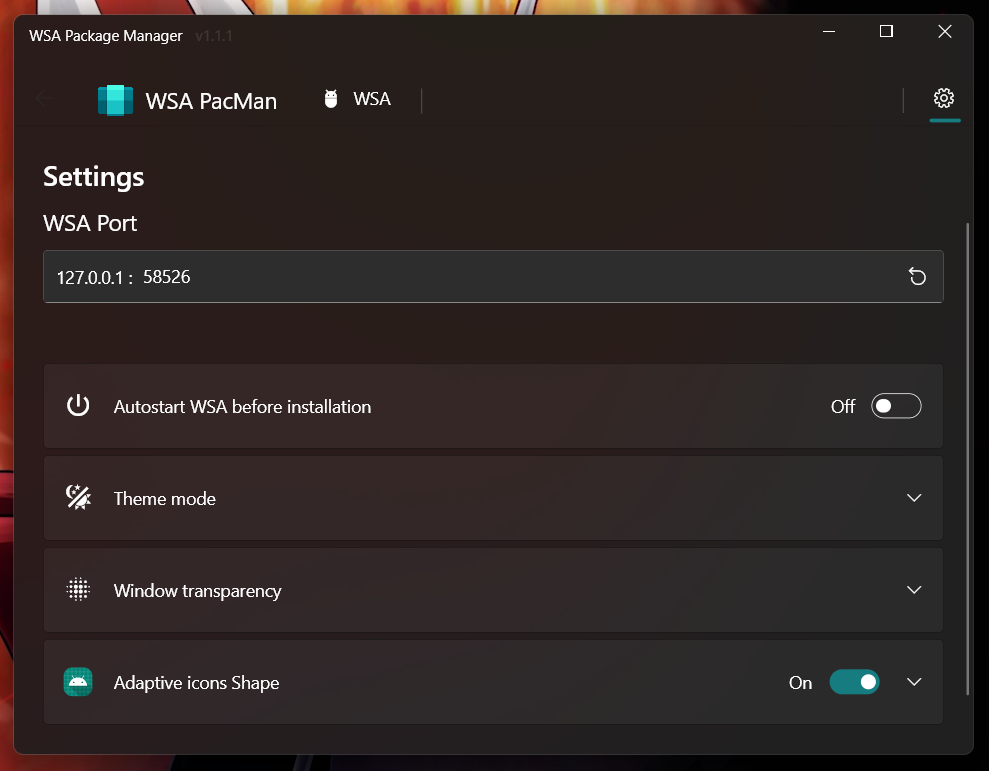
- As you can see in the above screenshot, WSA PacMan has a simple interface and you just need to locate the APK file that you want to run.

If you followed the steps correctly and selected the APK file, you should see an installation wizard similar to the native installer included in the operating system.
You can open installed apps as you would any other Windows app. Apps installed by the package manager will show up in your Start menu and they can be pinned to the taskbar.
The post You can now easily install Android apps on Windows 11 with new open source tool appeared first on Windows Latest
Via Windows Latest https://www.windowslatest.com