Windows 11 Build 22000.176 (KB5006050) has been released to testers in the Beta Channel of the Windows Insider program. This cumulative update is also available for unsupported hardware in the Dev Channel, and it comes with various bug fixes and improvements. No new features are included in the update.
The patch is titled “2021-08 Cumulative Update for Windows 11 for x64-based Systems (KB5006050)” and it is essentially the same release as previous updates with a strong focus on bug fixes and improvements. For example, Microsoft has patched an issue that resulted in Bluetooth LE connectivity issues.
Windows 11 KB5006050 has also fixed an issue that was causing Bluetooth reliability issues and Blue Screen of Death errors. We’re also getting a fix for unexpected errors when trying to take pictures with certain USB cameras. In addition to these bug fixes, Microsoft has also included improvements for the taskbar in this patch.
As you might have noticed, common features like Windows Search, Windows Widgets, Microsoft Chat, and Task View are pinned to the taskbar in the operating system. Starting with today’s cumulative update, users can right-click on the Taskbar and select “Taskbar settings” to hide these icons with a few taps.
If you’d like to see the icons back, open taskbar settings again and turn on the icons for all features.
New improvements in Windows 11 Build 22000.176 (KB5006050)
Windows 11 Build 22000.176 comes with the following improvements:
- You can manage Microsoft Teams chat in Arabic and Hebrew languages.
- Microsoft has fixed issues with the outgoing calls via Teams.
- Microsoft has fixed a bug that broke the install button in the Microsoft Store.
- Microsoft has also fixed an issue where the ratings and reviews section was not available
How to install Windows 11 KB5006050
To install Windows 11 KB5006050 (Build 22000.176), follow these steps:
- Open Windows Settings.
- Head to the Windows Update page.
- Click on “Check for updates”.
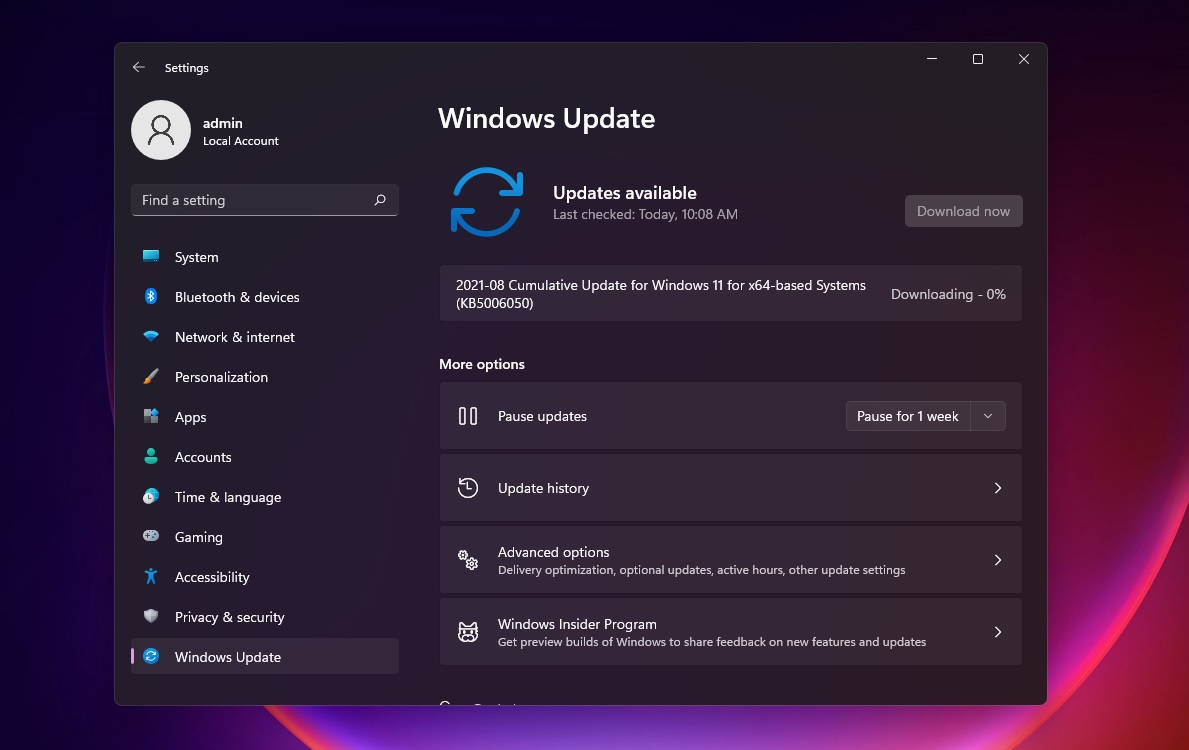
- The download will complete in a few minutes.
Once complete, click on the “Restart now” button to finish the installation.
As we mentioned at the outset, today’s cumulative update is available to anyone with a device in the Windows Insider program. If you’re unable to join the beta testing program or the preview build is not visible, you can either keep using Windows 10 or create new registry entries to bypass the restrictions.
Known issues in Build 22000.176
Windows 11 Build 22000.176 comes with these known issues:
- Microsoft is investigating reports of an issue that crashes Surface Pro X devices with Blue Screen error.
- Windows Start Menu is still plagued with an issue that could prevent testers from entering text. If you’re unable to access the search, open Windows Run and then close it. This will restore the broken Windows Search functionality.
- Windows System and Windows Terminal shortcuts may be missing when you right-click on the Start button.
- Taskbar could start flicking when you switch between input methods.
- The Search may not open on some PCs with a black screen. To fix this, you can restart the “Windows Explorer” process.
- Windows widgets may not work or appear in the wrong size.
- Microsoft is aware of quality issues with Store results and is working on improvements for search engines in the Store.
- Translations could be missing for a small subset of languages running the preview builds.
As always, you can downgrade to Windows 10 or uninstall Build 22000.176 if you encounter undocumented bugs. To remove the cumulative update, open Control Panel or Windows Update settings, and view updates history. Select the patch that you want to remove and click on uninstall.
Windows 11 is in the final stage of testing
Microsoft is not working on any new features for Windows 11 version 21H2, which is set to release on October 5. Build 22000 is the RTM (release to manufacturing) and it will ship on new and existing hardware.
Although Windows 11 will be released on October 5, the wider rollout is not expected until the mid of 2022.
The post Windows 11 Build 22000.176 is out with quality improvements appeared first on Windows Latest
Via Windows Latest https://www.windowslatest.com