WhatsApp is one of the popular messaging apps. And if you use WhatsApp daily, you would want its notifications to appear on the lock and home screen of your phone. You can make WhatsApp message content visible on the lock screen, or hide messages and only get the notifications on the lock screen. Similarly, you can either enable WhatsApp app icon badges or get banner notifications on the home screen. Let’s check how to get WhatsApp notifications on the lock screen and home screen of Android and iPhone.
How to Get WhatsApp Notifications on iPhone Lock Screen
To make WhatsApp notifications appear on the lock screen of your iPhone, follow these steps:
1. Open Settings on your iPhone.
2. Go to Notifications.

3. Scroll down to WhatsApp in the list of apps and tap on it.

4. First, make sure the toggle next to Allow notifications is turned on.

5. Scroll down to the Alerts section and tap on the Lock screen to enable it. Now, you will see WhatsApp notifications on the lock screen and you can even reply from the lock screen.

6. If you are getting WhatsApp notifications but you don’t see the actual messages on the lock screen, you have to enable message previews. For that, scroll down further and tap on Show previews. Select Always (Default).

Tip: Learn the meaning of various notification settings on iPhone.
How to Show WhatsApp Notifications on Android Lock Screen
To enable WhatsApp notifications on the lock screen of an Android phone, follow these steps:
1. Open Settings on your Android phone.
2. Go to Apps followed by WhatsApp in the list of installed apps.

3. Tap on Notifications.
4. Ensure the toggle next to Allow WhatsApp notifications is enabled at the top.

5. Scroll down and you will see different categories of notifications, such as group notifications, message notifications, etc. Tap on each category one by one. Enable the toggle next to Show notifications.

6. Scroll down and tap on the Lock screen. Select Show all notification content to see WhatsApp messages on the lock screen.

That’s it. Hopefully, you should see WhatsApp message notifications on the lock screen of your Android phone now.
7. In case WhatsApp messages still do not show up on the lock screen, go to Settings > Notifications > Notifications on lock screen.
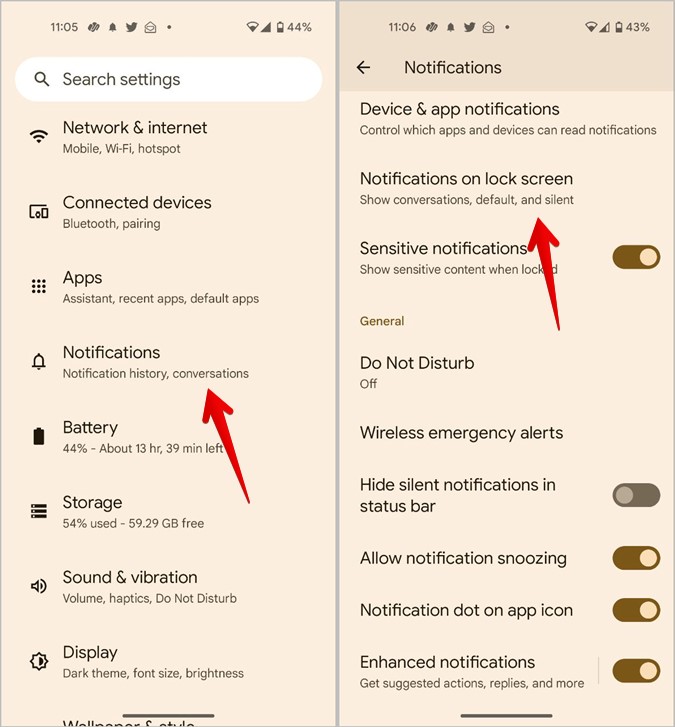
8. Select Show conversations, default, and silent.

Tip: Learn how to hide persistent notifications on Android phones.
How to See WhatsApp Notifications on Lock Screen of Samsung Phones
Follow these steps to get notifications from WhatsApp on lock screen of Samsung Galaxy phones running Samsung One UI:
1. Open Settings on your Samsung Galaxy phone.
2. Go to Apps followed by WhatsApp.
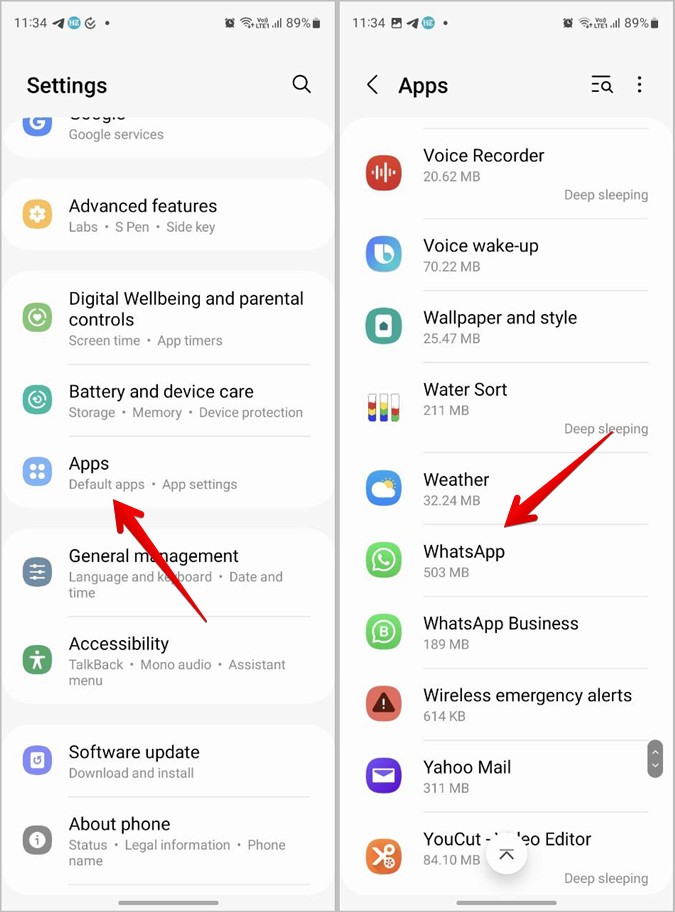
3. Tap on Notifications.
4. Enable the toggle next to Allow notifications.
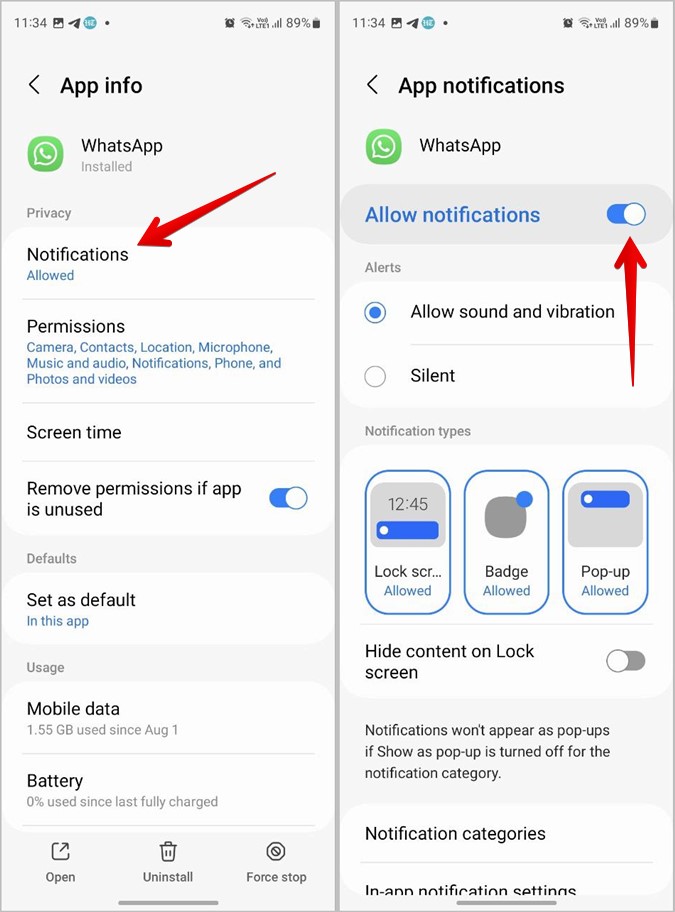
5. Make sure the Lock screen is selected and enabled under the Notification types section.
6. Turn off the toggle next to Hide content on lock screen to see the actual WhatsApp message content on lock screen of your Samsung phone.
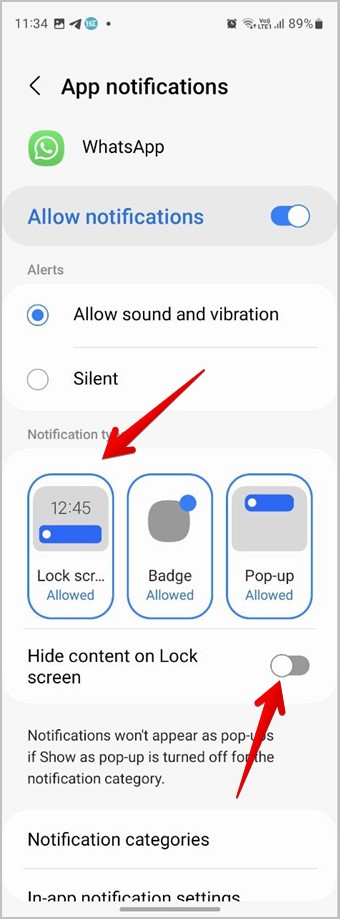
7. Scroll down and tap on Notification categories. Tap on each notification category or conversation one by one to view its settings.
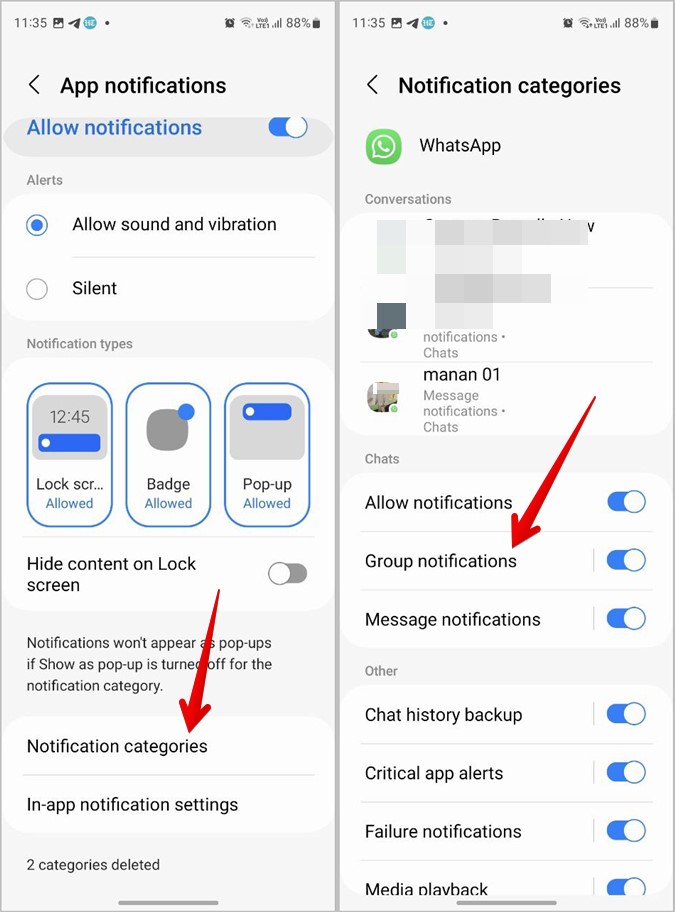
8. Enable the toggle next to Allow notifications in each notification category.
9. Then, tap on the Lock screen and select Show content to get WhatsApp messages to show on the lock screen of a Samsung phone.
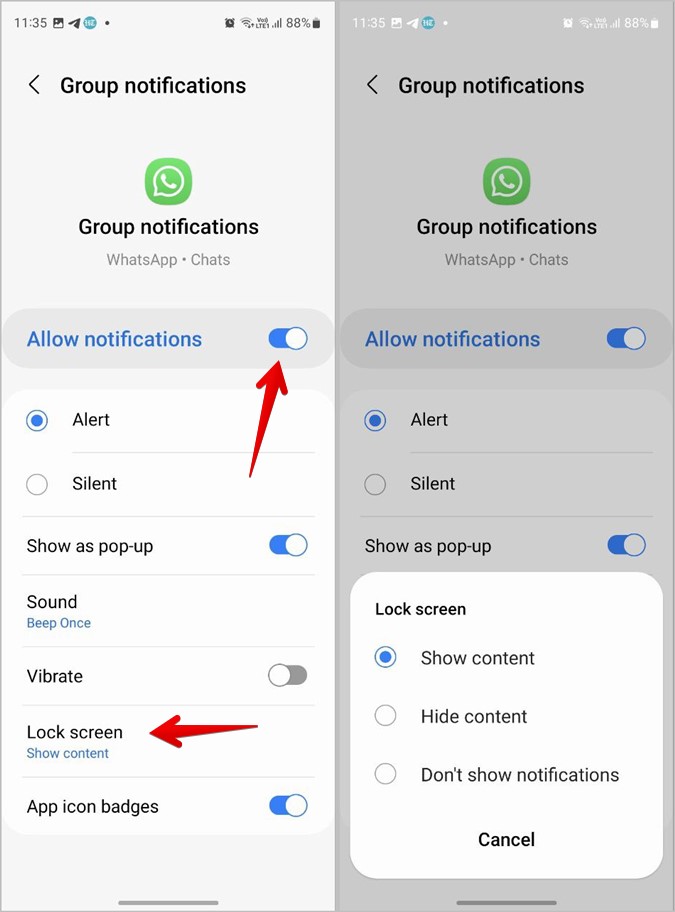
Tip: Check out the best Samsung notification settings that you should know about.
How to Get WhatsApp Notifications on Home Screen on iPhone
To get WhatsApp banner notifications and app icon badges on iPhone home screen, follow these steps:
1. On iPhone, go to Settings > Notifications > WhatsApp.

2. Enable the toggle next to Badges. Now, you will see app icon badges for WhatsApp.
3. To get the notification banners at the top of the screen, enable Banners under the Alerts section.

How to Show WhatsApp Notifications on Home Screen on Android
1. Open Settings and go to Apps > WhatsApp on your Android phone.

2. Tap on Notifications.

3. Tap on one notification category at a time. Enable the toggle next to Pop on screen to see the WhatsApp notification banner at the top.

4. Scroll down and enable the toggle next to the Show notification dot to get app icon badges for new WhatsApp notifications on the home screen.

5. If you don’t see the Notification dot setting, go to Settings > Notifications on your phone. Scroll down and enable the toggle for the Notification dot on app icon.

How to See WhatsApp notifications on Home Screen on Samsung
1. Go to Settings > Apps > WhatsApp on your Samsung Galaxy phone.
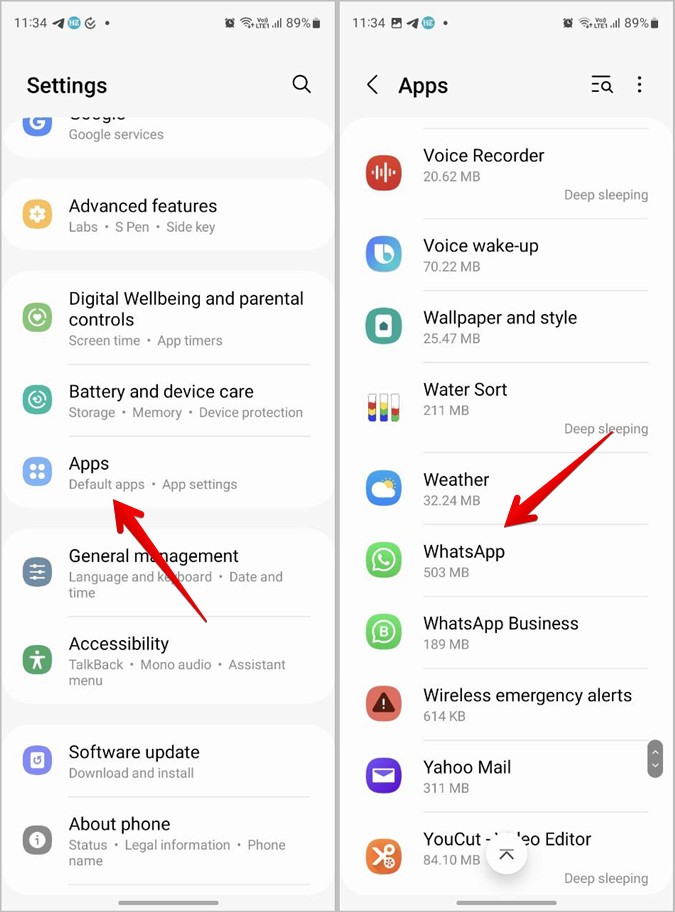
2. Tap on Notifications. Ensure the Badge and Pop-up types are selected under the Notification types.

3. Also, scroll down and tap on Notification categories. Tap on a category at a time.
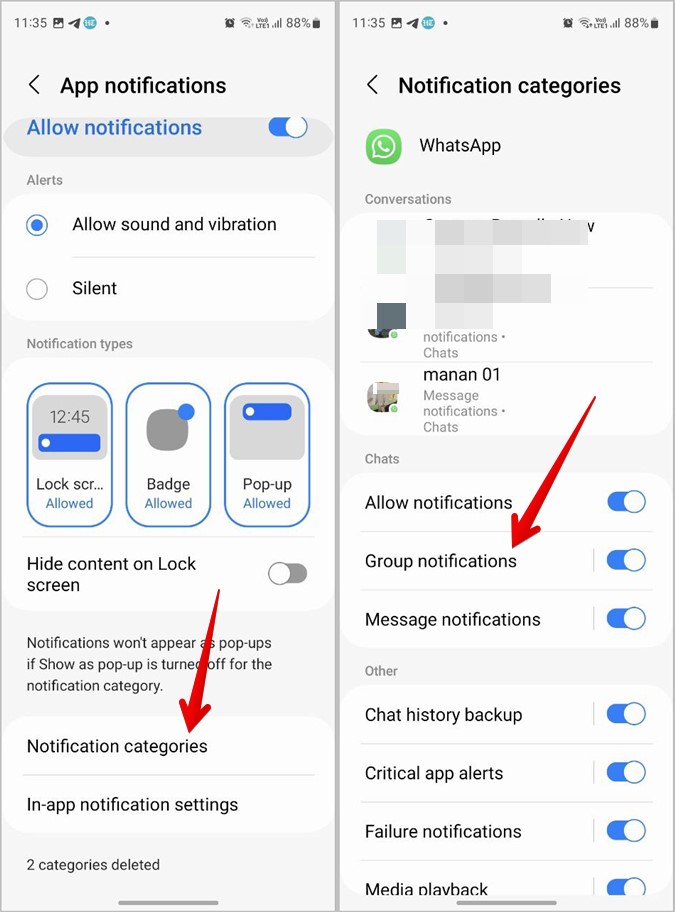
4. Enable the toggle next to App icon badges and Show as a pop-up.

5. If WhatsApp and other apps still do not show notification badges on the home screen, go to Settings > Home screen on your Samsung Galaxy phone.
6. Enable the toggle next to the App icon badges. Tap on the text App icon badges to switch between notification dots and numbers.

Frequently Asked Questions
1. How to hide WhatsApp messages on the lock screen?
To make WhatsApp messages private on the lock screen on your iPhone, go to Settings > Notifications > WhatsApp > Show previews. Select Never. On Android, go to Settings > Apps > WhatsApp > Notifications. Tap on the notification category and choose the desired category. Tap on the Lock screen and select Hide content or Never. On Samsung, you can simply enable the Hide content on lock screen toggle present on the Notifications screen.
2. How to enable in-app WhatsApp notifications?
Open WhatsApp on your phone. Go to Settings > Notifications. Tap on In-app notifications and enable them on the next screen on iPhone. Similarly, enable the toggle next to Conversation tones on iPhone.
Fix Notifications on Your Phone
Hope you were able to get WhatsApp notifications on the lock screen and home screen of your phone. In case you are having issues with WhatsApp notifications, learn how to fix notifications not working on Android and iPhone. Also, check out different ways to fix delayed notifications on Android and iPhone.
The post How to Get WhatsApp Notifications on Lock Screen and Home Screen appeared first on TechWiser.