As of now, YouTube has a channel name and URL for each channel. While they are useful to some extent, they both have their own share of problems. Channel names are not unique and URLs are hard to remember. This is why they released YouTube Handles. They are like usernames for the YouTube account. As they are unique for each account and easier to remember, they come with multiple advantages. Here is how to set or change your YouTube handle or username on both desktop and mobile.
Things to Know About YouTube Handles
Before you claim your YouTube handle, a few things to know and keep in mind.
1. YouTube handles are nothing but usernames for your channel account. Everyone can create one easily from both desktop and mobile platforms.
2. Like usernames, handles have to be unique and you cannot take a handle that is already in use on YouTube. Also, you cannot use spaces in between the handle, you can only use alphabets, period, underscore, hyphen, and numbers. Each handle name can be between 3 to 30 characters long.
3. Previously, people who had above 100 subscribers had the option to create a custom URL. The name you have set for your custom URL will be reserved for your handle name by default. However, you have the option to change it if needed.
4. Each handle starts with the @ sign. For example, @techwiser is TechWiser’s handle.
5. You can add this handle to youtube.com and make a custom URL. For example, youtube.com/@techwiser is the URL of the channel.
6. Unlike custom URLs before that only allowed channels with more than 100 subscribers to apply, anyone can create a YouTube handle and take advantage of a clean URL. Having a clean URL helps share and promote your channel. Also, the URL doesn’t look like a scam link with a string of 24 random characters.
7. As they are unique for each account, you can use them to tag friends in video comments, so that they can get notified.
8. You will find the YouTube handles of other users on their channel page, comments section, Shorts feed, and also on the search results page as of now.
9. Most importantly, this should reduce spam and scam comments on YouTube. First of all, handles will be unique, so others can not comment with the same handle as the creator. Unlike the channel name, handles cannot have emojis, etc.
10. Also, YouTube is making sure that people cannot create handles that are like a URL or that include phone numbers. This makes it harder for scammers to include their contact details to scam people.
How to Set or Change YouTube Handle on Desktop
YouTube will show a card on the home page of YouTube Studio and they will also send you an email that includes a link to set the YouTube Handle. However, you can manually open the youtube.com/handle link to set the handle for the first time. After November 14, 2022, YouTube will automatically set a default handle for your channel, but you will have the option to change it.
1. Open the web browser of your choice, open YouTube, and make sure that you have logged in with your Google account.
2. You might already have a channel that helps you to comment, subscribe, etc. If you don’t, click on the profile icon at the top right corner and then click on the Create channel option.

3. In the pop-up, YouTube gives the option to enter the name of your channel and set the handle here. Once done, click on Create channel to set the handle at the same time.
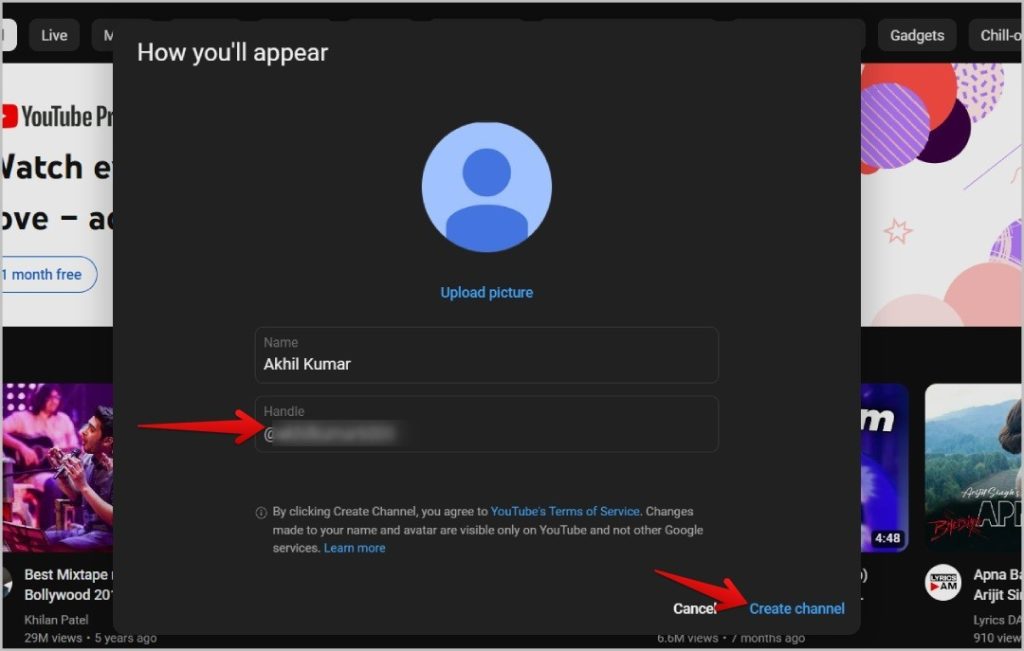
4. If you already have a channel, click on the profile icon in the top right corner and select the YouTube Studio option.
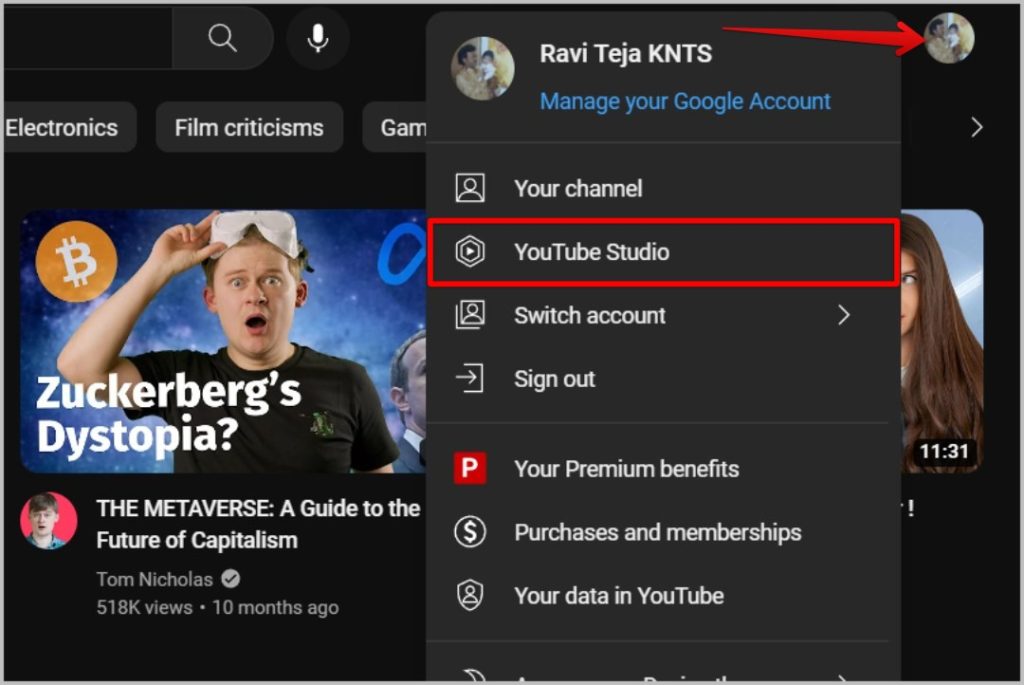
5. On YouTube Studio, scroll down and select the Customization option in the left sidebar.
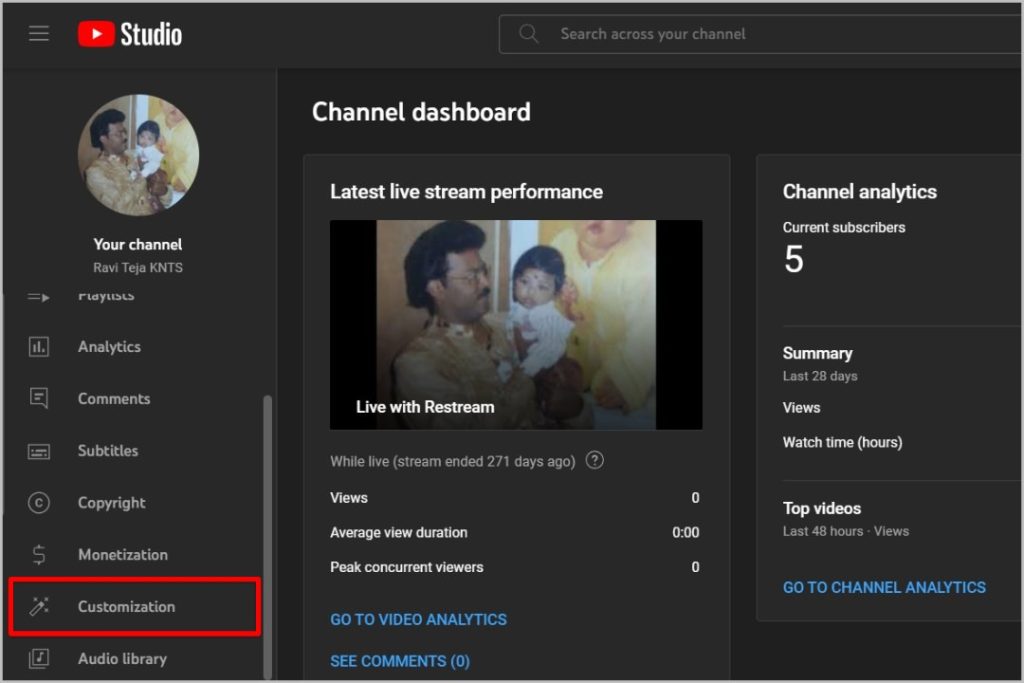
6. On the Customization page, select the Basic info tab at the top of the page.
7. Here you should find the handle option. As mentioned, YouTube will automatically set a handle for you, but you can change the handle’s name.

8. Once done, tap on the Publish button at the top right corner.
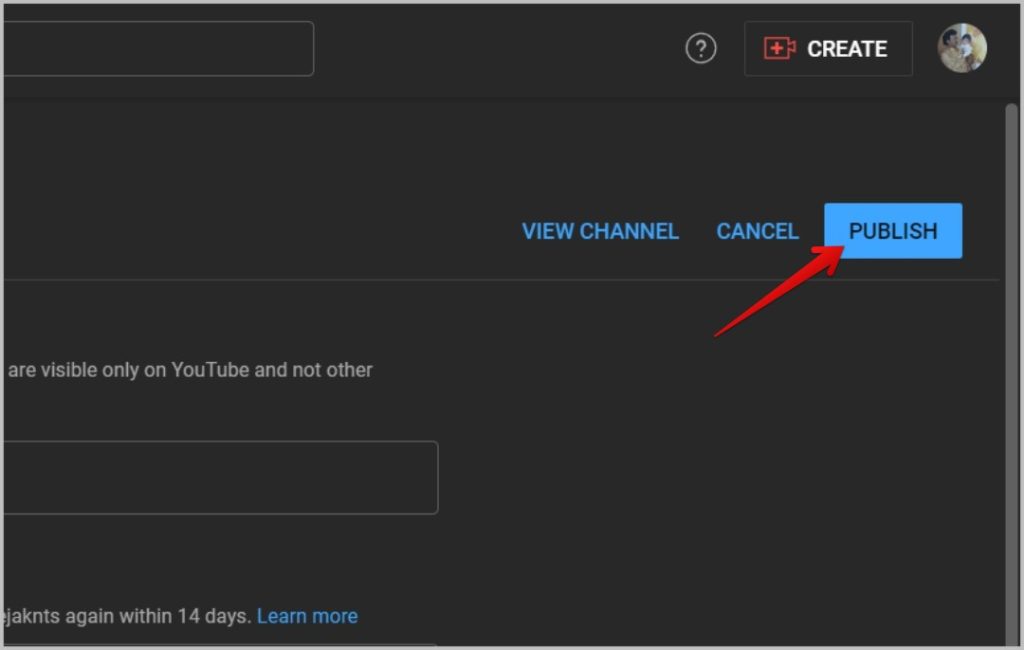
Your handle is changed and if you want to get back to the old handle, YouTube will give you 14 days’ time. After that, they will not block your old handle for you anymore and anyone can use your handle.
How to Set and Change YouTube Handle on the YouTube Mobile App
If you are on your mobile phone, you can set or change your YouTube handle directly from the YouTube app.
1. Open the YouTube app on Android and iOS and make sure you have logged in with the correct channel.

2. If you don’t have a channel already, tap on the profile icon at the top right corner and then select the Your channel option. Over there, you can set your channel’s display picture, name, and also handle name. Once done editing. tap on Create Channel button to create the channel and also set your handle at the same time.
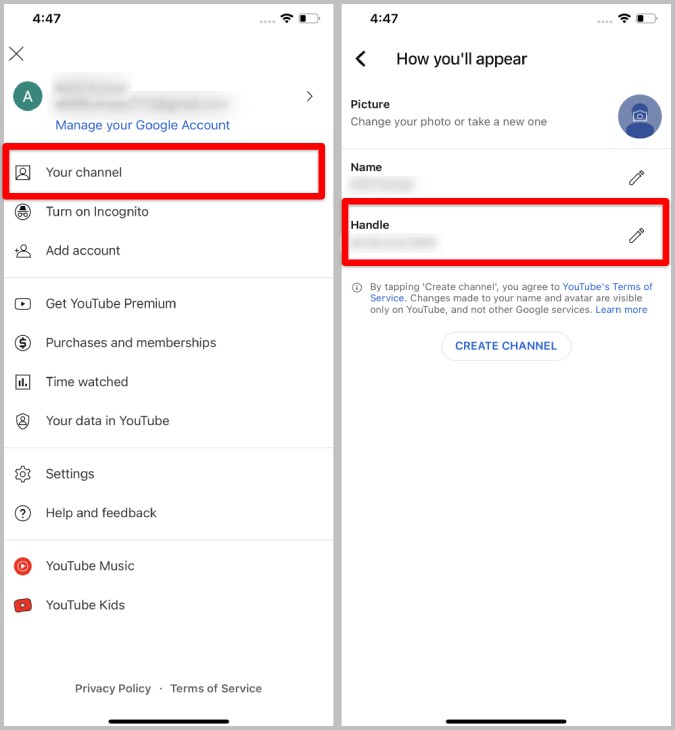
3. If you have a channel already, tapping on the Your channel will take you to your channel’s page. Here, tap on the edit icon beside the Analytics icon.

4. Here you should find the Handle option. Tap on it.
5. Now you can set the handle for the first time. After November 14, 2022, YouTube will automatically set one for you, but you can change it from here. Once edited, tap on Save.
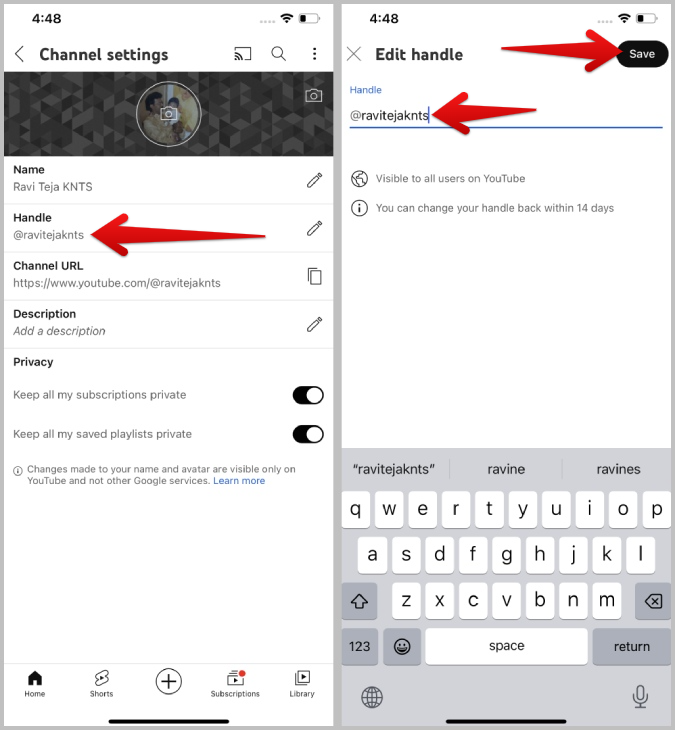
You have successfully changed your YouTube Handle. Even after changing, YouTube will redirect all the previous handle links to your new handle for 14 days. You will also block your old handle for 14 days so you can get it back if you want. After 14 days, your handle will be free and anyone can choose it.
Username for Your YouTube Channel Account
As YouTube handles are like usernames, it’s always better to set them up before someone takes your preferred username. But, if you already have a custom URL, YouTube will automatically convert it into a handle and reserve it for you. Though you can change it if needed, you don’t have to rush for your handle name. Apart from handles, YouTube has many new features such as automatic Smart downloads to download videos and songs and Remix to use YouTube videos in your YouTube Shorts.