Invite links are the simplest and the most popular way to get people to join a Discord server. Every time you invite someone on Discord, they will be sent an invite link. However, Discord invite links remain active for a long period of time and can be abused. Let’s find out how you can pause or disable invite links on Discord.
Disable Invite Links of Discord Server
1. Open Discord.com in your favorite browser and select the server where you want to disable and pause invites. Make sure your role on the server allows you to do so. Then click on the down arrow right next to the name of the server, and a drop-down menu will appear.

2. Click Server Settings. The server settings page will open.

3. In the server settings, scroll down to the User Management section on the left side of the page. Click Invites.
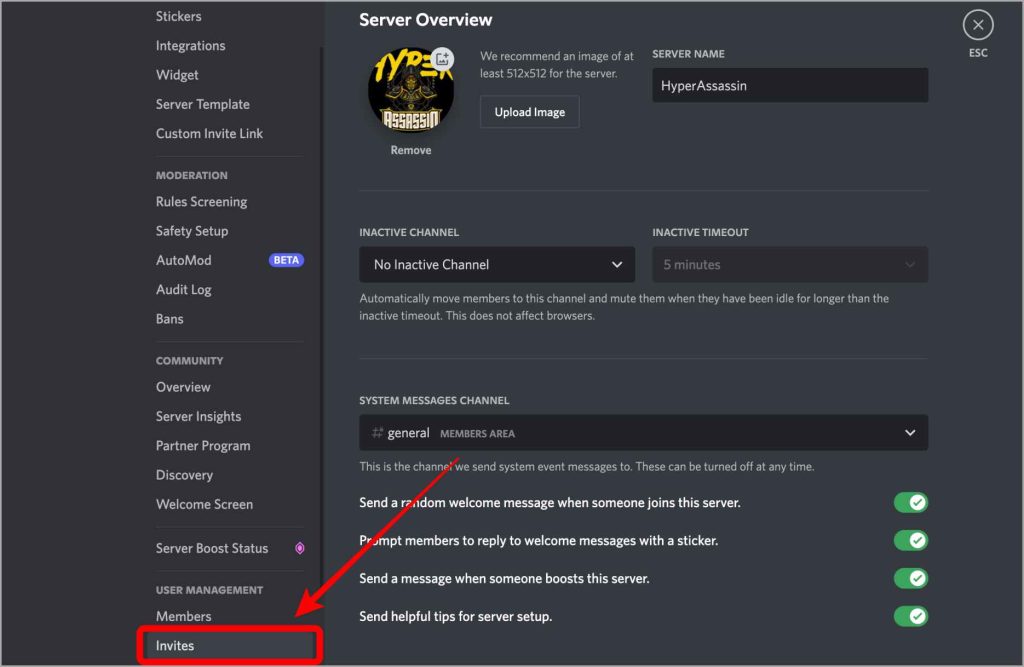
4. On the Invites page, you’ll find a list of all the active invites for the server with their channel names mentioned just below the inviter’s name.

5. Place your mouse cursor over the invite you want to disable, and a small X button will appear. Click on X to disable that particular link.

6. The link has been disabled permanently and if someone tries to use that disabled invite link, it will show a message that the invite link has expired. And the list will be updated with the rest of the links.

This is how you disable a specific Discord link of a server. If you want to pause all the server invites at once without deleting them, continue reading.
Pause Invite Links of Discord Server
1. Navigate to the Invites settings of the server using steps 1 to 6 in the point above. Now click on the red Pause Invites button.

2. A pop-up will appear asking you to choose between Yes or Cancel. Click Yes to confirm pause.

3. Pause Invites button will turn blue and say Enable Invites now, and a message will appear right next to it saying Invites to this server are currently paused. So all the invites to your server are now paused and are on hold. If anybody tries to use that link, they will see the same message.

Disabling Discord Invitation Links
I hope this helped you with the invite links of your Discord server. If you wish to enable those invites again, just click on the blue Enable Invites button and the links will resume working as before. Curious to learn more? Here is a guide on creating and managing a Discord server.
The post How to Pause and Disable Invite Links on Discord appeared first on TechWiser.