Being able to edit and prepare your Instagram posts ahead of time can bring a lot of comfort to the table. While Instagram doesn’t offer you a native way to schedule a post, you can, however, edit and save your posts as drafts to have them ready for posting at a later date and time. In this guide, we’ll show you how to save, view, and delete your photos or videos as drafts on Instagram. So, without further ado, let’s get right to it.
Note: As of now, drafts on Instagram is an app-exclusive feature. So, while you can post on Instagram from your PC, there’s no way to create or view your Instagram drafts on the web app.
How to Save Instagram Story or Post in Drafts
Saving drafts on Instagram is quite a straightforward process. Since the app has a similar interface on both Android and iPhone, you can follow the steps below on any phone to save your photo or video as Instagram drafts.
1. Launch Instagram on your Android or iPhone. Tap on the Plus icon in the top right corner and select Post from the resulting menu.
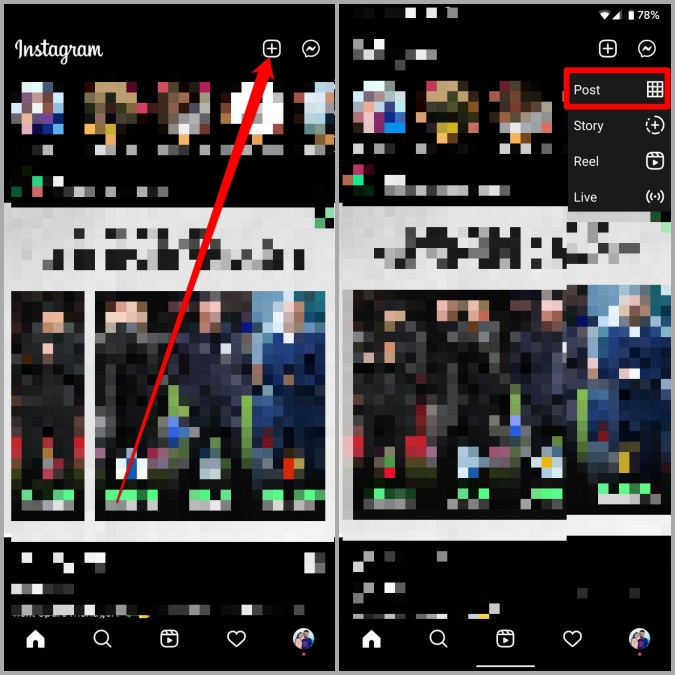
Alternatively, you can share your photo or video directly from the Gallery app on your phone as well.
2. Select the photo or video you wish to save as a draft and tap the Forward arrow in the top right to edit your post as you see fit. Once done, tap the Forward arrow again to proceed.

4. On the New Post page, enter all the post details such as caption, location, and so on. Then tap on the Back arrow in the top left to move back to the editing page. Tap on the Back arrow again and a prompt will appear, allowing you to save the post as a draft or discard it. Choose the Save draft option.

That’s it. Your post is saved in Instagram drafts. It’s important to know that you’ll only get the Save draft option if you’ve edited your post in any way.
How to View and Post Your Saved Drafts on Instagram
Your drafts remain saved on your device until you share or delete them. If you wish to view or post your Instagram draft at any point, accessing them is just as easy. Read on to learn how.
1. Open up Instagram on your phone. Tap the Plus icon to select Post from the list.
2. You’ll see a Drafts option right next to Gallery. Tap on it to view your drafts.

3. Select the one you’d like to edit or post and tap on the Forward arrow to proceed. If you want to create a carousel post, press and hold any Instagram draft to select multiple drafts at once.

4. You’ll be taken to the post-sharing page from where you can publish the post in a usual manner. Once published, your post will no longer appear in Drafts.
How to Delete Drafts on Instagram
If you’ve saved too many drafts and you might want to remove some of them to clear the clutter. Follow the steps below to delete your saved Instagram drafts.
1. Launch the Instagram app and tap the Plus icon to select Post. Switch to the Drafts tab to view your saved photos and videos.
2. Tap on the Manage option at the bottom. Now tap on the Pencil icon in the top right corner to select the drafts you wish to delete.

3. Tap the right checkmark at the top and select Discard when prompted.

And that’s about it. Your saved image or video will be removed.
FAQs
Can anyone see my drafts on Instagram?
No. Your drafts remain private until they’re posted.
Are Instagram drafts saved on my phone?
Yes and no. Drafts are stored on your phone in form of cache data. So they won’t appear in the gallery app on your phone. But if you uninstall and reinstall the app, all your saved Instagram drats will be lost forever.
From Drafts to Broadcasts
Instagram has evolved from being just a photo-sharing platform by constantly introducing new features and improvements. Still, there are some key features that the app lacks even today. The ability to schedule posts natively is one of them. Saving your photos and videos as drafts on Instagram can be a potential workaround to this problem.
The post How to Save, View or Delete Drafts on Instagram appeared first on TechWiser.