Instagram faced a couple of outrages recently. The Facebook-owned company suffered a huge downtime in the first week of October. Apart from Instagram feeds not loading, users were also getting the ‘Try again later’ issue in the app. It’s a rather confusing error as it doesn’t display any reason for the behavior. Don’t panic though. Read along to learn how you can quickly fix ‘try again later’ issue in Instagram.
Fix Try Again Later in Instagram
Before we go ahead and show you how to resolve the try again later error in Instagram, first let’s understand why it’s happening. Later, we will also mention how to avoid such errors in the future.
Why Am I Seeing Try Again Later in Instagram?
Just like any other social media platform, Instagram has several spam control features built into the app.
When you perform too many actions in a short period (liking, following, messaging, etc.), Instagram might detect it as automation and block you from accessing the app.
This is evident with third-party Instagram tools. After all, Instagram won’t want users to abuse actions at an unprecedented rate.

Those using excessive third-party tools to schedule posts, use automation to reply to messages, etc. may receive Try again later error from Instagram. Unfortunately, some normal Instagram users can also receive the same error from the app.
In that case, you will have to take the same steps as the users who utilized third-party tools to abuse Instagram and rectify the situation.
Fix Try Again Later in Instagram
Now that you know why Instagram is throwing Try again later pop-up at you, let’s troubleshoot the issue.
1. Log Out and Login Again
The first thing you can do is to log out from your account and try logging in with the same account credentials. Follow the steps below.
1. Open Instagram on your iPhone or Android.
2. Go to the Account menu.
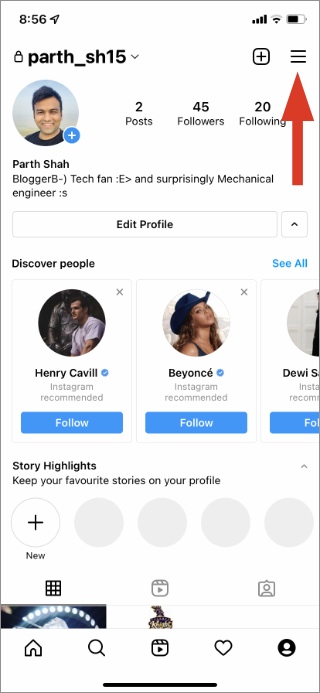
3. Tap on the hamburger menu at the top and select Settings.

4. Scroll down and Log out from your account.
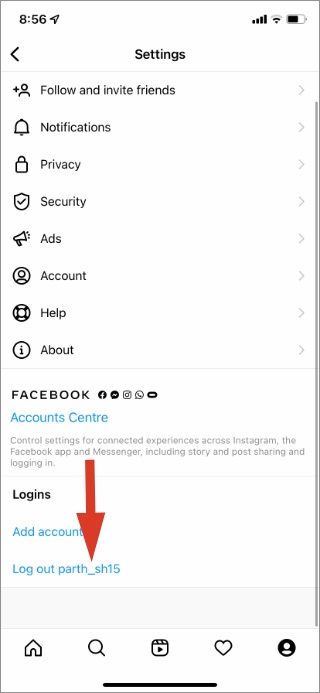
Login using the same Instagram account ID/password and you are good to go. If it doesn’t fix the issue, don’t try to perform the same trick again. Instagram may lock you from your account.
2. Wait for Sometime
The Try again later error usually lasts for 24 to 48 hours. You can wait it out and try your luck after a couple of days.
Unlike the block action on Instagram, Try again later doesn’t have an expiry date. There is no way to know when it will end. You must wait at least 24 hours to overcome the error.
3. Change Instagram Password
This is yet another way to get rid of ‘Try again later’ on Instagram. You can change your Instagram account password and log in using new account credentials. Here’s what you need to do.
1. From the Instagram app, go to the account page.

2. Open Settings > Security menu.
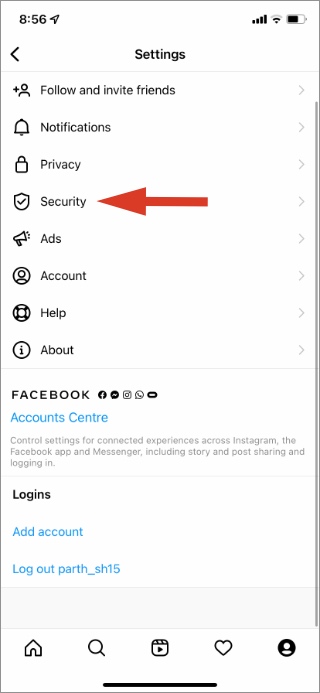
3. From the Password menu, type your old password, add a new password, confirm the new password, and hit the Save button at the top.

Instagram will log you out from the app and ask you to log in again using a new password.
4. Remove Link from Profile Bio
Do you know some website links such as Linktree, AllMyyLinks, etc. are prohibited on Instagram? You should remove these links from your Instagram profile.
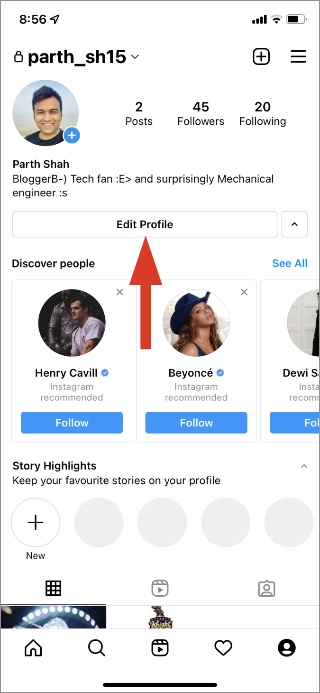
Open Instagram and go to your account. Tap on Edit Profile and remove the Website link from your account.

Prevent Try Again Later Error in Instagram
Here are some tips that you can apply to your Instagram usage to avoid such an error in the future.
Avoid Following/Unfollowing Users Excessively
You need to slow down on some of your actions on Instagram. For example, don’t try to follow/unfollow more than 200 accounts in a day. Instagram may flag it as automation and showcase Try again later pop-up.
Remove Third-Party Apps
Remove all third-party apps and tools that are trying to control your Instagram account in the background using API.
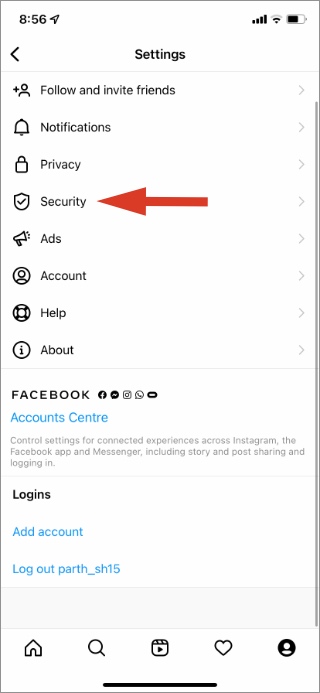
Open Instagram Settings and go to Security > Apps and websites > Active and remove third-party apps connected to your Instagram account.
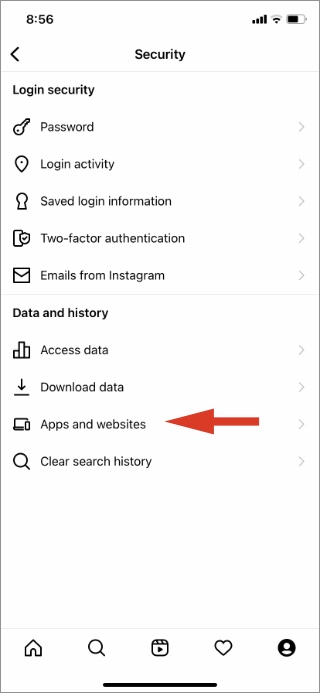
Changing your Instagram password will automatically log you out of these services.
Don’t Go Overboard Liking or Commenting
This is yet another scenario where Instagram will throw Try again later error in the app. If you like or comment too much stuff in the app, it might trigger Instagram spam controls and showcase the error in the app.
Wrapping Up: Fix Try Again Later in Instagram
Instagram Try again later error can be a headache. You are back to surfing your Instagram feed without any action. Use the troubleshooting methods above and fix the issue in no time. Do keep our suggestions in mind so that you don’t face such issues in the future.
The post Top 4 Ways to Fix Try Again Later Issue in Instagram appeared first on TechWiser.