Did you receive a photo on WhatsApp to which you want to add an arrow or draw a circle to point something? Or do you want to send a marked photo from your end? Worry not. In this post, we will tell you how to add an arrow or circle to a WhatsApp photo on Android and iPhone. Let’s get started.
How to Add Arrow or Circle on a Photo in WhatsApp on Android
There are different ways to draw an arrow or circle on a picture in WhatsApp on Android.
1. Add an Arrow or Circle to Picture on WhatsApp Status
1. Open the WhatsApp app on your Android.
2. Tap on the Status tab and press the Camera icon.
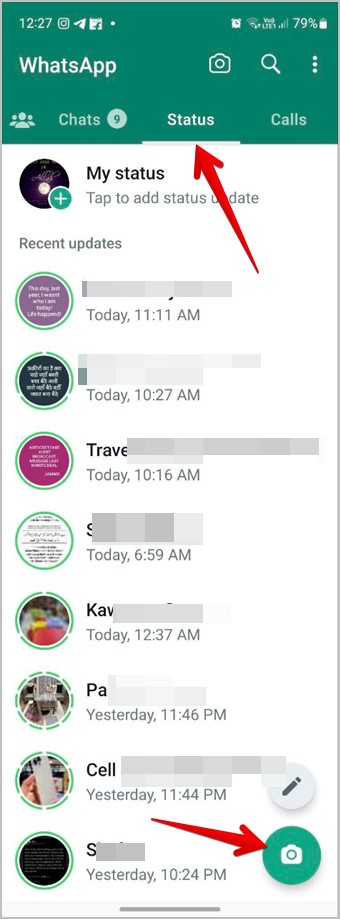
3. Select the photo on which you want to draw a circle or add an arrow or line.
4. Press the Emoji icon present at the top in the editing tools and you will see different shape stickers under the Stickers tab.
5. Tap on the desired shape such as an arrow, circle, or box to add it to your image.
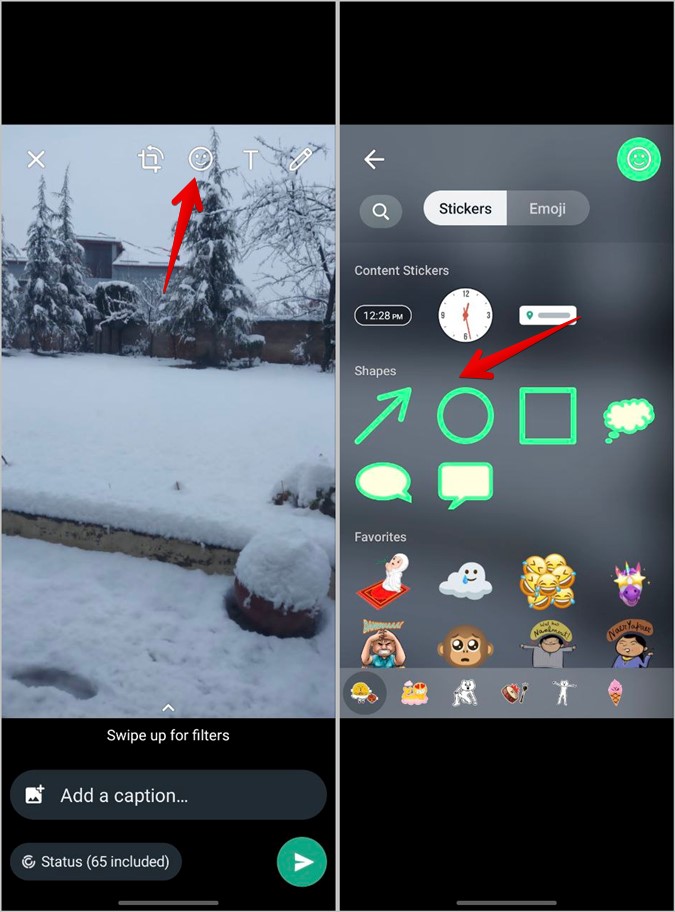
6. Once added, touch and hold it and drag it to the desired position on the picture. Or, use the color slider on the right side to change the color of the arrow or circle that you have added.
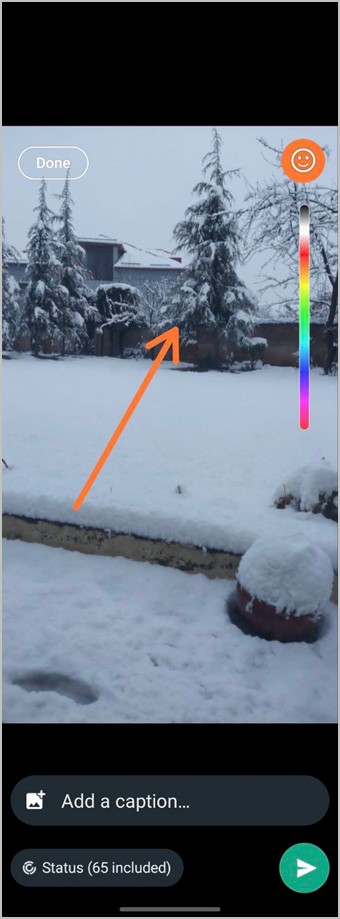
Pro Tip: Learn how to download WhatsApp status.
2. Add an Arrow or Circle on the Received Image
If you have received a photo on WhatsApp from someone on which you want to add an arrow or draw a circle, follow these steps:
1. Launch WhatsApp and open the chat where you have received the image.
2. Tap on the image to open it in WhatsApp.
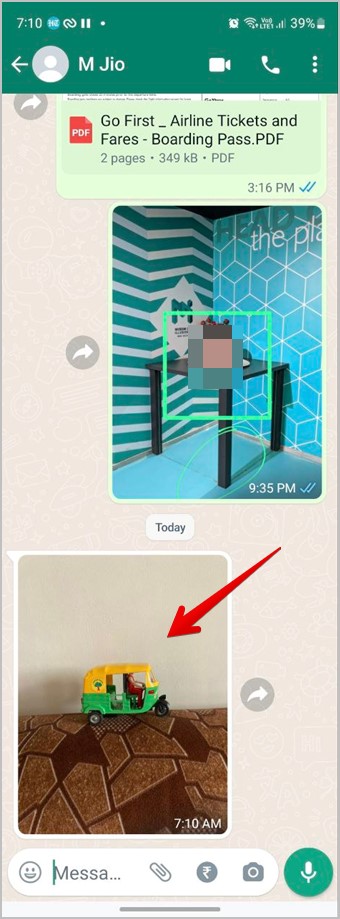
3. Then, tap on the Kebab icon (three-dot) at the top and select Edit from the menu.
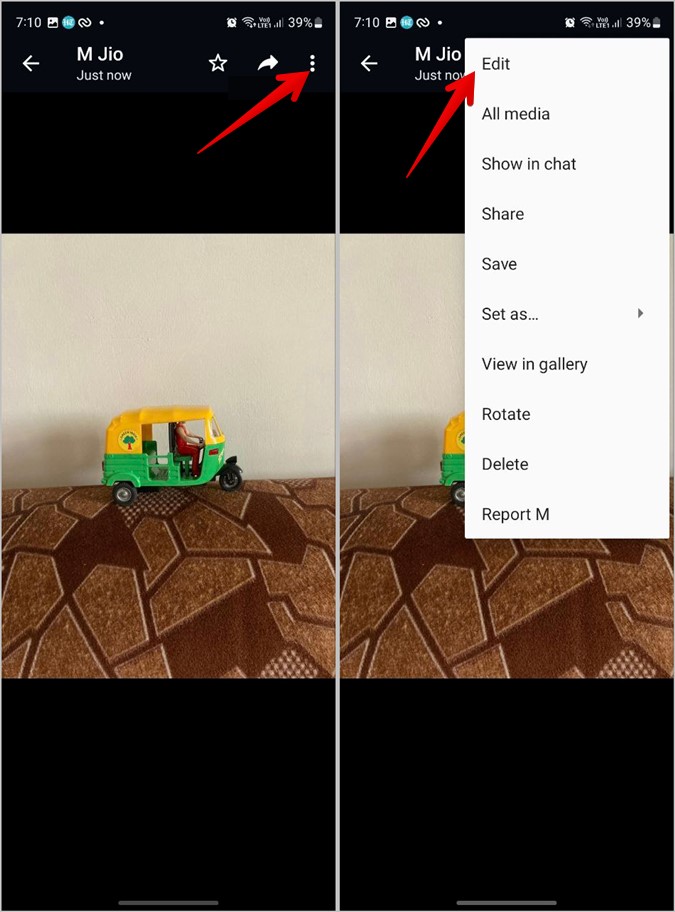
3. The drawing (doodle) tool will show up. If you want to draw something, draw it using your finger. Alternatively, tap on Done at the top to go to the next screen.
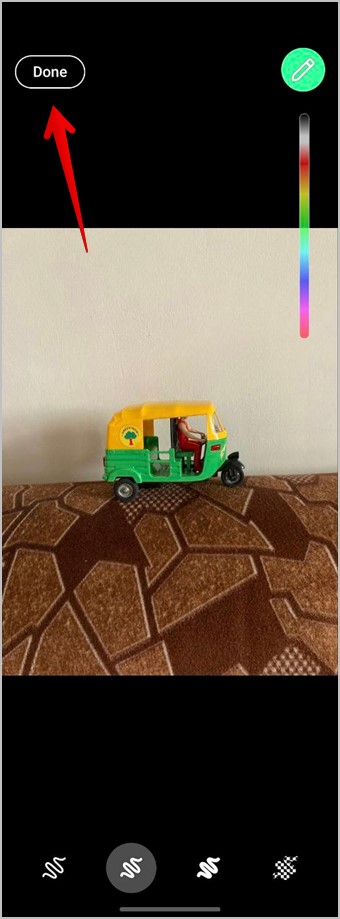
4. Now, tap on the Emoji icon at the top and select an arrow or circle under the Shapes section.
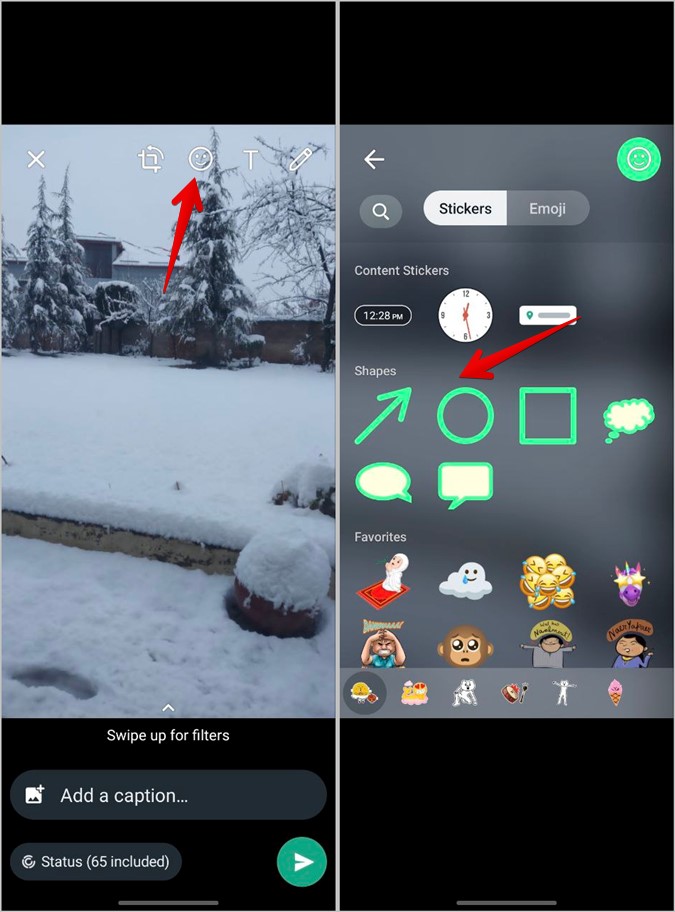
5. Using your finger, move the shape on the picture or change its color using the color slider. Use the pinch-in and out gesture to increase or decrease the size of the shape
6. Finally, tap on Send to share the picture with an arrow or circle.
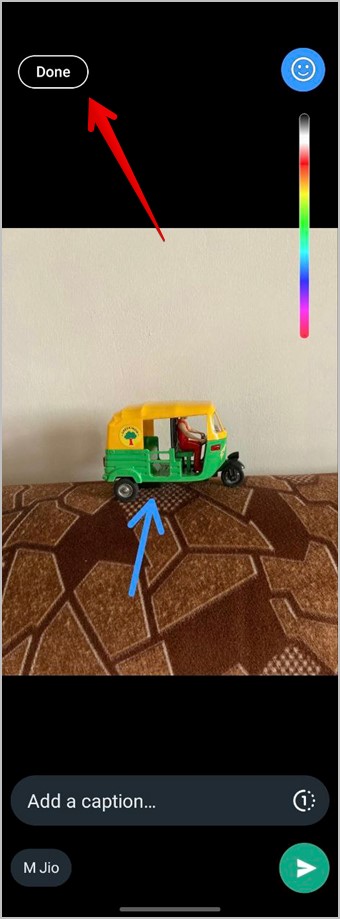
Tip: Learn how to download multiple photos from WhatsApp.
3. Send New Image with Arrow or Circle in WhatsApp Chat
To draw a circle or add an arrow on a photo from your gallery or a new photo in WhatsApp, follow these steps:
1. Launch WhatsApp and open the chat where you want to send the picture.
2. Tap on the Camera icon in the typing box and either capture a new photo or select an existing picture.
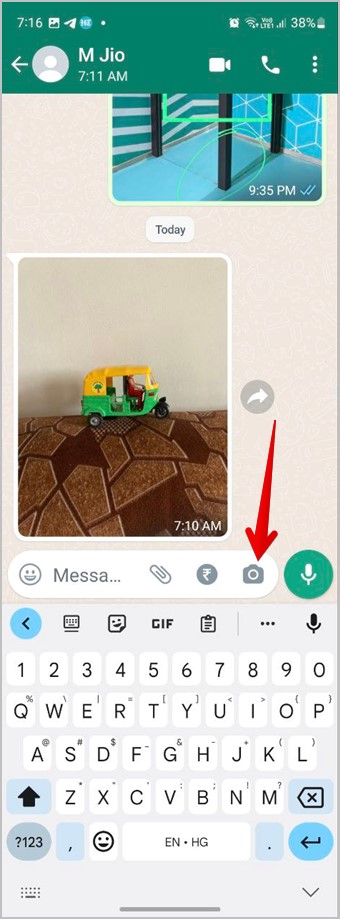
3. When the picture shows up on the preview screen, tap on the Emoji icon at the top and select a circle or arrow from the Shapes section.
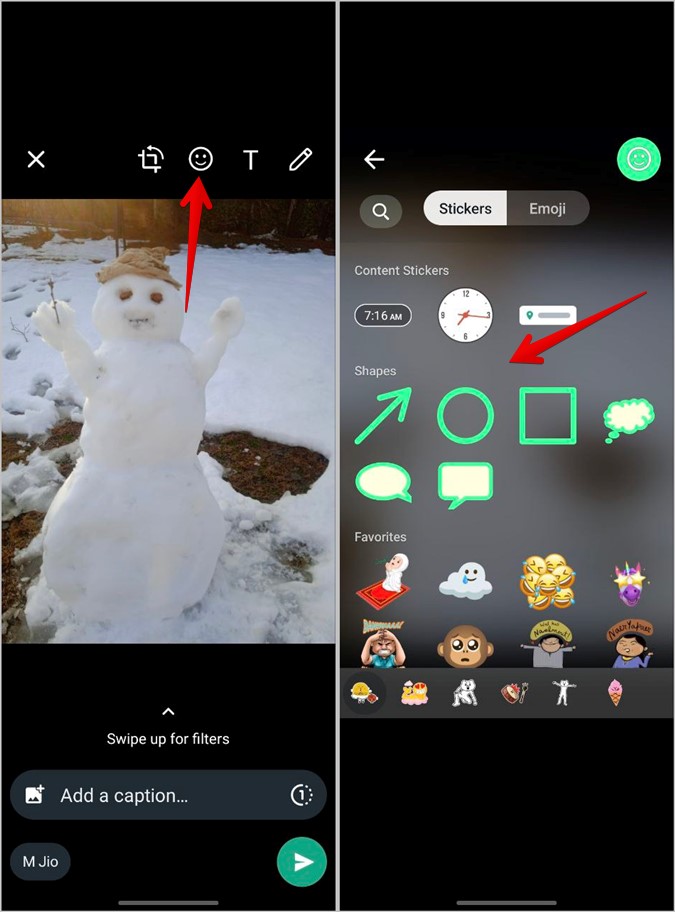
4. Customize the shape by changing its color using the slider on the right side. Or, change its size using the pinch-in and out gesture. To delete a shape, hold and drag it to the Trash icon at the top.
Pro Tip: Learn how to delete WhatsApp sent images to save space.
How to Add Arrow or Circle to a WhatsApp Photo on iPhone
WhatsApp doesn’t offer shape stickers on iPhones. So, you cannot add an arrow or circle to a picture natively on WhatsApp. However, there are two workarounds as shown below:
1. Add Arrow or Circle Emoji
Instead of using the shape sticker, you can add an arrow or circle emoji to your picture. as shown in the following steps:
1. Select the photo in the WhatsApp status or in chat.
2. On the preview screen, tap on the Emoji icon at the top.
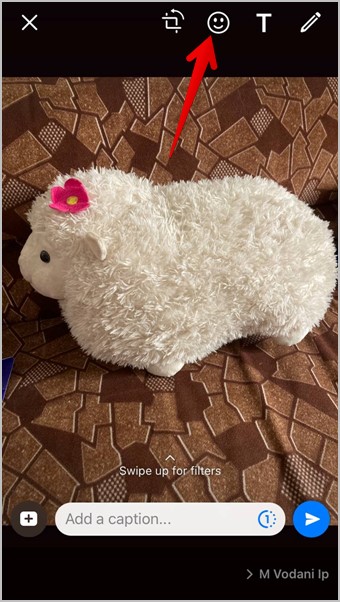
3. Tap the Search icon and type arrow. The available arrow emojis will show up. Tap on the arrow that you want to add to your picture. Similarly, search for circle emoji.
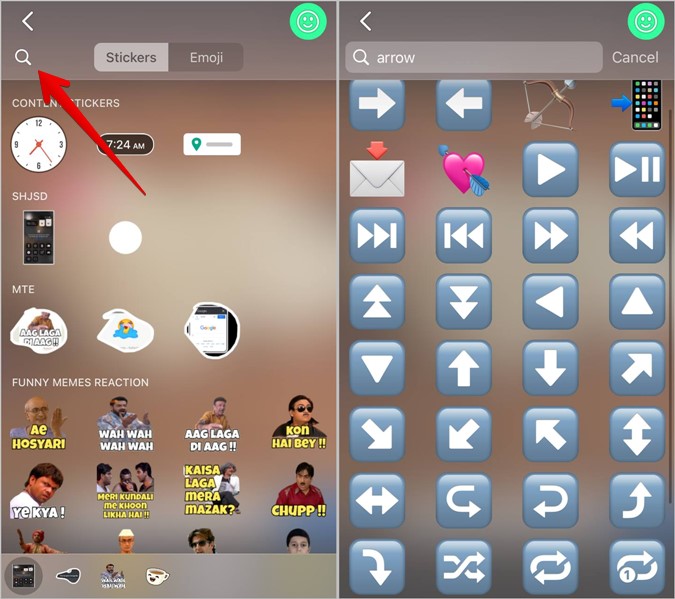
4. Touch and hold the arrow or circle emoji and move it to the desired position on the picture. Or, use the pinch-in and out gesture to increase or decrease the size of the emoji.
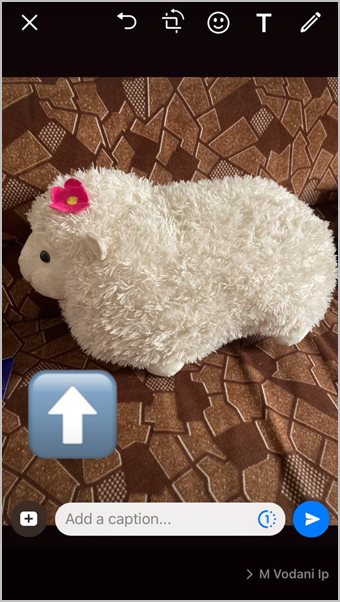
2. Use Markup Editor on iPhone
Another way to draw a circle or add an arrow to a WhatsApp picture is to use the iPhone’s Markup editor. As expected, this will work outside of WhatsApp.
Follow these steps to mark a WhatsApp image using the markup editor:
1. Open the image in the Apple Photos app.
2. Tap on the Edit button at the top and press the Pen icon.
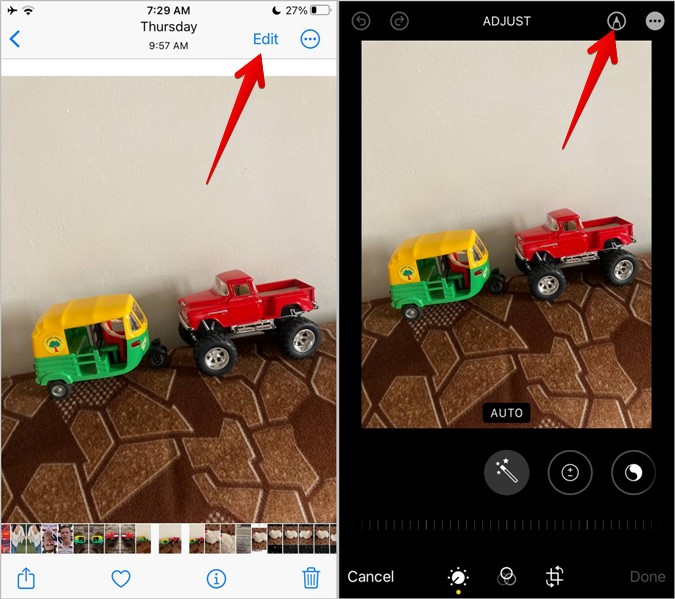
3. The Markup editor will show up. Tap on the (+) icon at the bottom and select the preferred shape from arrow or circle to add it to the picture.

4. Use the blue dots on the arrow or the circle to change their size. You can also choose a different color for the arrow or circle shape from the available options at the bottom.
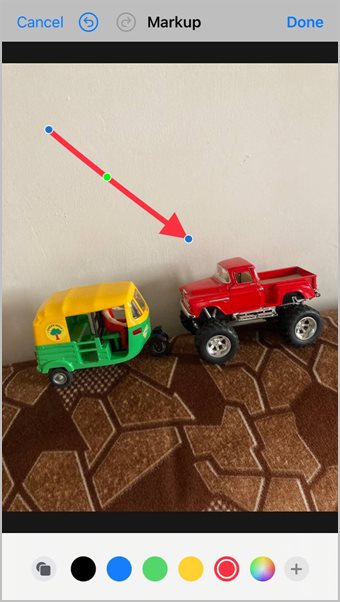
5. Tap on Done followed by Done to save the image.
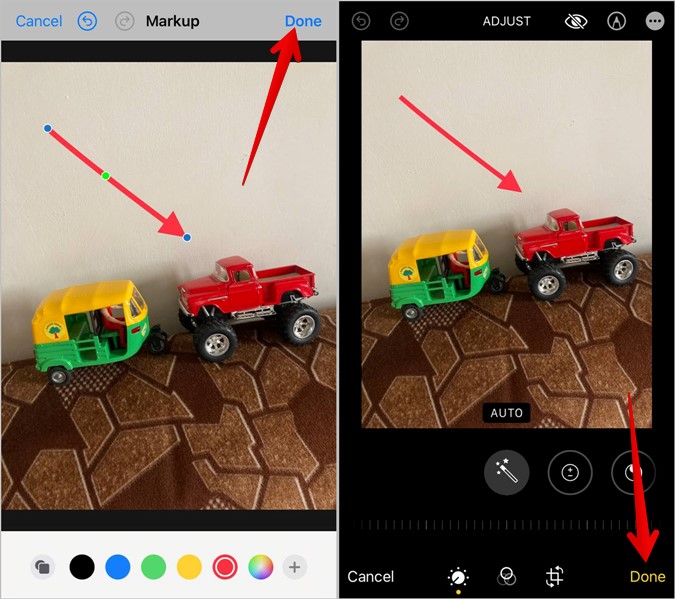
6. Open WhatsApp and add the edited image to your status or send it in a chat.
Pro Tip: Learn the meaning of various icons and symbols in WhatsApp.
Make Use of Stickers
After you have added an arrow or a circle on a picture in WhatsApp, learn how to use stickers like a pro. Also, know how to create your own stickers. And check out the best sticker apps for WhatsApp.
The post How to Add an Arrow or Circle to WhatsApp Photo appeared first on TechWiser.