Galaxy Watch is amazing, but I personally hate that I have to reset the watch every time I want to link it to a new phone. Also, Galaxy Watch doesn’t make auto-backups on its own. So if you want to upgrade to a new watch or phone, it’s up to you to safely back up all the data, reset Galaxy Watch, and restore it to a new one. In case you are also looking to backup, reset, or restore the Galaxy Watch for any reason, here’s the step-by-step process for you to follow.
Backup, Reset, and Restore Samsung Galaxy Watch
Unfortunately, you cannot back up Samsung Galaxy Watch directly from the watch itself. You can only do it from a connected phone using the Galaxy Wearable app. Fortunately, You do have the option to back up manually and set up auto backups every 24 hours. So you don’t have to repeat the steps over and over again.
How to Setup Auto-Backup on Samsung Galaxy Watch With Samsung Cloud
1. Open the Galaxy Wearable app and tap on the Watch settings option. On the Watch settings page, scroll down and select the Accounts and backup option.

2. To set up auto backup, just enable the toggle beside Auto back up under the Samsung Cloud. It will back up data every 24 hours to your Samsung account. The backup includes apps, quick settings panel, health data, watch faces, tiles, alarms, and settings.
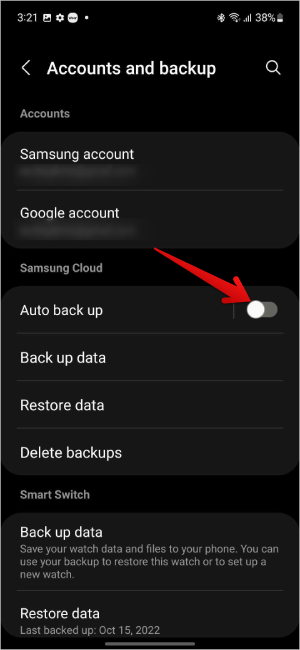
Note that Galaxy Watch will take a backup only when it is connected to Wi-Fi, your phone has more than 30% battery, and your watch has more than 15% battery. Finally, both the device screens should be turned off.
How to Backup Samsung Galaxy Watch With Samsung Cloud Manually
In order to take a backup manually, make sure that your phone and watch are connected to Wi-Fi networks, and that both devices are connected together via Bluetooth.
1. Open the Galaxy Wearable app > Watch Settings > Accounts and backup. Here select the Back up data option under the Samsung Cloud.
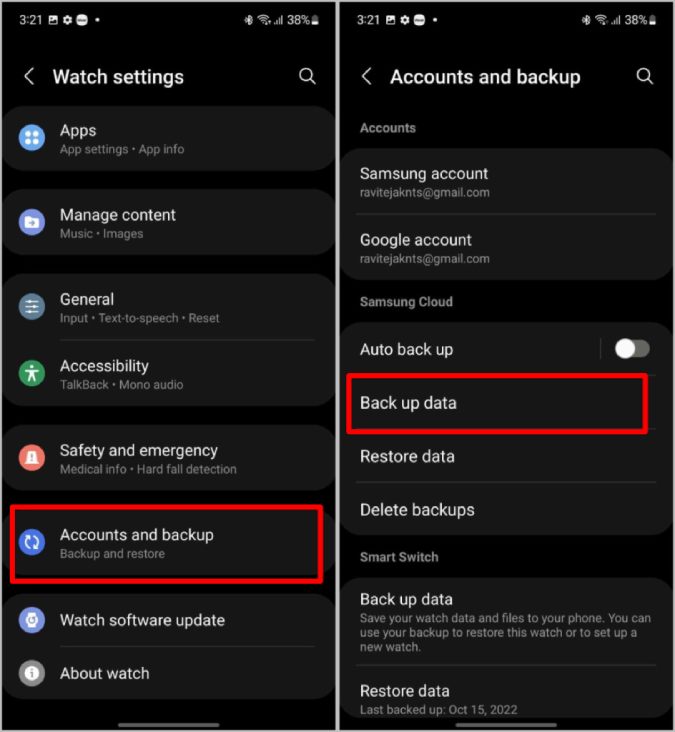
2. On the next page, you can select the data that you want to back up. By default, it selects all data, but you can choose to only back up what you need.
3. Once selected, tap on Back up to start the backup process immediately.
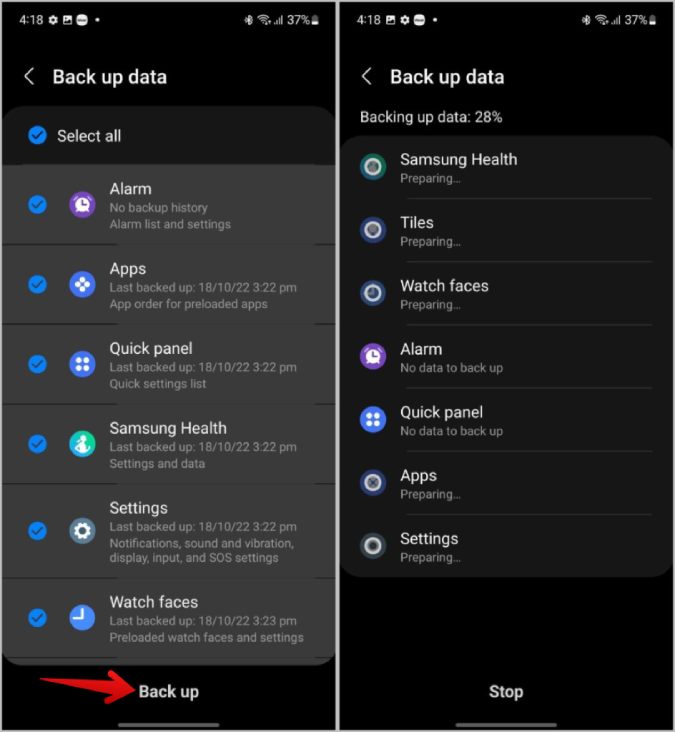
How to Backup Samsung Galaxy Watch With Smart Switch
Instead of using the Samsung Cloud, you can also backup using the Smart Switch app. The major advantage is that you don’t need mobile data or Wi-Fi as you are storing it on your phone itself. This process only works on Samsung Galaxy phones and won’t even show you the option on other Android phones.
1. Open the Galaxy Wearable app > Watch Settings > Accounts and backup. Here select the Back up data option under the Smart Switch section.
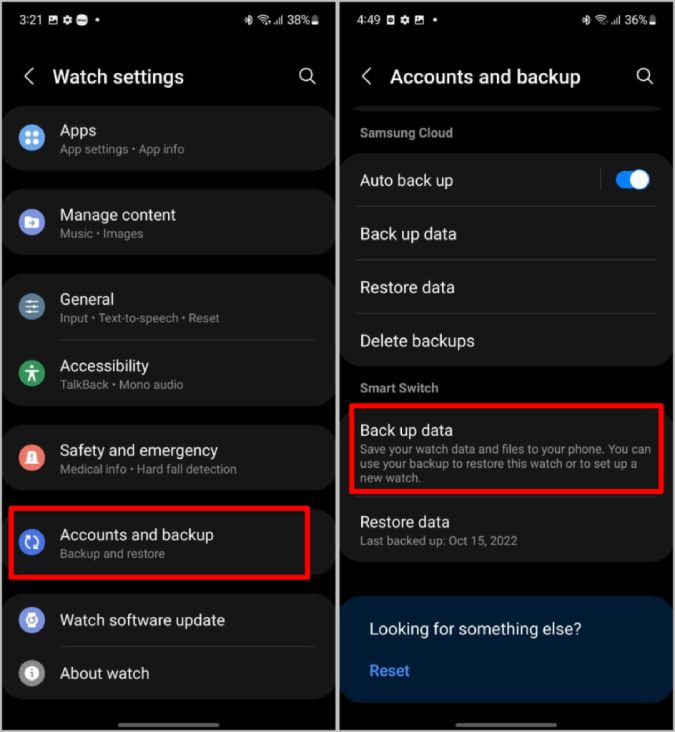
2. If you have not installed Smart Switch yet, it will prompt you to install it on the phone and also the watch. Once done, get back to the Galaxy Wearable app and tap on the same option again to start backing up the data.
3. On the next page, you can select the data you need to back up. Once done, tap on the Back up option below to start backing up.
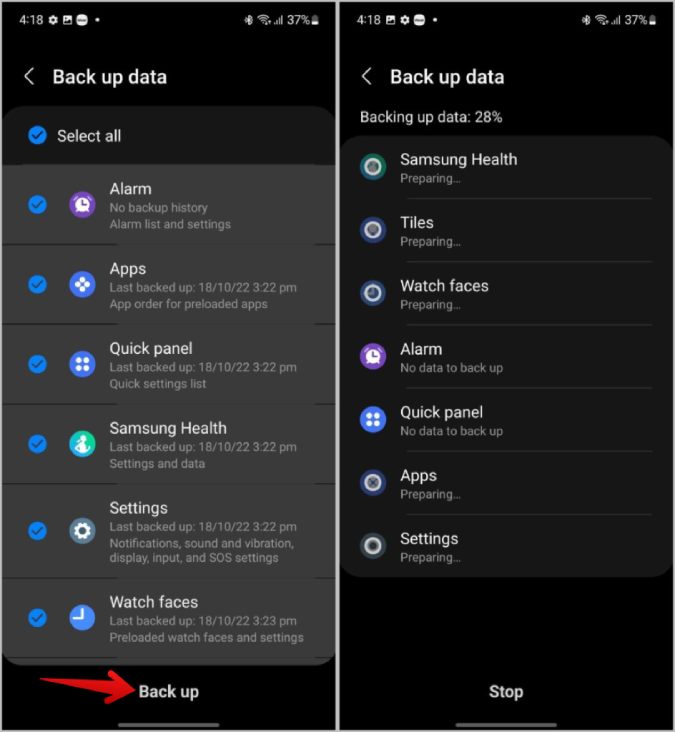
4. It should take a couple of seconds to back up the data. Tap on Done to get back.
Unlike the Samsung cloud option, you don’t have the option to auto-back up data using the Smart Switch application.
How to Reset Samsung Galaxy Watch directly from Watch
Unlike the backup process, you can reset Galaxy Watch directly from the watch itself and there is no need to connect to Wi-Fi or the phone to reset the watch.
1. Swipe up on the home page of your Galaxy Watch to open the app drawer. Here tap on the cog icon to open the Settings app.
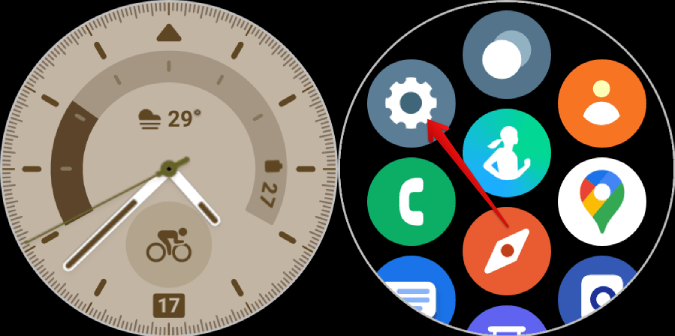
2. In Settings, scroll down and select the General option. Then select the Reset option.
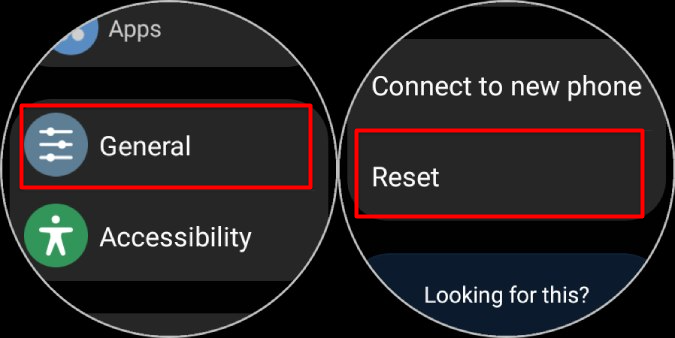
3. The watch prompts you to back up data, but it will ask you to continue the process from the phone. Scroll down and tap on the Reset button.
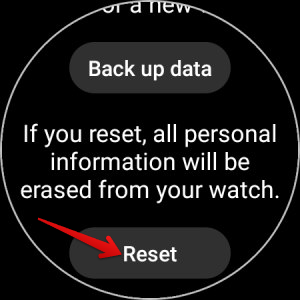
Upon selecting, the watch will switch off and begin resetting the device. The process can take up to 5 minutes. Once done, you can start the setup process by connecting the watch to any phone.
How to Reset Samsung Galaxy Watch From Phone
The process of resetting the Watch is almost similar on the phone too.
1. Open the Galaxy Wearable app and select Watch Settings.
2. Here, tap on General and select the Reset option.
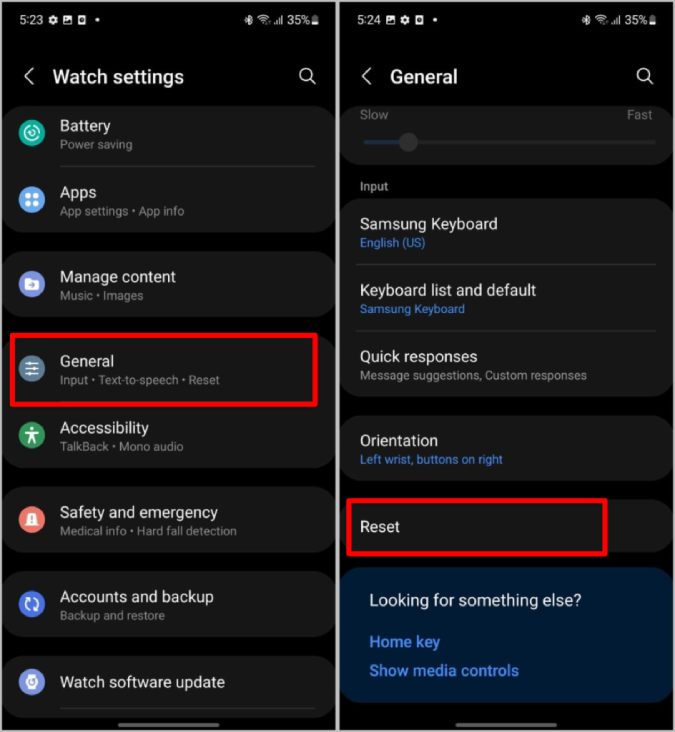
3. On the next page, tap on the Reset button.
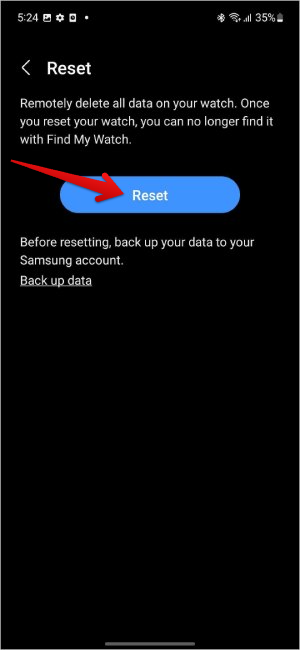
Once done, your Samsung watch will restart and enter the reset mode. Also, the Galaxy Wearable app will log out and starts searching for new devices.
How to Restore Samsung Galaxy Watch From Samsung Cloud
You can restore data from the backup while setting up the watch. During the setup process, if you have any backup available, you will be asked if you want to restore data from Samsung Cloud. Choose the device data that you want to restore. In the next step, you can select the type of data you want to restore. Once done, tap on the Restore option.
1. To restore data after the setup process, open the Galaxy Wearable app > Watch Settings > Accounts and backup > Restore data and select the data that you want to restore. Then tap on the Restore option below.
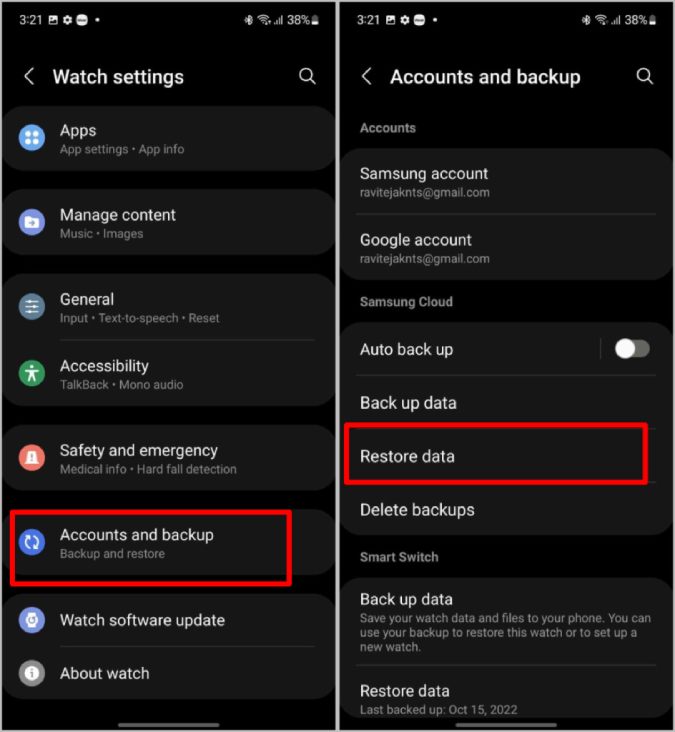
2. It will take a couple of minutes to download the data from Samsung Cloud and send it to your watch. Once the process is completed, your watch will show the restored data.
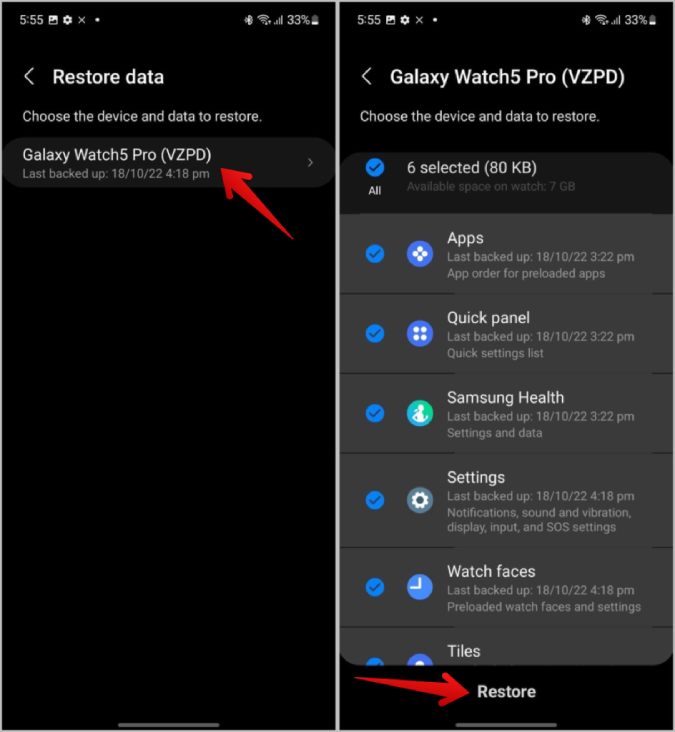
This will not remove the old data but instead, will add apps, watch faces, tiles, etc. to the existing apps and data.
How to Restore Samsung Galaxy Watch From Smart Switch
Well, as you might expect., you can restore your old data from Smart Switch using Samsung Galaxy phones only. The process of restoring during the setup process is easy. Samsung directly opens a page where you can select the data type you want to restore. Just select the data in the Galaxy Wearable app and tap on Restore to restore it.
1. To restore it after the setup process, open the Galaxy Wearable app > Watch Settings > Accounts and backup > Restore data under the Smart Switch option.
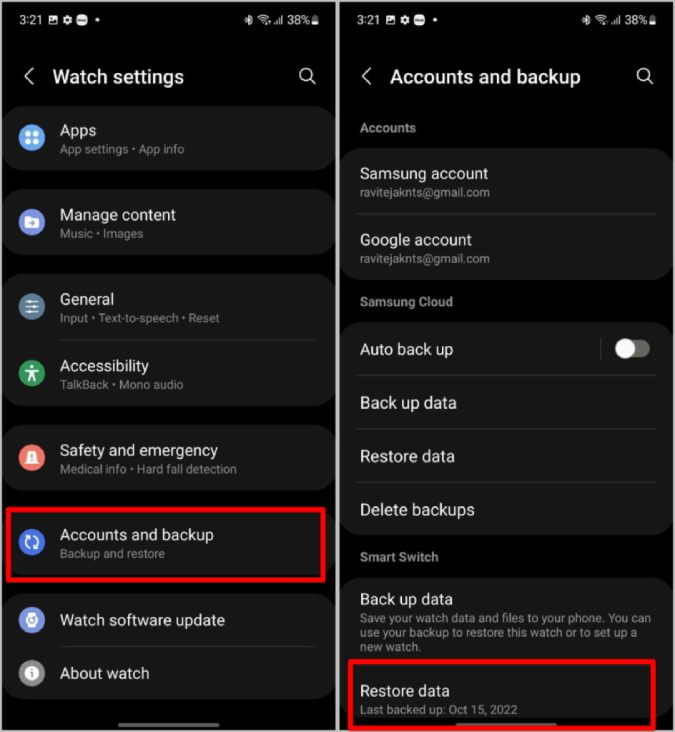
2. Now make sure to enable the checkmark beside the data that you want to restore and tap on the Restore button at the bottom.
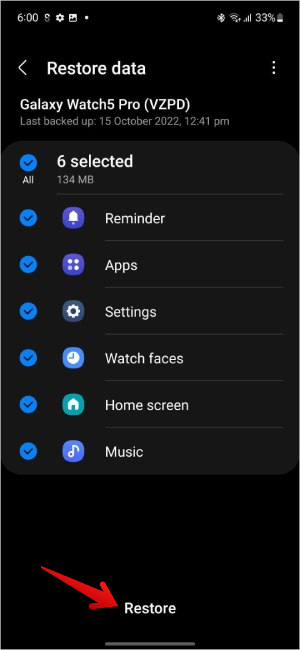
It may take a couple of minutes to restore. Once done, you can access your restored data. Again, when you restore data, it will not replace the old data, instead, it will download apps, watch faces, etc if you have not already installed it.
Backing Up, Resetting, and Restoring Galaxy Watch
Whether you are switching to a new watch, or phone, or when you have any issues with the watch, there can be many instances when you may want to reset your watch. No backups are taken by default, so it’s always a good idea to keep auto backup enabled or even manually backup every once in a while. Also, use Samsung cloud instead of Smart switch if possible. Samsung Cloud option works on all Android phones and your data will not get lost when anything happens to your device.
The post How to Backup, Reset, and Restore Samsung Galaxy Watch appeared first on TechWiser.