What separates Samsung Galaxy phones from the rest is the level of customization it offers. With One UI, you can customize just about every aspect of your Samsung phone, including the call screen background. You can use any photo or video from your Gallery and set it as the default call screen background. So, before you get another call, let’s explore how you can change the call background on your Samsung Galaxy phone.
How to Change the Default Call Background on One UI
If you’re tired of seeing the same old default call background on your phone, changing it is quite simple. In fact, there are a couple of different ways you can go about this. Here are both.
Changing the Call Background via the Phone app
1. Launch the Phone app and tap the kebab menu (three-dot icon) icon in the upper right corner to open Settings.

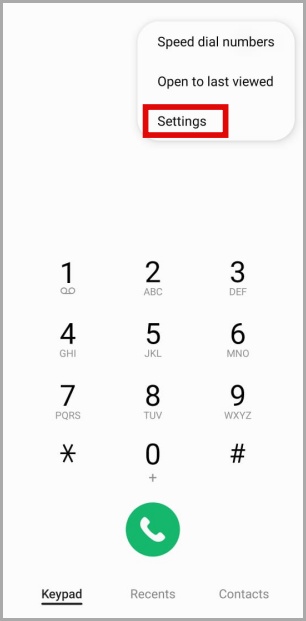
2. Go to Call background.

3. Tap on Background in the bottom right corner.
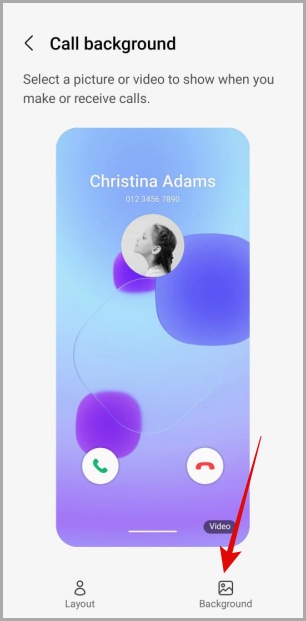
4. Here, you’ll find a few pre-installed backgrounds. You can either pick from the available options or tap the plus icon in the top right corner to upload a photo or video from your Gallery.
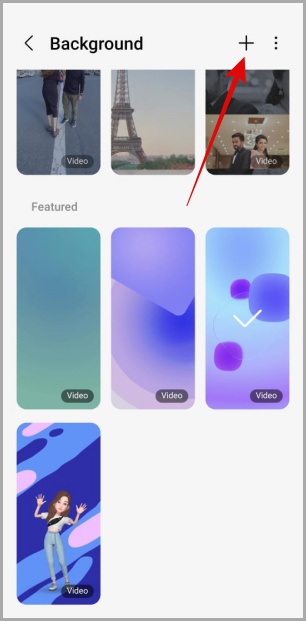

If you intend to use a video as the call background, it should be less than 15 seconds long and 100 MB in size. If you select a video that’s longer than 15 seconds, the app will ask you to trim it first.

5. Once you’ve selected a photo or video, tap the Set as call background button to save changes.
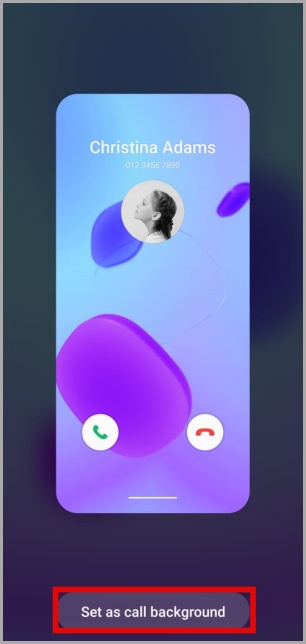
Changing the Call Background Using the Gallery App
Alternatively, you can also change the call background from the Gallery app. This method is useful if you want to edit your video or photo before using it as a call background.
1. Open the Gallery app on your phone and navigate to the photo or video you wish to use as the call background.
2. Tap the kebab menu (three-dot icon) in the bottom right corner and select Set as wallpaper.

3. Select Call background.

4. Tap the Set as call background button at the bottom.

How to Change or Reset the Call Background for Specific Contact
With One UI 5.0, Samsung brought a ton of changes to its custom Android skin. One of the changes was the ability to set custom call backgrounds for specific contacts. So, if you’re using a Samsung phone that’s running One UI 5.0 or above, you can customize the call background on a per-contact basis. Here’s how.
1. Open the Contacts app on your phone. Scroll through the list or use the search tool at the top to locate the contact for which you want to change the call background.
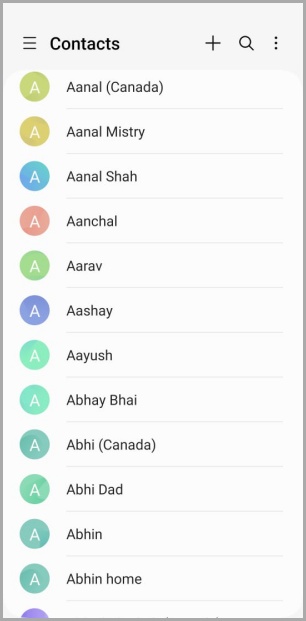
2. Tap the Edit button at the bottom. Then, tap on View more.
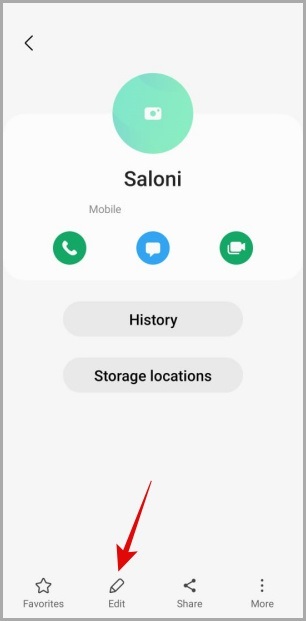
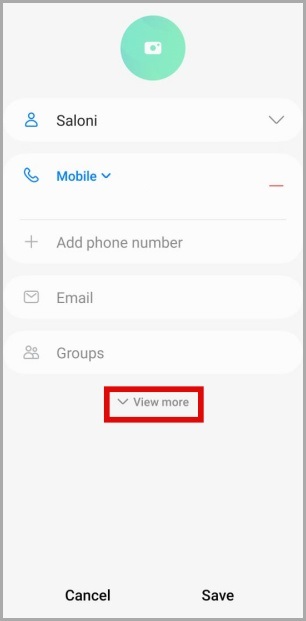
3. Scroll down to tap on Call background and select the Background option from the following screen.
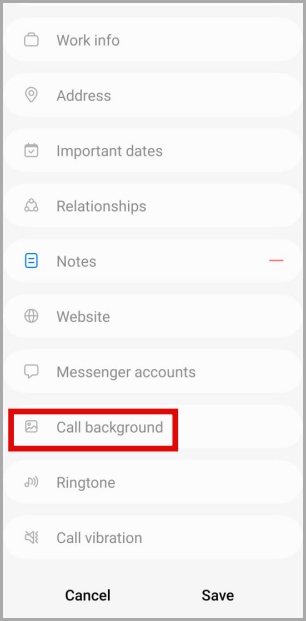
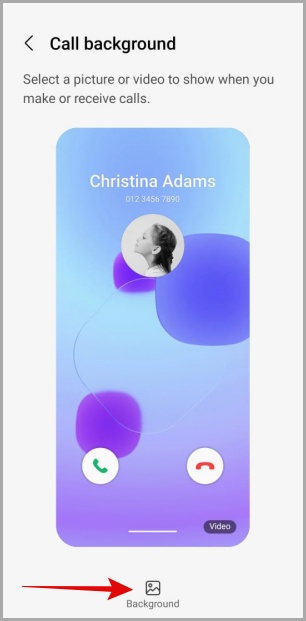
4. Select from the available options or use the plus icon in the top right corner to upload a photo or video from your Gallery. Alternatively, you can also create an AR Emoji for your contact.


5. If you select a video, you’ll get an option to use the video sound as a ringtone for that contact. Use the toggle to enable the option and then tap on Set as call background.

6. Lastly, tap on Save.

You can repeat the above steps to set a custom call background for other contacts as well.
If you want to delete the custom background set for contact, removing it is just as easy. Here’s what you need to do.
1. Open the Contacts app on your phone and navigate to the contact for which you want to reset the call background.
2. Tap the Edit button at the bottom and select the Call background without sound option.
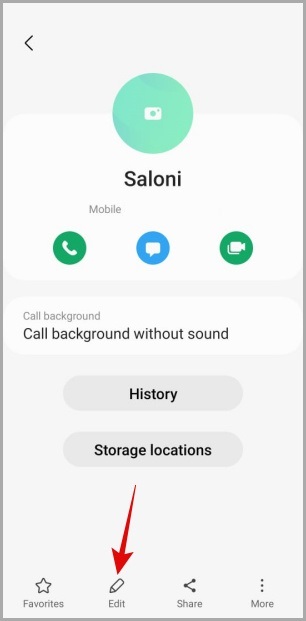
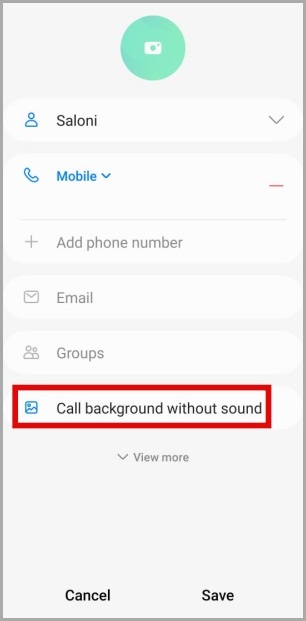
3. Tap on Background and hit the Reset to default button.


4. Lastly, tap on Save.
FAQs
1. Can I use a GIF as a call background?
Yes, you can upload a GIF from your Gallery and use it as the call background on your Samsung phone.
2. Why can’t I change the call background on my Samsung phone?
The option to change the call background is only available on Samsung phones running One UI 3.0 or higher. If your phone does not meet this requirement, you can not use this feature.
Normal Is Boring
Setting a custom call background is just one of the many things you can do to make your phone a little less boring. If the default customization options aren’t enough, you can check out Samsung’s Good Lock app to customize various elements of One UI with modules.
The post How to Change Call Background on Samsung Galaxy Phones appeared first on TechWiser.