Are you having trouble playing or sending voice messages on Instagram? Well, it’s safe to say that you’re not alone. There could be several reasons for this, ranging from a lack of relevant app permissions to a buggy app build. If common solutions such as restarting the app or phone haven’t worked out, you can try the following tips to fix the Instagram voice messages not playing or sending issue on Android and iPhone.
1. Allow Instagram to Use Microphone
To start off, you need to check if Instagram has permission to use your phone’s microphone. Otherwise, the app may fail to record any of your voice messages.
Android
1. Tap and hold the Instagram app icon and tap the info icon from the menu that pops up. Then, go to Permissions.
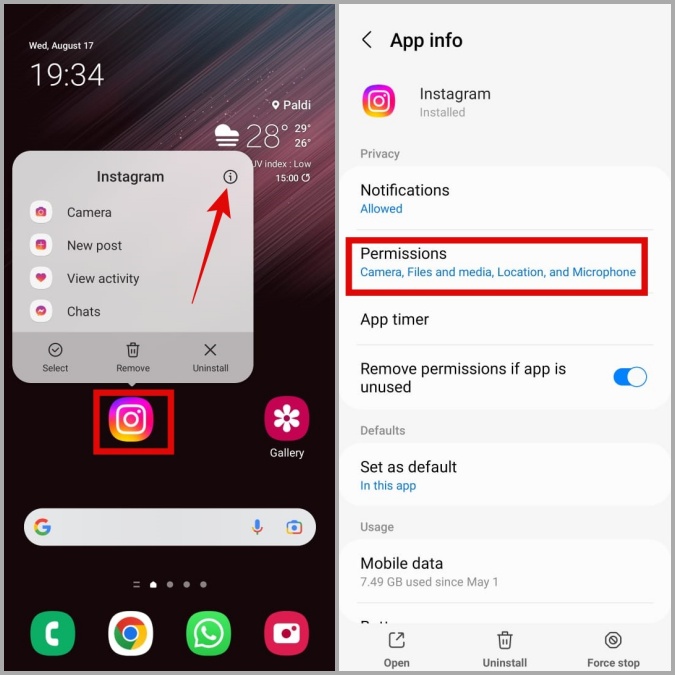
2. Tap on Microphone and select Allow only while using the app from the following menu.

iPhone
1. Open the Settings app and scroll down to tap on Instagram.
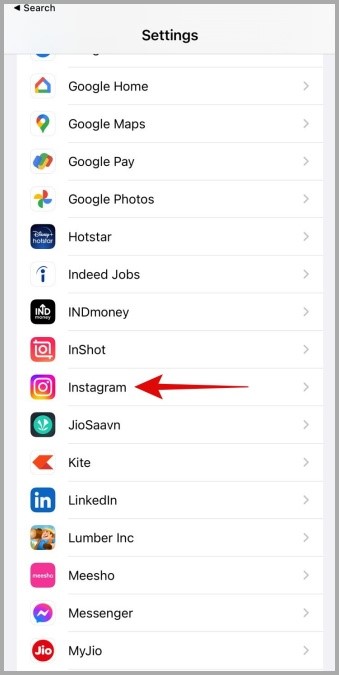
2. Enable the Microphone toggle.

2. Check Microphone Access From Privacy Settings (Android 12 Only)
With Android 12 and above, you can control microphone permissions for all apps from the Privacy menu. If you’ve accidentally disabled microphone access on your phone, apps like Instagram will not be able to use your microphone despite having the necessary permissions. Here’s what you can do to fix it.
1. Open the Settings app on your phone and navigate to Privacy.

2. Under Controls and alerts, enable the switch next to Microphone access.

3. Check Instagram Server Status
Instagram, like any other service, experiences outages from time to time. If Instagram’s servers are down, you may have difficulty using some of its features.
You can visit a website like Downdetector to see if others are facing similar issues. If the servers are down, you have no option but to wait for Instagram to fix the problem.
4. Sign Out and Sign In
If your issues with Instagram voice messages are only occurring due to a temporary glitch, you can try signing out of your account and signing back in. Here’s how.
1. Open Instagram on your phone and navigate to the profile tab. Tap the hamburger icon (three horizontal bars) and select Settings.

2. Scroll down to tap on Log out.

Reopen the Instagram app, sign into your account and see if the voice messages are working.
5. Disable Instagram’s Data Saver Feature
Instagram has a data saver feature that can help you reduce the amount of data the app consumes. This feature can also interfere with the app’s functionality at times. Hence, it’s best to disable it if you’re having trouble playing or sending voice messages on Instagram.
1. Open Instagram on your phone and head over to the profile tab.
2. Tap on the menu icon in the top right corner and select Settings from the list.
3. Go to Account > Cellular data use.

4. Lastly, toggle off the switch next to Data Saver.

6. Clear Instagram Cache (Android)
Apps like Instagram tend to collect cache in the background to improve loading times and overall app performance. However, if the existing cache data has become corrupt, the app may not function properly. You can try clearing Instagram’s cache to see if that helps.
1. Long press on the Instagram app icon and tap on the info icon from the menu that pops open.
2. Go to Storage and tap the Clear cache option.
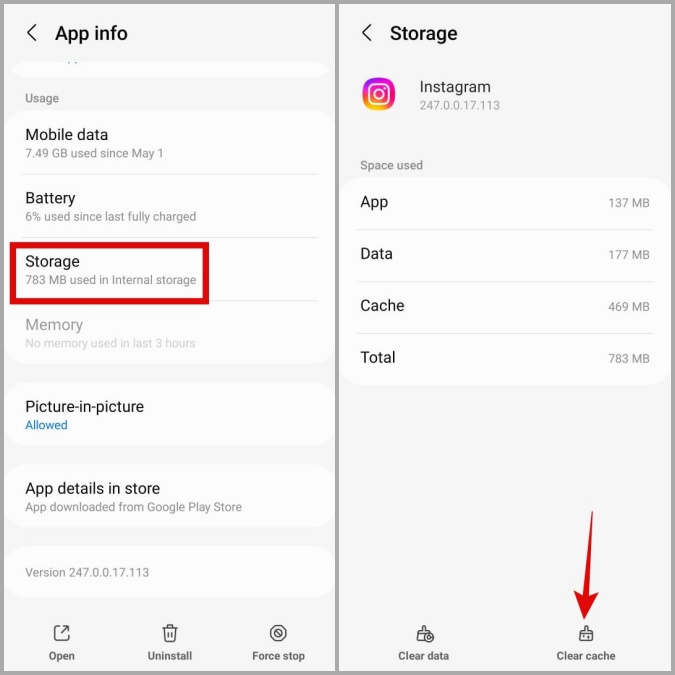
7. Update Instagram
It’s always a good idea to keep apps on your phone updated to their most recent versions. If the Instagram voice messages aren’t playing or sending due to a bug, updating the app should help.
Head over to Play Store or App Store and update the Instagram app. Once updated, check to see if the issue is still there.
8. Switch to Instagram Lite or Instagram Web
If you’re here, it’s safe to assume that none of the above solutions worked for you. In that case, you can try switching to Instagram Lite. It is a stripped-down version of the Instagram app with all of the essential features, including voice messages.
Instagram Lite is only available for Android. So, if you’re using an iPhone, you can switch to Instagram Web to listen to your voice messages. It’s worth noting that you can only play to your existing voice messages on Instagram Web. Sadly, it does not give you the option to record and send voice messages.
FAQs
1. Do voice messages expire on Instagram?
No, voice messages on Instagram do not expire.
2. Can you save or download voice messages on Instagram?
Instagram does not provide a native option to download voice messages. However, there are a few workarounds for downloading voice messages from Instagram.
Speak to Chat
If you don’t want to spend time typing long texts, voice messages are a good alternative. However, Instagram voice messages not playing or sending issues can leave you frustrated. Hopefully, the above fixes have helped you fix the issue and you are able to exchange voice messages on Instagram as before.
The post Top 8 Fixes for Instagram Voice Messages Not Playing or Sending appeared first on TechWiser.