Is Facebook Messenger failing to ring for calls on your phone? Well, several users on the forums have reported similar instances. While the reason behind this could easily range from misconfigured notification settings to corrupted cache, thankfully, troubleshooting the issue isn’t too difficult. Here are some possible solutions you can try if Facebook Messenger is not ringing for calls.
1. Check In-App Notification Settings
The first thing you should do is check the notification settings in the Facebook Messenger app to ensure that you haven’t disabled it accidentally. Here’s how to do it.
1. Open the Facebook Messenger app on your phone and tap on your profile picture in the top left corner.
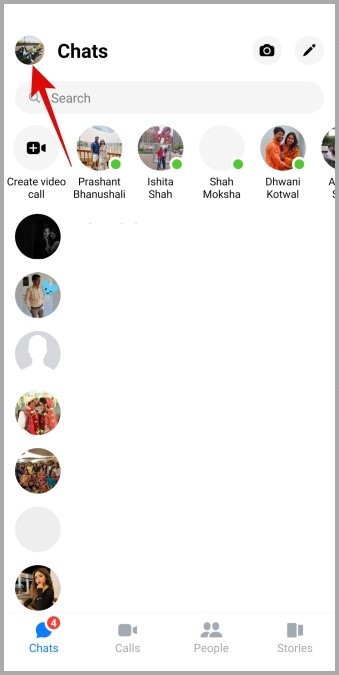
2. Go to Notifications & sounds and make sure it is turned on. Optionally, you can also configure your phone to vibrate for calls from here.
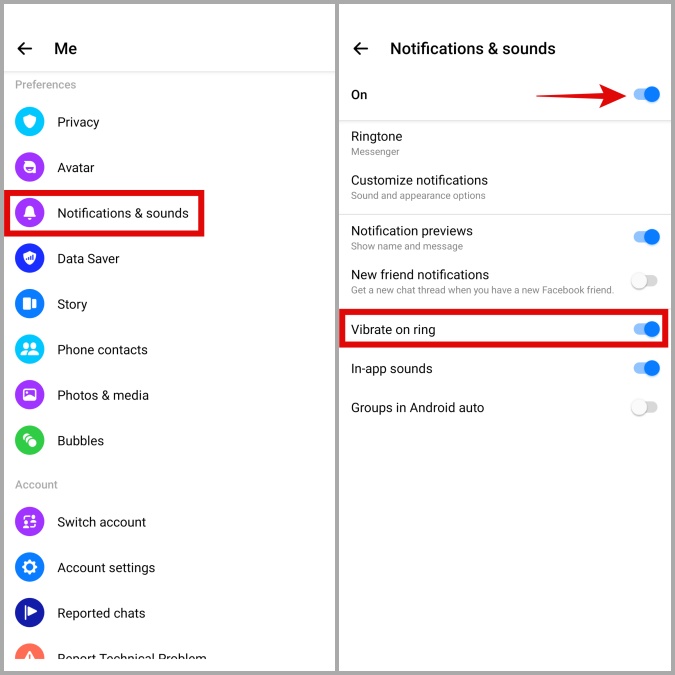
2. Check System Notification Settings
Apart from verifying the in-app notification settings, you also need to check your phone’s notification settings to ensure that Messenger is allowed to ring for calls.
Android
1. Long press on the Facebook Messenger app icon and select App info from the menu that pops up.

2. Go to Notifications and enable the switches next to Calls, Incoming calls, and Call in progress.
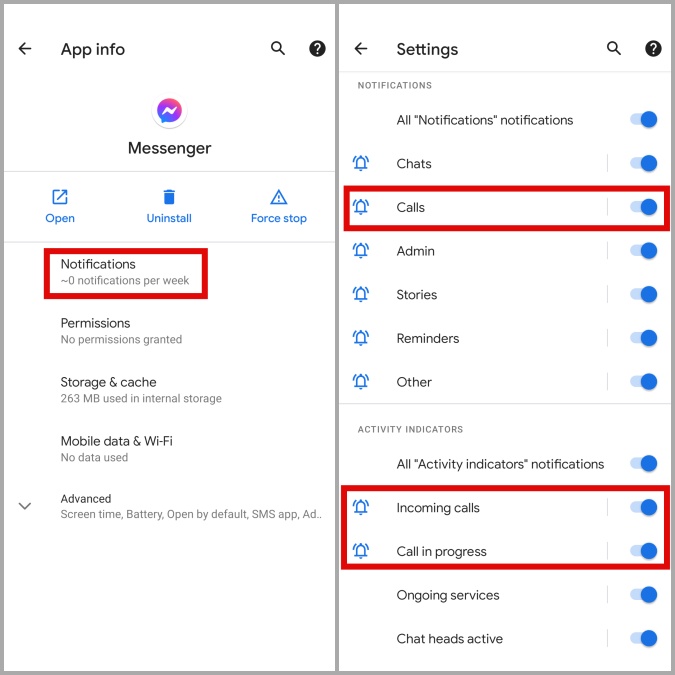
iPhone
1. Launch the Settings app on your iPhone and navigate to Notifications.

2. Tap on Messenger. Then, toggle on the switches next to Allow Notifications and Sounds.

3. Enable Background App Refresh
If Facebook Messenger lacks the necessary permissions to run in the background, the app may fail to ring for calls and messages. Here’s how you can change that.
Android
1. Long press on the Facebook Messenger app icon and tap on App info.
2. Go to Battery and tap on Background restriction.

3. Lastly, tap on Remove in the pop-up.

iPhone
1. Launch the Settings app on your iPhone.
2. Scroll down to tap on Messenger and enable Background App Refresh from the following menu.
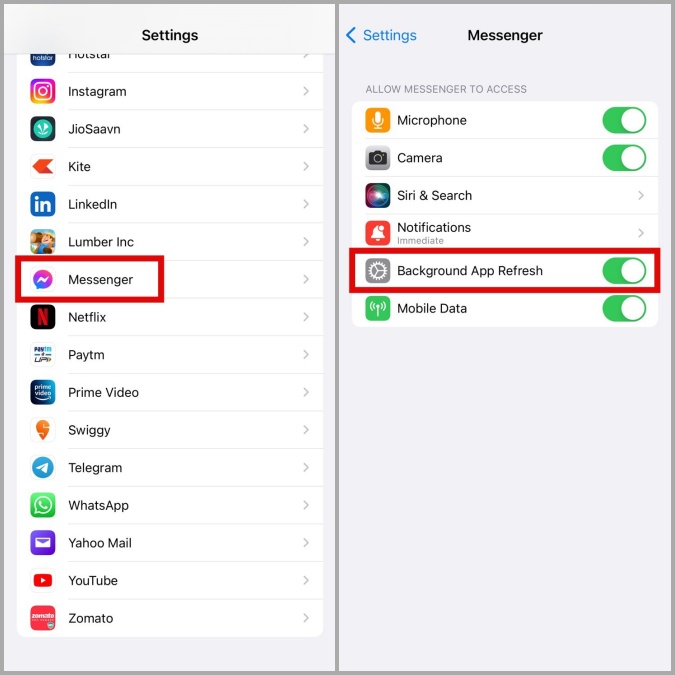
4. Allow Unrestricted Data Usage
If you have a limited data plan, you may have restricted data usage for certain apps on your phone. If Facebook Messenger is one of them, then such problems may arise.
To allow unrestricted data usage to Messenger, follow the steps below.
Android
1. Long press on the Facebook Messenger app icon and tap on App info.
2. Go to Mobile data & Wi-Fi. Then, toggle on the switches next to Background data and Unrestricted data usage.

iPhone
1. Launch the Settings app on your iPhone.
2. Scroll down to tap on Messenger and enable Mobile data.
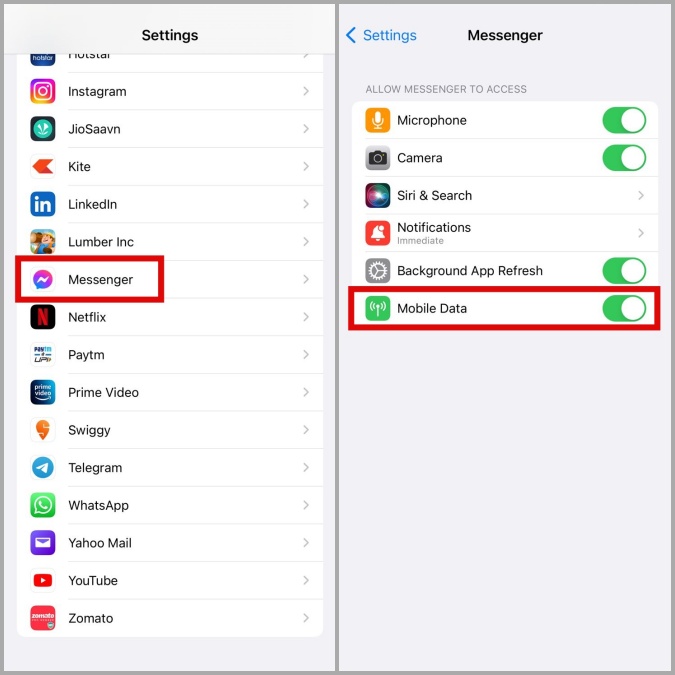
5. Disable Do Not Disturb
If Messenger is still failing to ring for calls at this point, it’s possible that you’ve set your phone to Do Not Disturb mode. When enabled, Do Not Disturb mode mutes all calls and notifications on your phone. Here’s how you can turn it off.
Android
1. Open the Settings app on your phone and navigate to Sounds.
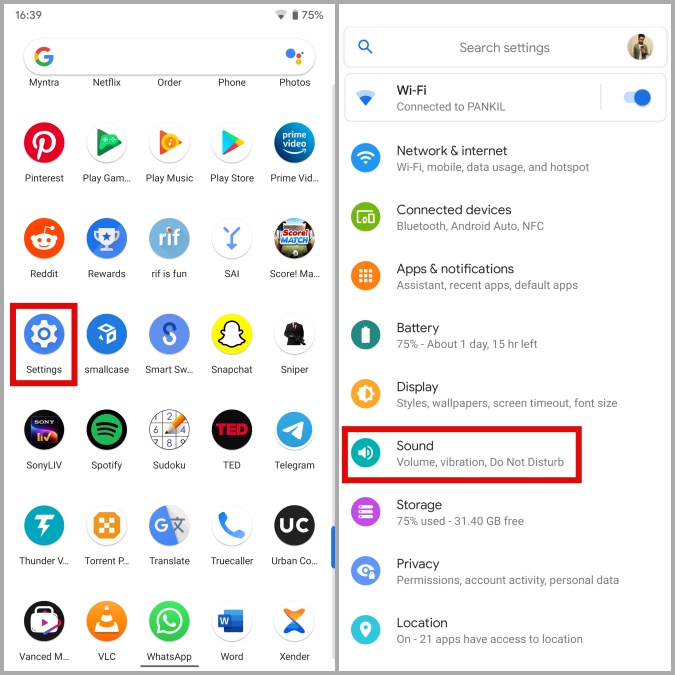
2. Go to Do Not Disturb and then tap on Turn off now.
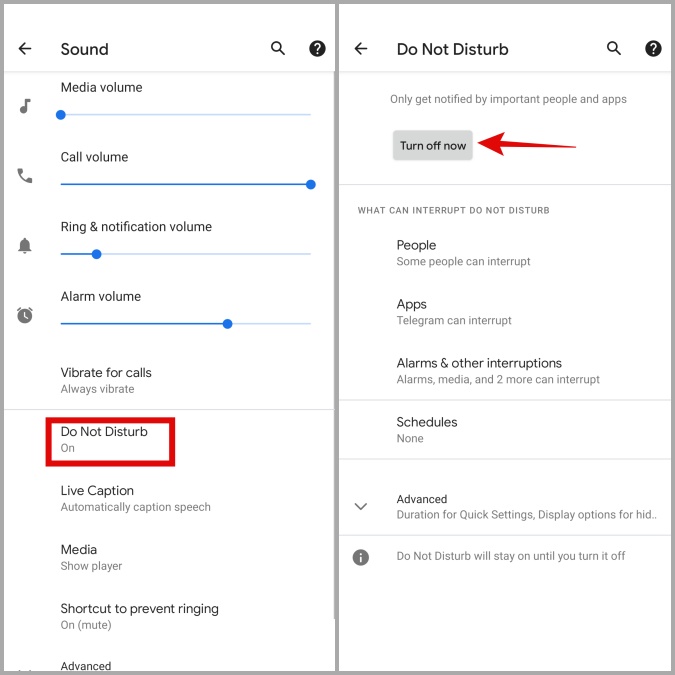
iPhone
1. Open the Settings app and navigate to Focus.

2. Go to Do Not Disturb and turn it off from the following menu.

6. Unmute Contacts
Facebook Messenger allows you to customize notification settings for each of your contacts separately. So, if Facebook Messenger isn’t ringing for calls from certain contacts, it’s possible that those contacts are muted. Here’s how you can unmute them.
1. In the Facebook Messenger app, navigate to the People tab and tap on the Contacts icon in the top right corner.
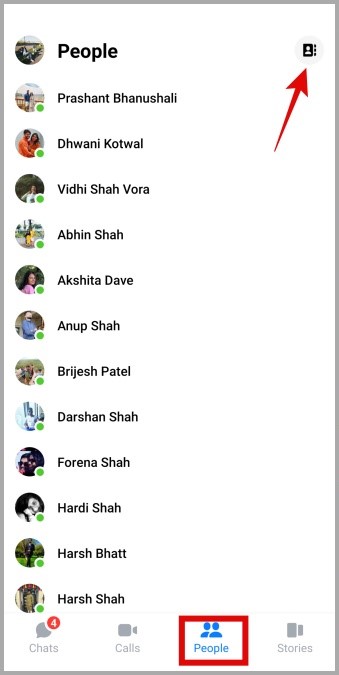
2. Locate and tap on the contact you wish to unmute. Then, tap the info icon in the top right corner.

3. Go to Notifications & sounds and enable the switch next to Calls.

7. Clear Messenger Cache (Android)
Facebook Messenger, like most Android apps, collects cache data to improve performance. However, once that data gets old, it may interfere with the app processes and cause problems. To fix it, you can clear the existing cache data from the Facebook Messenger app.
1. Long press on the Facebook Messenger app icon and tap on App info.
2. Go to Storage & cache and tap the Clear cache option.
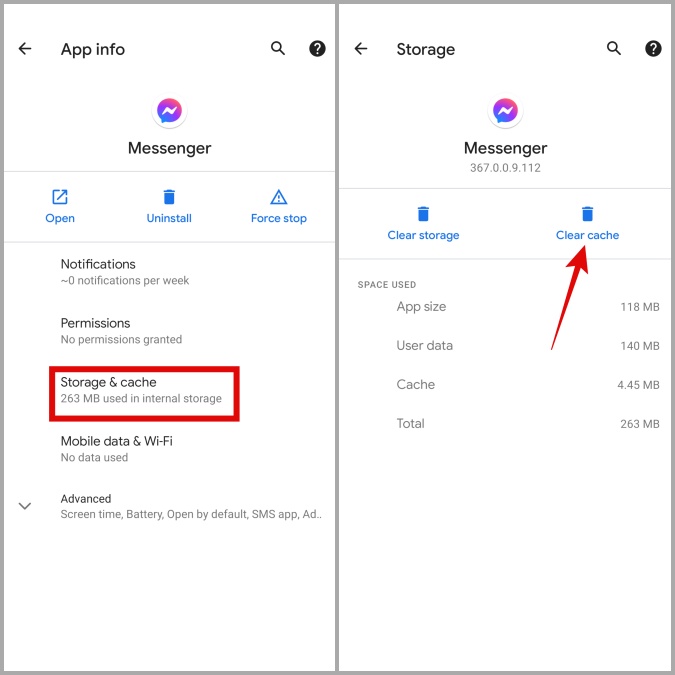
Restart the app after this and see if the issue is resolved.
When Every Call Counts
If you rely on Facebook Messenger calls to connect with your friends and family, such issues with the app can leave you feeling disconnected and frustrated However, if you aren’t ready to switch to an alternative like WhatsApp or Telegram, working your way through the above-mentioned tips should help fix Facebook Messenger not ringing for calls issue on both Android and iPhone.
The post Top 7 Ways to Fix Facebook Messenger Calls Not Ringing on Android and iPhone appeared first on TechWiser.