With bigger displays and advanced features, phones are prone to battery drain issues. A similar issue is happening with Google Pixel 6 series users. If you are one of them and losing lot of battery juice due to “Mobile network standby” or some other app, this post shall help you. Let’s check how to fix the battery drain issue and various tips to improve battery life on Google Pixel 6 series phones.
1. Try Pixel’s Self-Help Portal
Google offers a web portal to fix battery or performance issues on Pixel phones. Open the portal and follow the on-screen instructions to fix the issue.
2. Restart
Similar to troubleshooting other devices or apps, start by restarting your Google Pixel 6 phone. For that, press and hold the Power button until you see the menu. If simply tapping the Power button doesn’t work, press the Power and Volume up buttons together. Tap on Restart from the Power menu.
3. Check What’s Taking Battery
Often, it’s a third-party app or an app having some bug that causes extreme battery drain on Pixel phones. To check for such apps, follow these steps:
1. Open Settings and go to Battery. Generally, if an app is having extremely high background battery usage, your Pixel phone will automatically suggest restricting the app. Tap on the card and press the Restrict button.
2. If you don’t see any card, tap on Battery Usage. Then, tap on the arrows next to App usage and System usage to see the percentage of your battery used by the apps in the decreasing order. The offenders are those at the top.
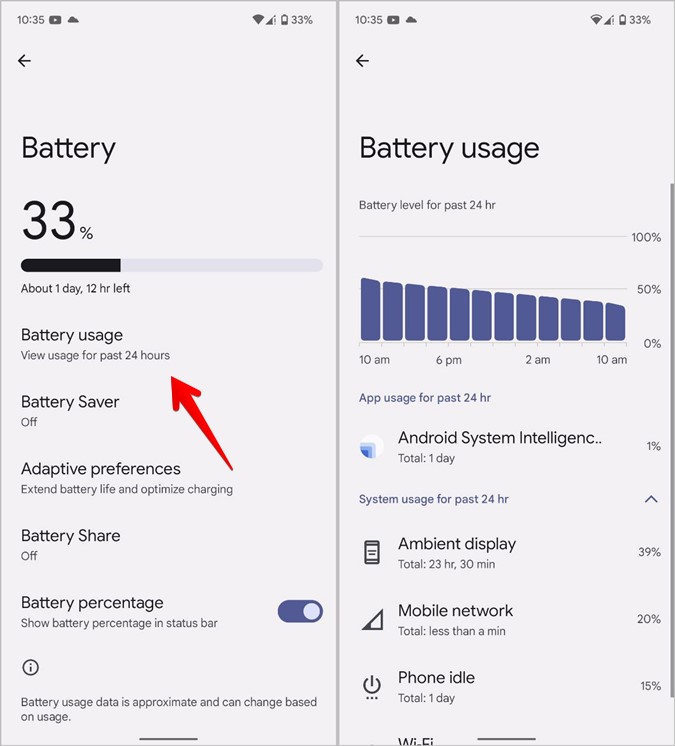
3. You can fix the app by updating it, clearing its cache, or uninstalling the app. If it’s a system app, you must try turning off that particular setting.
4. Update Apps
You must regularly update apps on your Pixel 6 or any other Android phone. If an app is causing a battery drain issue, developers will fix the issue and send an update that you must install on your phone. For instance, recently a bug in the Google Messages app was draining the battery on Pixel phones.
To update apps on Pixel 6, follow these steps:
1. Open Google Play Store on your phone.
2. Tap on the profile picture icon at the top-right corner and select Manage apps & devices.
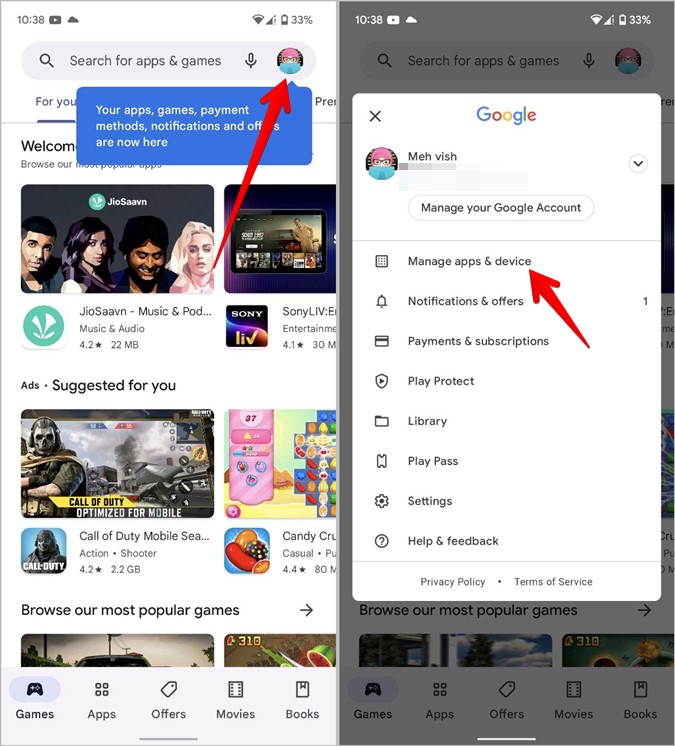
3. Tap on Update available to see the pending updates. Hit the Update all button.

5. Update the Phone’s Software
Sometimes, a monthly security update is notorious for causing battery drain problems on Pixel phones. You must check if a software update is available and update your phone
Go to Settings → System → System update. Tap on Check for update.
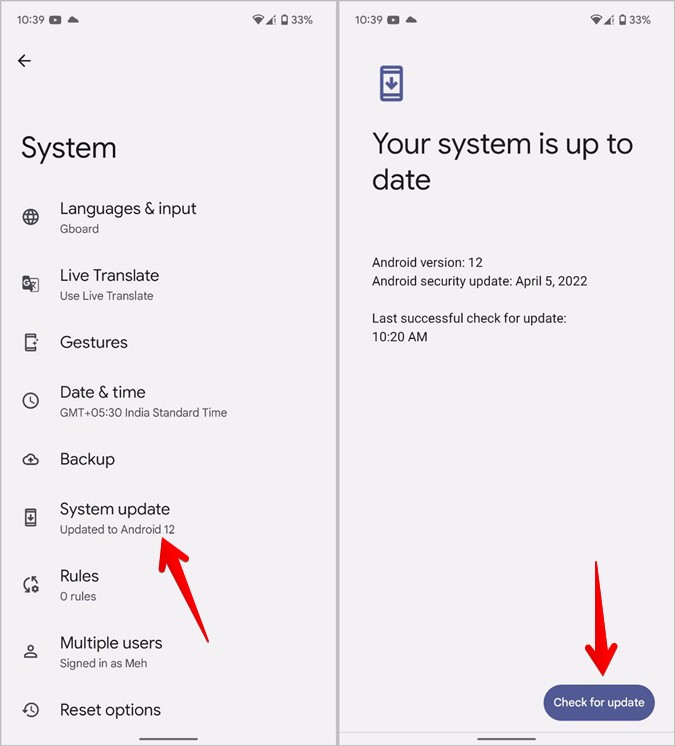
6. Turn off 5G
Disabling 5G and switching to an LTE network will provide a huge improvement in Pixel 6’s battery life.
1. Go to Settings > Network & internet.

2. Tap on SIMs followed by Preferred network type.
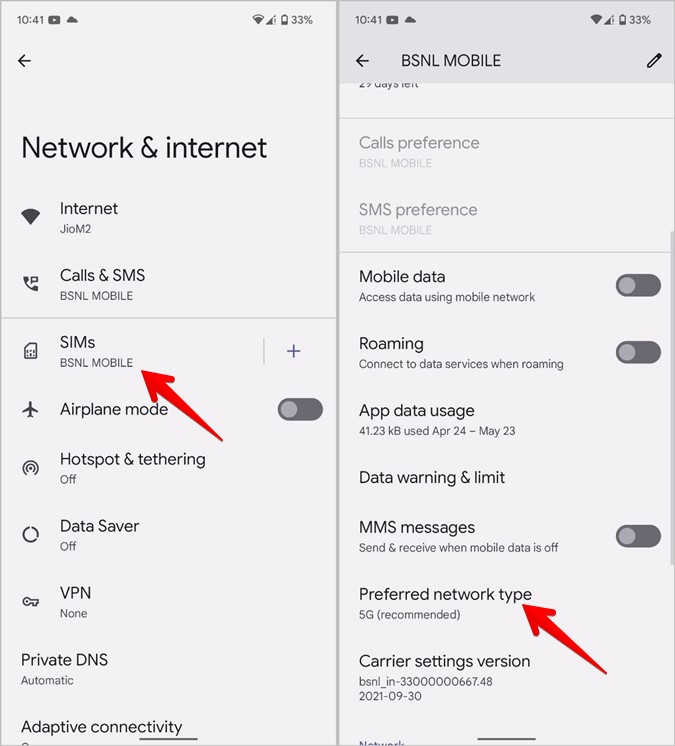
3. Choose LTE from the list.
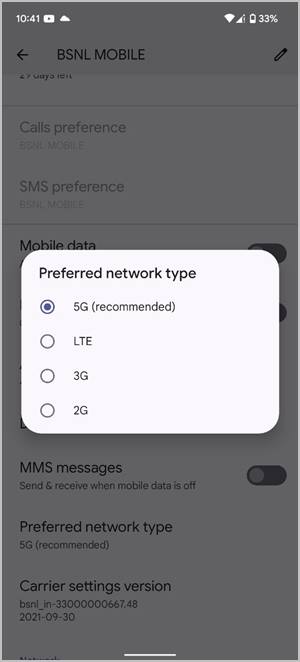
Tip: Learn how to turn off mobile data and Wi-Fi on Pixel 6.
7. Check Adaptive Connectivity
Google Pixel 6 phones offer a feature known as Adaptive connectivity that helps in managing network connections automatically. First, you must try to use your phone with this feature turned on since it is designed to extend battery life. But if it’s already on, try turning it off and check if you see any improvement in your phone’s battery.
Go to Settings > Network & internet > Adaptive connectivity. Turn the toggle next to Adaptive connectivity on or off.

8. Reduce Screen Brightness
Keeping your Pixel 6’s screen brightness at a maximum level affects battery life. You must reduce the screen brightness when indoors. This will help in improving the battery life of your Pixel 6 phone.
For that, swipe down with two fingers from the top of your screen to open the Quick settings panel. Move the brightness slider to the left to reduce screen brightness.
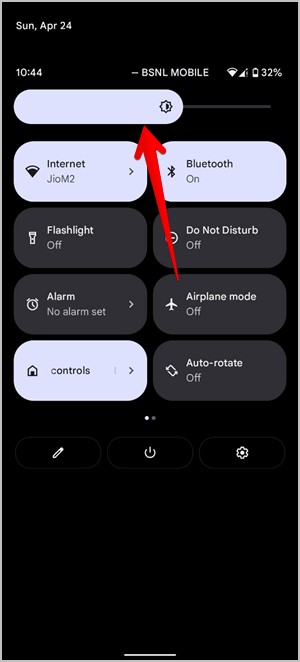
9. Check Adaptive Brightness
If you don’t want to manually change the brightness, you can use the Adaptive brightness feature on your Pixel phone. This will automatically adjust the screen’s brightness to your environment. But in case it’s already enabled on your phone, you should try turning it off. Notice if you see any improvement in battery life. I personally like to keep it turned off.
Go to Settings > Display > Adaptive brightness. Try turning it on or off.

10. Turn off Smooth Display
Pixel 6 and 6 Pro phones support 90 and 120Hz refresh rates respectively. Such higher refresh rates are known to affect battery life. Fortunately, Google Pixel phones offer a feature to switch to a 60Hz refresh rate.
To do so, go to Settings > Display. Turn off the toggle next to Smooth Display.
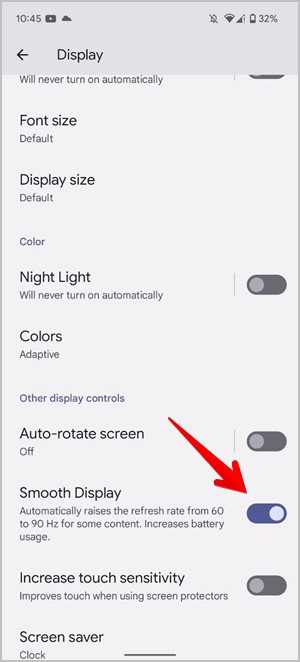
11. Use Regular Wallpaper
To improve battery life on your Pixel 6, you must try turning off live wallpapers and use a static picture instead.
To do so, go to Settings > Wallpaper & style. Tap on Change wallpaper and choose a static image.
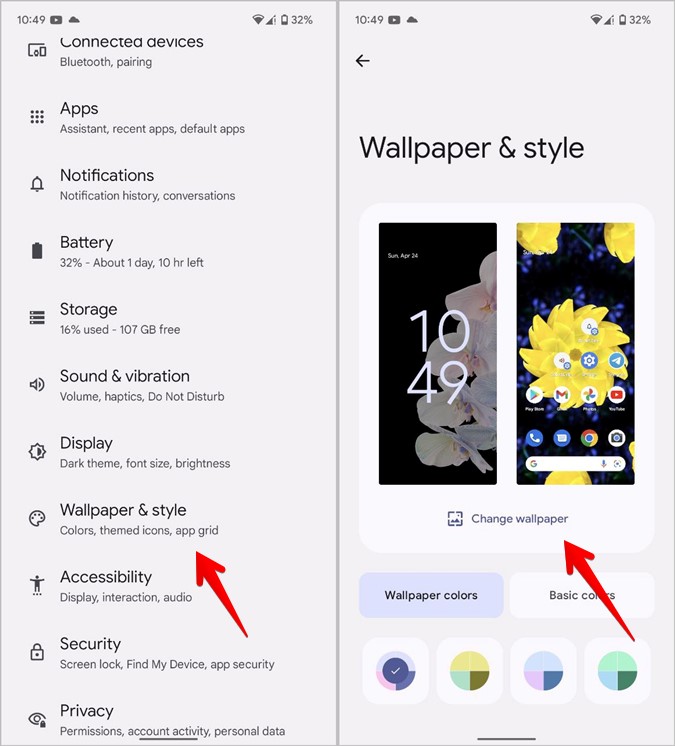
Pro Tip: Try using solid black wallpaper to further improve your phone’s battery life. You will find it in the Solid colors folder under Change wallpaper.
12. Change Screen Timeout Time
If your screen stays on for a longer time after no activity, it will also impact battery life. You should let your Pixel’s screen turn off sooner.
For that, go to Settings > Display > Screen Timeout. Choose 15 or 30 seconds.

Pro Tip: Turn Screen attention off to conserve battery juice.
13. Use Dark Mode
Putting your phone on dark mode is also said to improve battery life. If you are okay with using your phone in dark mode, you can try this tip.
Go to Settings > Display. Enable the toggle for Dark theme.
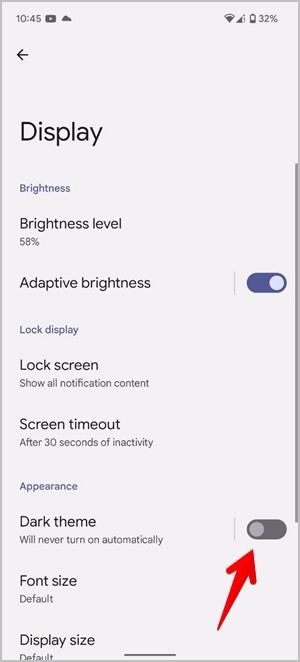
14. Turn off Always-on Display
If the Always-on display is turned on your Pixel 6, that will also affect battery life. You should turn it off or customize it a bit to improve the battery on your Pixel.
Go to Settings > Display > Lock screen. Turn off the toggle next to Always show time and info to turn it off.

If you want to keep it enabled, turn off Lift to check phone and Wake screen for notifications.
15. Turn off Now Playing
Pixel phones come with a Now playing feature that identifies songs playing near your phone and displays the song and artist name on the lock screen. You should turn it off to save battery on your Pixel 6.
Open Settings > Sound & vibration > Now playing. Turn off the toggle for Identify songs playing nearby.
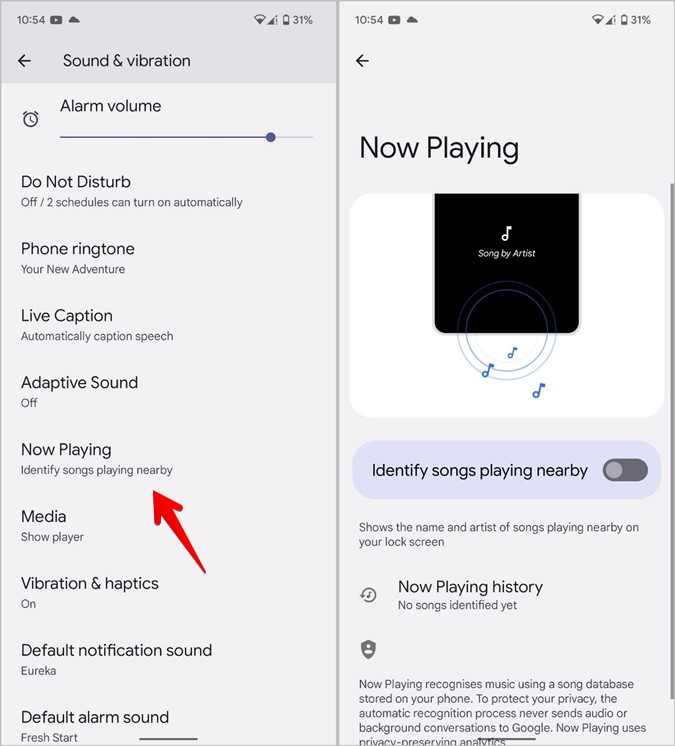
Tip: Learn how to put Google Pixel phones on silent.
16. Turn off Battery Share
The Pixel 6 series phones support wireless battery sharing. Typically, this feature will turn off automatically when not in use, thus not affecting the battery life of your phone. But, to be on the safer side, you must manually check and turn it off when you are not sharing the battery power.
For that, go to Settings > Battery > Battery share. Turn off the toggle next to Allow battery share.
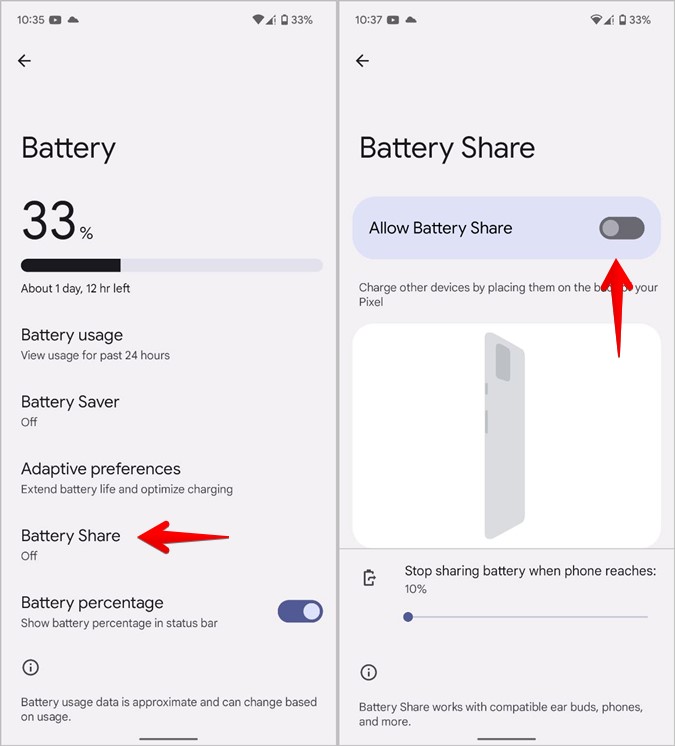
17. Reset Network Settings
Lastly, you should reset the network settings on your phone. If a network setting like mobile data, Wi-Fi, or Bluetooth is draining Pixel’s battery, it will be fixed by resetting network settings.
For the unaware, resetting network settings will revert all the network settings to their default values. You will have to set them up again.
Go to Settings > System > Reset > Reset Wi-Fi, mobile & Bluetooth.

The Best of Pixel
I hope the above solutions helped in improving the battery life of your Pixel 6 phones. Check out some solutions suggested by Google to stretch low battery power on Pixel phones. Also, explore the best apps for Pixel phones.
The post 17 Tips to Fix and Improve Battery Drain Issue on Pixel 6 appeared first on TechWiser.