Reliability isn’t the first thing that comes to mind when talking about Facebook Messenger. With dozens of functions and theming options, the app might feel sluggish, and you may end up facing network issues on iPhone and Android. Here’s how you can fix Facebook Messenger waiting for network issues.
Fix Facebook Messenger Waiting for Network Issue
We will cover both the Android and iOS platforms to fix the Messenger issue. When you are stuck with waiting for network issue on Messenger, you won’t be able to send or receive new messages on the platform.
1. Enable Mobile Data (iPhone)
iOS allows you to disable mobile data access for installed apps on iPhone. You might have disabled mobile data for Messenger to save data. It’s time to enable it from the Settings menu.
1. Open the iPhone Settings app and scroll down to Messenger.
2. Enable Mobile Data toggle from the following menu.
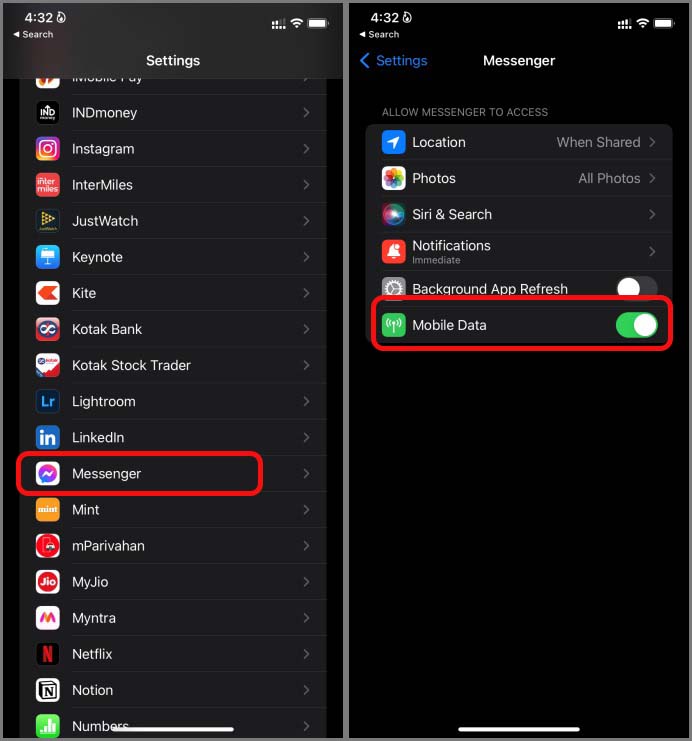
Go back to the iPhone home screen and open Messenger. You won’t see waiting for network issues.
2. Check Messenger Servers
Before we move ahead with advanced tricks to fix Messenger issues, let’s first confirm if the issue is from Facebook’s side or not.
Visit downdetector and search for Messenger. If other users are facing the same issue, they might have reported the problem as well. You will notice high outage graphs and now you have to wait for Facebook to resolve the issue from their side.
3. Disable Low Data Mode (iPhone)
Low Data Mode helps you reduce mobile data, background tasks, Photo syncing, and more. You need to disable it to overcome Messenger waiting for network issues on iPhone.
1. Open the Settings app on iPhone.
2. Go to the Mobile Data menu and select your primary SIM.
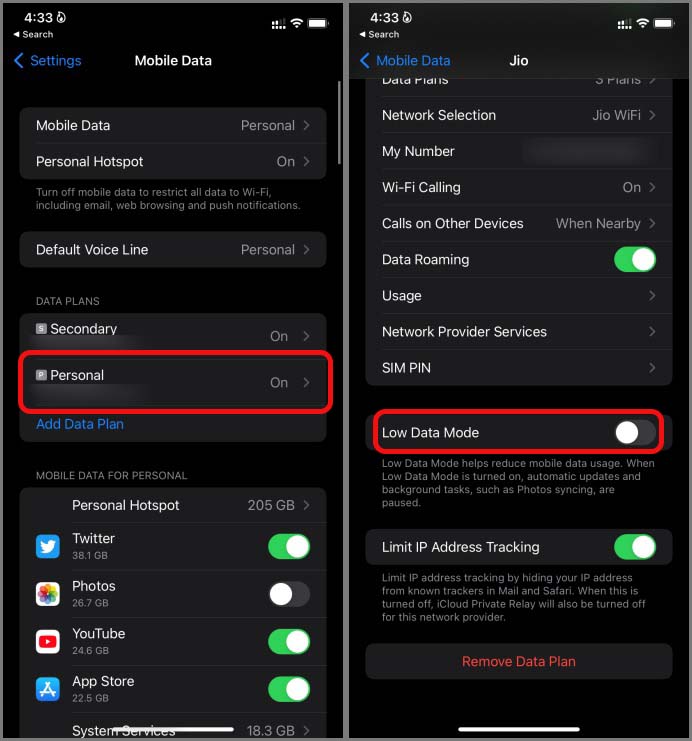
3. Disable Low Data Mode from the following menu and you are good to go.
4. Reset Network Settings (iPhone)
Maybe there are some issues related to network settings on iPhone and that can lead to waiting for network issues on all installed apps on iPhone. You need to reset network settings on your iPhone. Here’s how.
Open the Settings on iPhone and go to the General menu. Select Reset or Transfer and tap on Reset. Tap on Reset Network Settings and try using Messenger again.
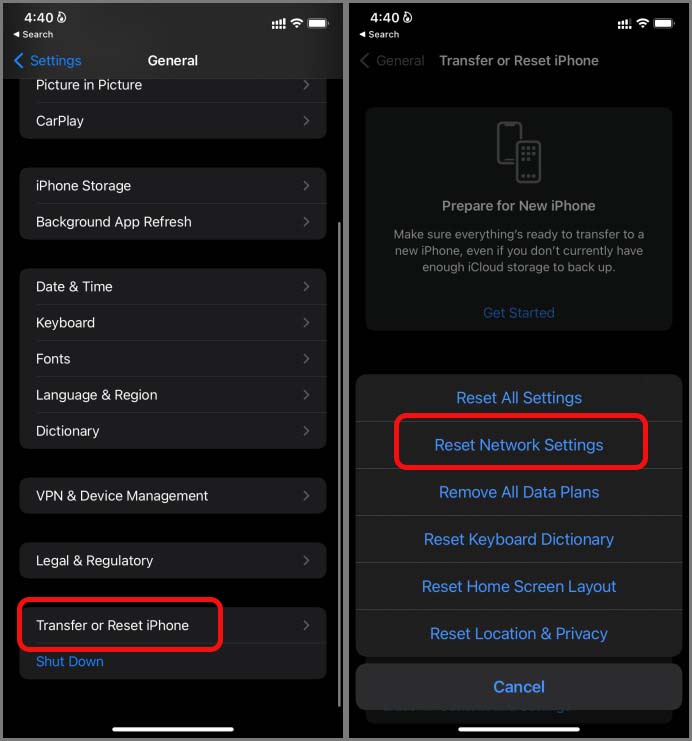
5. Force Stop Messenger (Android)
If the Messenger app is acting upon Android, you need to force stop the app and reopen the app. Here’s what you need to do.
1. Long-press on the Messenger app icon and open the app info menu.
2. Tap on Force Stop and close the Settings app.
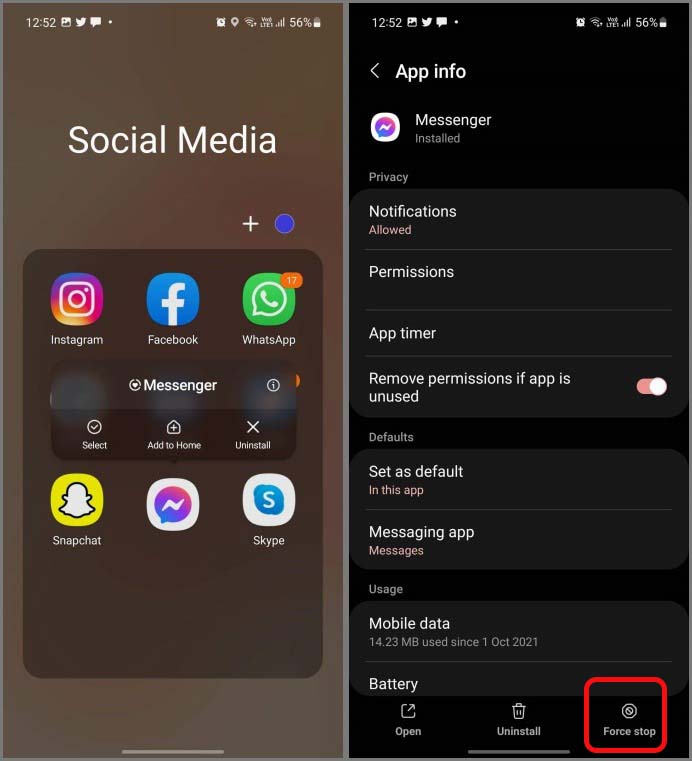
Give it some time and open the Messenger app again.
6. Clear Messenger Cache (Android)
This one applies to Messenger power users. The app collects cache in the background to open frequently visited conversations quickly. Over amount of such data can lead to Messenger waiting for network issues. It’s time to clear cache and try again.
1. Long tap on the Messenger app icon and open the app info menu.
2. Go to Storage and tap on Clear cache option.

7. Disable Low Power Mode (iPhone)
While the Low Power Mode is designed to help save battery life on iPhone, it can interfere with network connectivity for some apps. Let’s disable Low Power Mode on iPhone and try again.
Open Settings and go to the Battery menu. Disable Low Power Mode toggle.

8. Disable Power Saving Mode (Android)
Similar to Low Power mode on iPhone, Android too offers a similar implementation to save battery juice. You need to disable Power saving mode on Android and try your luck with Android again.
1. Open Settings on Android.
2. Go to Device care/Battery menu.
3. Disable Power saving toggle.

9. Update Facebook Messenger
Messenger waiting for network issue might be due to an outdated app build on your phone. Facebook regularly releases new updates to add new functions and fix bugs.
Go to Apple App Store or Google Play Store and update Messenger to the latest version to troubleshoot waiting for network issues.
10. Try Messenger Lite (Android)
This suggestion is purely aimed at Android users with mid-range or low-end CPUs. Facebook has developed a separate Messenger app for these devices. While the Messenger Lite is slim on a list of features, it gets the job done and feels faster than the main Messenger app.
Download Messenger Lite from the link below and enjoy a flawless messaging experience.
Download – Messenger Lite for Android
Fix Messenger Issues on iPhone and Android
Messenger waiting for network issues may force you to go with other apps like WhatsApp, Telegram, or Signal. Your friends and family might not be on other platforms. Instead, you can use the tricks above and fix waiting for network issue on Messenger.
The post Top 10 Ways to Fix Facebook Messenger Waiting for Network Issue appeared first on TechWiser.