Chromebook can be a great replacement for tablets. And many of us use tablets extensively for note-taking. Are you looking for a notes app for Chromebook? You have landed at the right place. You can type notes in Chromebook using the keyboard or using a stylus if you own a touch-screen Chromebook. Let’s check the best free note-taking app for Chromebooks.
Free Notes Apps for Chromebooks
1. Google Keep
Google Keep is one of the best note-taking apps for Chromebooks. Whether you want to create a simple text note, write with a stylus, or add an image, Google Keep supports all. While it lacks folders for organizations making this its biggest drawback. It does, however, support tags.
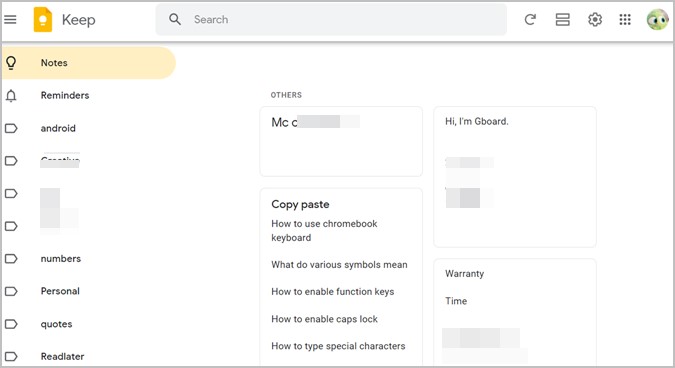
You can pin notes to the top, color code them (according to their type, priority, or anything else), and even rearrange them by simple drag and drop technique. Google Keep also supports lists and reminders. Moreover, if you pen down a big note, you can easily copy it to Google Docs. And, of course, it’s a cross-platform app with dedicated apps available for Android and iOS. Check out best tips to use Google Keep.
2. Cursive
Cursive is a new note-taking app from Google itself for handwritten notes. It doesn’t support text notes but you can add images in your notes. You can write using fingers, a mouse, or a stylus. The app offers a simple interface with no learning curve required. Thankfully, it supports notebooks functionality to organize your notes.
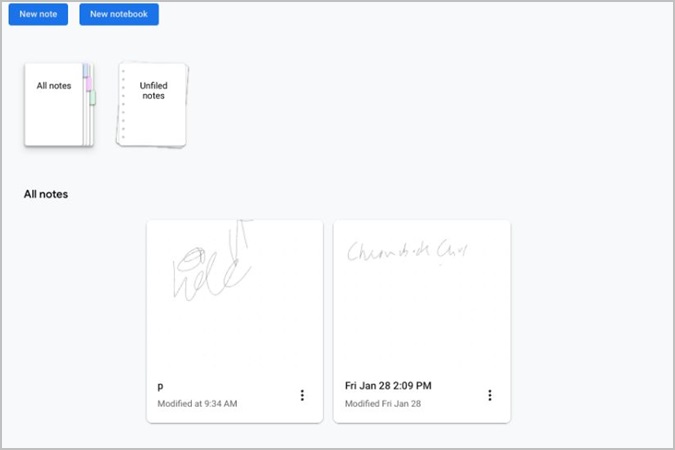
You can change the background of your notes and export the document as a PDF. Your notes sync to your Google account and can be accessed from any device since it is a web app. However, the notes are in read-only format on other devices.

3. Evernote
Evernote, one of the widely popular note-taking apps is available for Chromebooks as well. You can add text notes, create hand-written notes, take voice notes, and attach files to the note. The app offers reminders, tags, and notebook functionality to organize your notes.

The thing that I like about this app is that it is a cross-platform app. So I can use it on any device. However, the drawback is that you can sync to two devices only in the free version and the storage is limited to 60MB per month. Read the comparison between Google Keep and Evernote.
Download Evernote From Play Store
4. Microsoft OneNote
Earlier, OneNote was available as an app that could be downloaded from Chromebook’s Play Store. However, Microsoft removed it along with other Office apps. Now, you must use the web app of OneNote on your Chromebook.
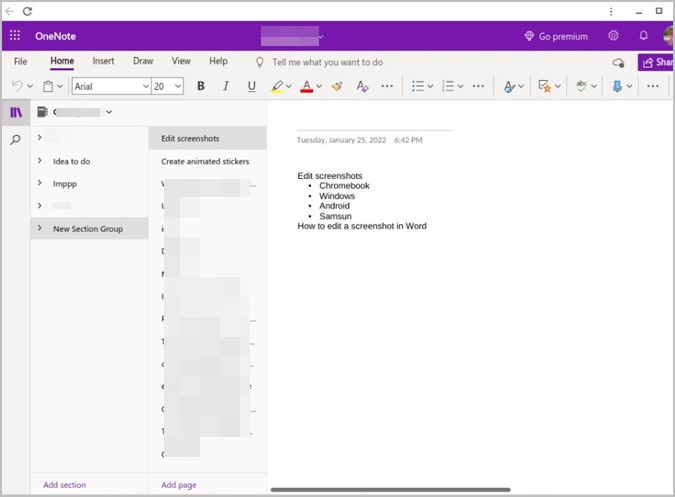
It is one of the best apps for taking hand-written notes on Chromebook. In addition to that, OneNote lets you organize notes using sections and subsections. You can even tag your notes for better organization. OneNote also supports tables, the ability to include files, images, audio, and much more. You can customize the page appearance, font style, size, color, and more. It also supports voice notes.
5. Memo Notepad
If you are looking for a simple note-taking app where you can jot down things quickly or one with an easy-to-use interface, Memo Notepad would be a great choice. The app opens with a lined page on a wooden background where you can directly start typing the note.

It doesn’t support additional features like images, tags, voice notes, or handwritten notes. It’s purely a text-based note-taking app. You can sync your notes to the cloud and access them from any device at memonotepad.com. You also get iPhone and iPad apps.
Download Memo Notepad Chrome Extension
6. Simplenote
As the name suggests, Simplenote is a simple note-taking app available for all devices. You must open the app.simplenote.com and install the Progressive web app to use this on Chromebook. Alternatively, you can download the Simplenote from Play Store on Chromebook.

The app is completely free to use and offers cloud sync functionality. You can add tags to organize notes. It supports markdown format, the ability to pin notes, create checklists, collaboration, and much more. This app, however, doesn’t support handwriting or the ability to attach images or voice notes.
7. Nimbus Note
Nimbus Note is yet another interesting note-taking app. You can use it through the web version or download the Android app. The app supports multiple levels of hierarchy starting from Workspaces to folders and subfolders. It even allows you to add tags and format notes using the text toolbar just as you would do in any document writing app.

The app is great for taking long notes, which can prove useful for school students. You can create a note from scratch or duplicate existing templates.
8. Sticky Notes
Windows users have enjoyed Sticky Notes for a long time. If you are looking for something similar on Chromebook, we have the Sticky Notes by ProWebJect for you. Install the app from Chrome Web Store and launch the app. You will feel at home as the interface is similar to all Sticky Notes apps.
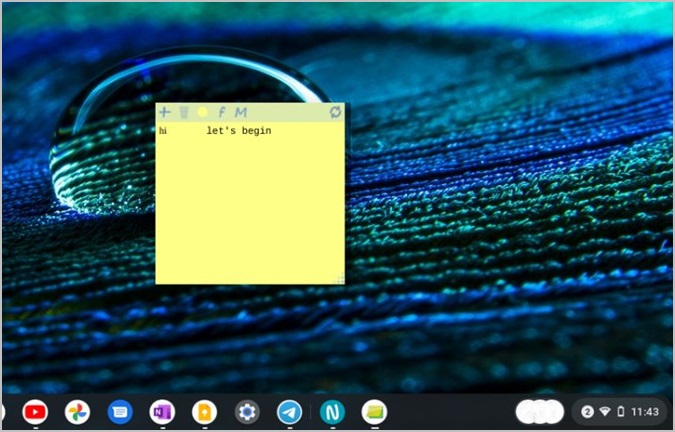
You can change the color of notes, add formatting like bold, italic, and underline. The app also lets you add numbered and bullet lists, and change the font style. What’s more interesting is that you can use speech-to-text functionality as well to create your notes.
How to Install Web App on Chromebook
Some of the note-taking apps mentioned above are web apps. That is, you must use a browser to access their website. On Chromebooks, however, you can create a shortcut to them and access them from the Apps screen, or you can pin them to the Chromebook’s shelf.
To do so, open the desired website in the Chrome browser on your Chromebook. On some websites, you might see the Install button in the address bar. Tap or click on it to install the app.
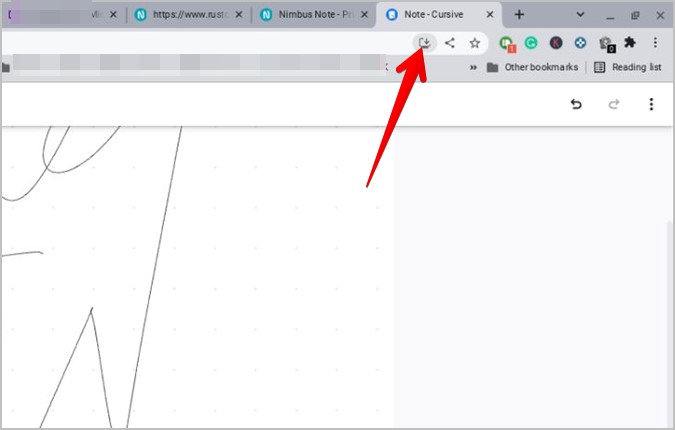
Alternatively, click on the three-dot icon and go to More Tools followed by Create shortcut. Once a shortcut is created on your Chromebook, press and hold it, and select Pin to shelf from the menu.
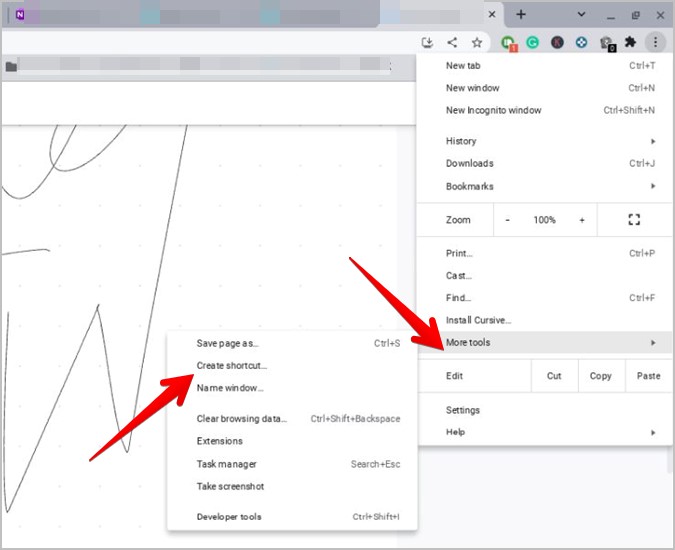
Frequently Asked Questions (FAQs)
1. What Are Some of the Best Handwriting Apps?
For taking hand-written notes, you can try apps like INKredible, OneNote, and Squid. Do check out other amazing handwriting apps.
2. How Do You Take Class Notes on a Chromebook?
For taking class notes, you can try Google’s Cursive app, Evernote, OneNote, Nimbus, Notion, or Zoho Notebooks.
Paint and Draw on Chromebook
I hope you liked the list of best note-taking apps for Chromebook. If you are a student, check out the best Chromebook apps for students. Also, take a look at the interesting PWA’s to install on Chromebook. You might like the drawing and painting apps for Chrome OS too.
The post 8 Best Note-Taking Apps for Chromebook Users appeared first on TechWiser.