With Windows 8, Microsoft introduced the modern UI Settings app and it was supposed to replace Control Panel at one point.
Windows 10 has been out for nearly six years, and Windows still has two ways to change apps. The large scale migration didn’t happen as Settings doesn’t have all the necessary features.
On Windows 11, which is the next generation of Windows, several advanced settings still rely on Control Panel. Control Panel is necessary if you want to change advanced settings like power profile, but Microsoft is working on a few new features that would push more users towards the modern settings.
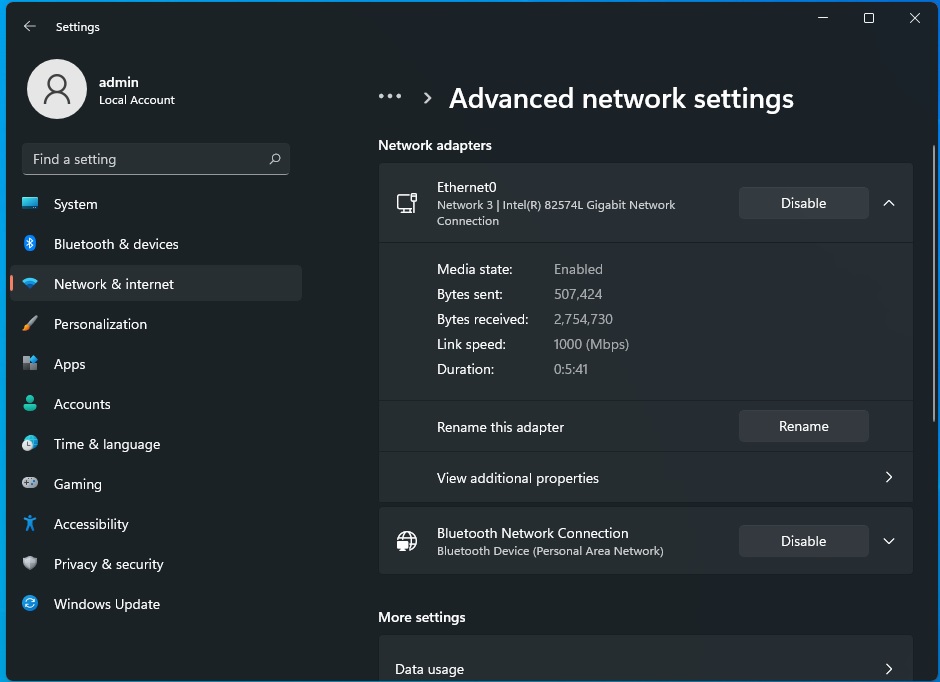
For example, Windows 11 Settings app now lets you manage the network adapters without having to use Control Panel. To change adapter settings, you can open > Network & internet > Advanced network settings.
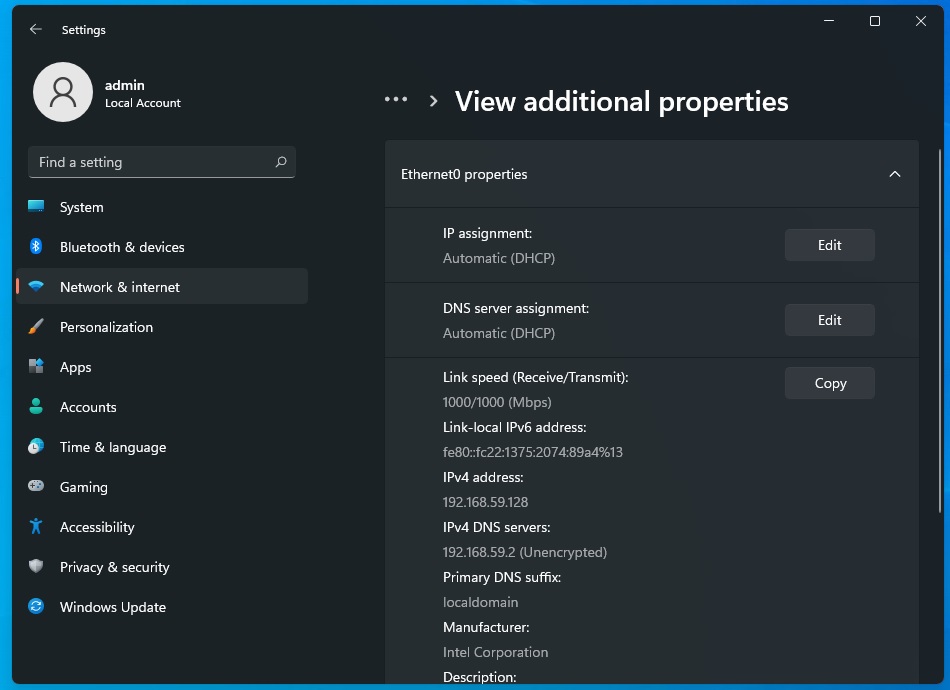
As you can see in the above screenshot, you can now click on enable/disable button for the network connection under the “Network adapters” section. This feature was previously accessible through the Control Panel only.
In the near future, the new operating system will automatically direct you to the Settings app whenever possible.
Storage settings
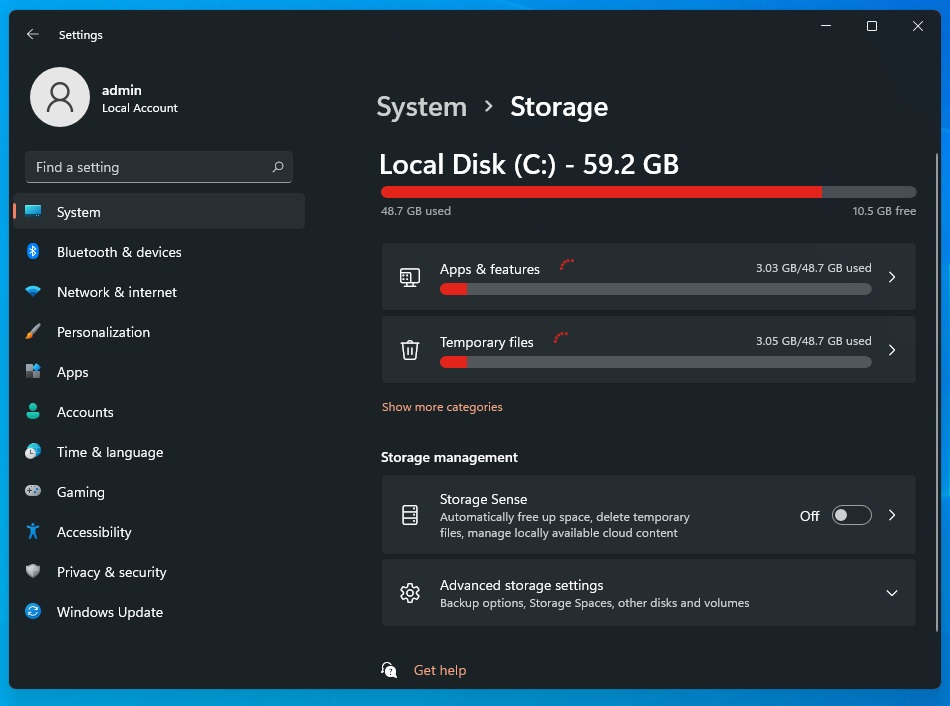
Windows 11 has also redesigned the Storage Settings to help users make more sensible use of their available storage space. The latest introduction is an improved layout with the ability to free up space on your drive by detecting older and unused files on the local disk.
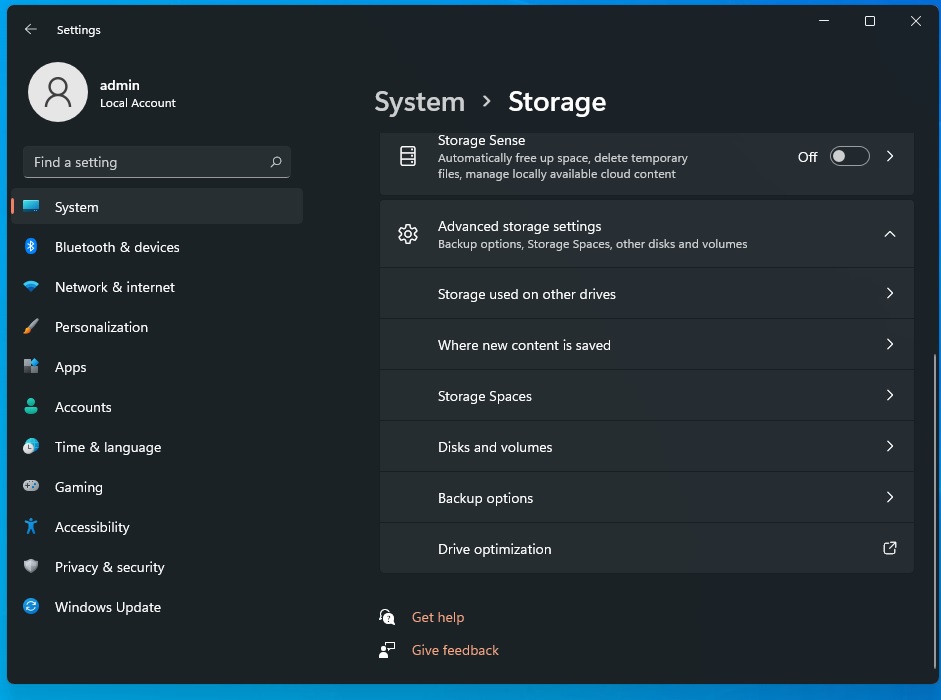
For advanced uses, there’s a new feature called “Manage Disks and Volumes”. As the name suggests, this “modern experience” is based on the legacy disk management tool and it has been redesigned with accessibility in mind.
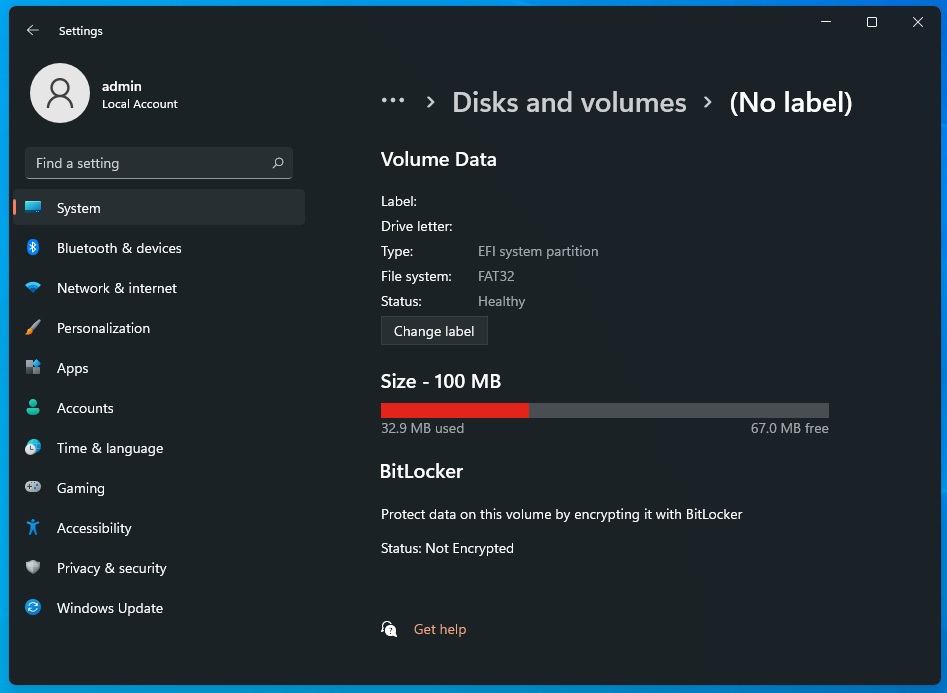
It features better integration with other storage Settings app and Microsoft has promised additional design improvements to the modern disk management utility.
Battery settings
Microsoft is working on a new settings page aimed at battery users.
Windows 11 comes with a new settings page that will use graphs to show you more detail about the battery and power usage of the device. You can look at the resources-intensive apps which are sapping the most power and filter the results based on a certain time period like the past seven days.
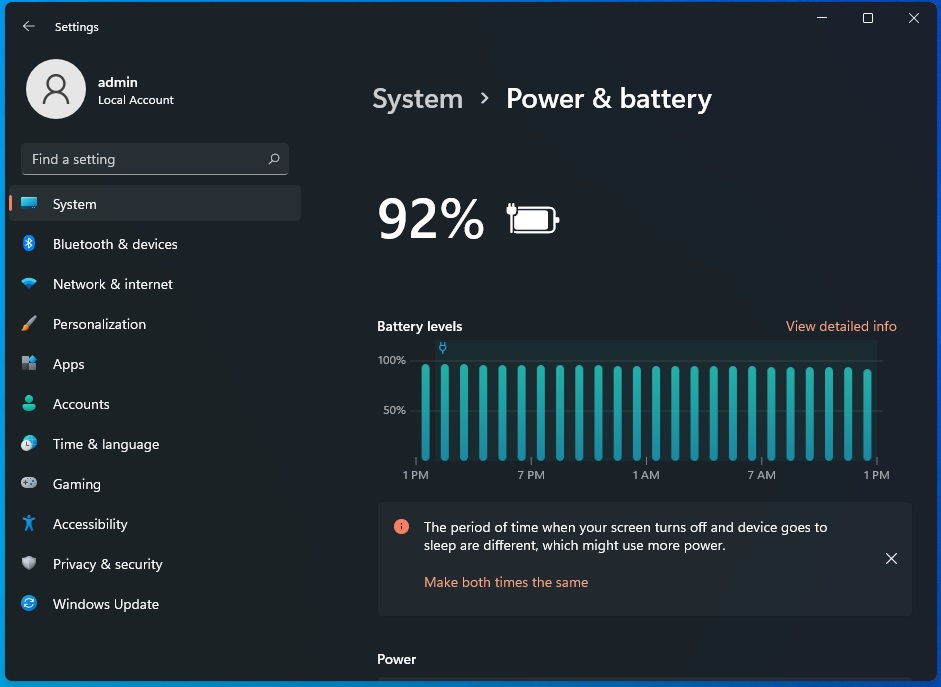
As you can see in the above and below images, Windows Settings can now give you a weekly and 24 hours breakdown of battery usage. These graphs are similar to Android or iOS’s battery saver and they can help users understand how much of their battery is being used.
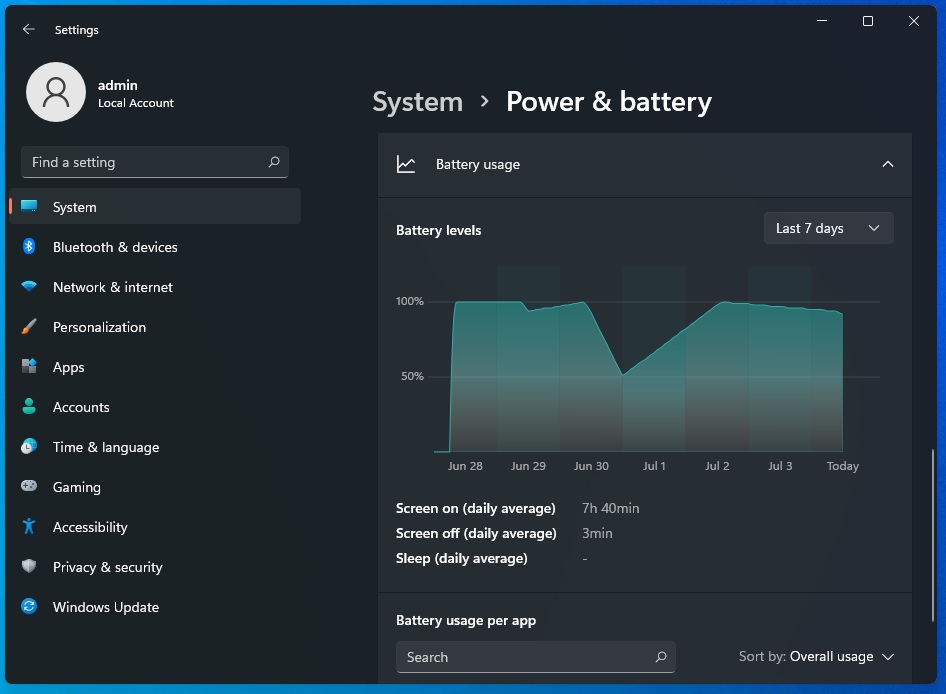
If you want to control power profiles, you still need to use the traditional Control Panel-style settings.
Windows 11 is expected to bring in more pages from the Control Panel, and some legacy pages (those still using Windows 10 interface) within the new Settings app will also receive a facelift in the upcoming preview builds.
The post Windows 11: Control Panel is here to stay, but it’s being slowly replaced appeared first on Windows Latest
Via Windows Latest https://www.windowslatest.com