Unlike Windows 11, Microsoft’s new minimum system requirement is pretty bad.
Following the announcement of the next-gen operating system, there’s been a lot of excitement and confusion. Users are confused about the minimum hardware requirements for installing Windows 11 and Microsoft has been trying to clarify the requirements by updating its documentation.
Microsoft has removed the “soft” and “hard” floor requirement that suggested all devices with TPM 1.2 will be supported officially. Microsoft has also quietly updated its Windows compatibility support documentation confirming that TPM 2.0 is a minimum hardware requirement alongside newer CPUs.
In addition to documents, Microsoft officials have also independently confirmed a TPM chip version 2.0 is required for installing Windows 11 on existing Windows 10 hardware.
Whether you don’t have version 2.0 of TPM or you don’t have the TPM chip at all, we have a solution. By making changes to Windows Registry or installation media, you can bypass any TPM restrictions and unblock Windows 11, basically allowing anyone to upgrade their existing machine to the new operating system.
In addition to TPM, you can also bypass the SecureBoot restriction.
Method 1: Modify Registry
The first method involves simply editing Windows Registry during the installation process of the new operating system. On unsupported devices, if you try to install the new OS, a message will appear on your screen stating that the computer isn’t compatible.
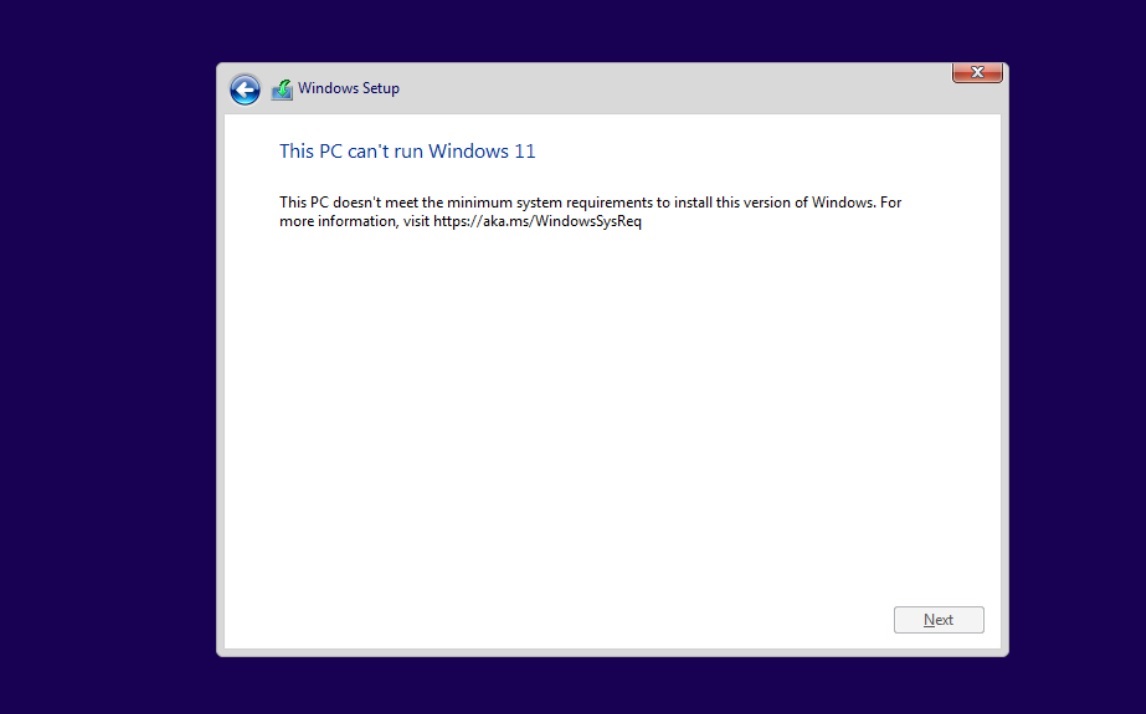
At that screen, you need to press Shift+F10 to open Command Prompt window and modify the registry. In Command Prompt, you need to run regedit.exe and create a new key “LabConfig” under HKEY_LOCAL_MACHINE\SYSTEM\Setup. In the “LabConfig” key, create two new entries:
- BypassTPMCheck=dword:00000001
- BypassSecureBootCheck=dword:00000001
Save the changes and compatibility errors will disappear.
Otherwise, you can also create a .reg file with the following line of code:
Windows Registry Editor Version 5.00 [HKEY_LOCAL_MACHINE\SYSTEM\Setup\LabConfig] “BypassTPMCheck”=dword:00000001 “BypassSecureBootCheck”=dword:00000001
Save this (.reg) file in a USB drive and perform a clean installation of Windows 11 when it is officially released. During the installation process, press Shift + F10 and type notepad and hit enter.
In Notepad, open the file menu and locate and apply the reg file. This will bypass the TPM+SecureBoot requirements.
Method 2: Create your own installation media
The second method involves modifying the ISO file.
If you want to upgrade the operating system by running the Setup.exe directly from Windows 11 media image, there’s another simple workaround.
You need to replace the appraiserres.dll in the sources folder on your installation media with the version of that file from a Windows 10 ISO. Once done, you need to recreate the ISO image using a third-party tool like Rufus or AnyBurn, and run the setup file again.
If you want to deploy the new OS on multiple machines for a clean installation, you can also use Windows ADK to automate the process and create your own ISO.
At this point, it’s pretty obvious that TPM is an arbitrary requirement rather than something that is fundamentally needed for Windows 11.
The post You’ll be able to bypass Windows 11 TPM 2.0 requirement appeared first on Windows Latest
Via Windows Latest https://www.windowslatest.com